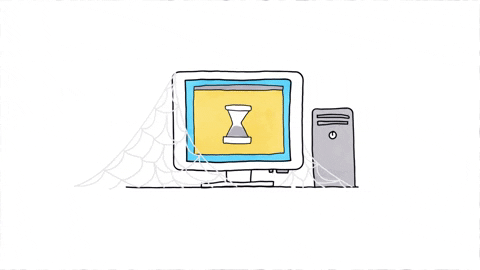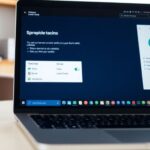When it comes to technology, seniors can benefit greatly from having the right setup. Choosing a used computer can be a smart choice, as it often provides the features they need without breaking the bank. In this article, we will explore how to select the best used computers, set them up for easy use, and ensure a safe online experience. Let’s dive into the essential tips and tricks for seniors to make the most of their computer experience.
Key Takeaways
- Select used computers that meet your needs and budget.
- Simplify the computer’s interface for easier navigation.
- Install essential software to keep your computer safe and functional.
- Learn how to connect to the internet securely and understand privacy.
- Regular maintenance helps extend the life of your used computer.
Choosing the Right Used Computer for Seniors
When it comes to picking a used computer for seniors, there are a few key things to keep in mind. Choosing the right specifications can make a big difference in how easy and enjoyable the computer is to use.
Understanding Computer Specifications
Seniors should look for computers that have:
- A modern processor for smooth performance
- At least 8GB of RAM for general tasks
- A solid-state drive (SSD) for faster loading times
These features help ensure that the computer runs well and can handle everyday tasks without slowing down.
Evaluating Different Brands
Some brands are known for their reliability and ease of use. Here are a few to consider:
- HP: Known for their quality and support.
- Dell: Offers a range of options for different needs.
- Lenovo: Great for budget-friendly choices.
Each of these brands has models that are suitable for seniors, making it easier to find the right fit.
Considering Budget-Friendly Options
Buying a used computer can save money, but it’s important to ensure it’s still a good choice. Look for:
- Refurbished models that have been checked for quality.
- Computers with good reviews from other users.
- Options that come with a warranty for peace of mind.
Remember, a good used computer can be just as effective as a new one, especially if it meets your needs.
In summary, when choosing a used computer for seniors, focus on modern specifications, reliable brands, and budget-friendly options. This way, seniors can enjoy their computing experience without any hassle!
Setting Up a User-Friendly Interface
Creating a computer setup that is easy for seniors to use is essential. A simple interface can make a big difference in their experience. Here are some tips to help make the computer more user-friendly:
Simplifying the Desktop Layout
- Remove unnecessary icons to reduce clutter.
- Group similar applications into folders.
- Use larger icons for easier clicking.
Adjusting Font Sizes for Better Readability
- Increase the font size in settings to make text easier to read.
- Use high-contrast colors for better visibility.
- Consider using a larger display if needed.
Customizing the Start Menu
- Pin frequently used apps for quick access.
- Organize apps into categories like “Games,” “Communication,” and “Utilities.”
- Remove apps that are not needed to keep it clean.
A well-organized computer can help seniors feel more confident and comfortable while using technology.
By following these steps, seniors can enjoy a more pleasant and efficient computing experience. Remember, the goal is to make technology accessible and enjoyable!
Essential Software for Seniors

When it comes to using a computer, having the right software is key for seniors. Choosing the right programs can make a big difference in how enjoyable and easy the experience is. Here are some essential software categories to consider:
Installing Antivirus Programs
- Protects against viruses and malware.
- Keeps personal information safe.
- Regular updates are important for security.
Using Accessibility Tools
- Magnifiers help with reading text.
- Screen readers can read text aloud.
- High-contrast modes make things easier to see.
Selecting Communication Apps
- Video calling apps like Zoom or Skype help connect with family.
- Messaging apps like WhatsApp are great for quick chats.
- Email programs keep everyone in touch.
Having the right software can help seniors feel more confident and connected in the digital world.
In summary, the right software can enhance the computer experience for seniors, making it safer and more enjoyable. Whether it’s protecting their computer with antivirus software or staying in touch with loved ones through communication apps, these tools are essential for a smooth experience.
Connecting to the Internet Safely
When it comes to using the internet, safety is key. Seniors should take steps to protect themselves online. Here are some important tips to keep in mind:
Setting Up a Secure Wi-Fi Connection
- Change the default password on your router to something unique.
- Use WPA3 or WPA2 security settings for better protection.
- Regularly update your router’s firmware to fix any security issues.
Understanding Online Privacy
- Be careful about what personal information you share online.
- Use strong passwords and change them often. This helps protect your accounts from being hacked.
- Avoid using public Wi-Fi for sensitive activities like online banking.
Using Parental Controls for Safety
- Set up parental controls to limit access to certain websites.
- Monitor internet usage to ensure safe browsing habits.
- Use tools that can block harmful content.
Staying safe online is about being aware and taking simple steps. By following these tips, seniors can enjoy the internet while keeping their information secure.
By following these guidelines, seniors can navigate the online world with confidence and peace of mind. Remember, safety first!
Basic Troubleshooting Tips
When it comes to using computers, everyone runs into problems now and then. Here are some simple tips to help seniors troubleshoot common issues.
Restarting the Computer
Sometimes, the best solution is to just restart the computer. This can fix many small problems. Here’s how to do it:
- Click on the Start Menu.
- Select the power icon.
- Choose “Restart”.
Checking Internet Connectivity
If the internet is acting up, it’s good to check the connection. Here’s a quick checklist:
- Make sure the Wi-Fi is turned on.
- Check if other devices can connect.
- Restart the router if needed.
Updating Software Regularly
Keeping software up to date is important for security and performance. Here’s how to check for updates:
- Open the Settings app.
- Click on “Update & Security”.
- Select “Check for updates”.
Regular updates can help keep your computer running smoothly and protect it from threats.
By following these tips, seniors can tackle basic computer issues with confidence. Remember, if a problem seems too big, it’s always okay to ask for help!
Enhancing Audio and Visual Experience

Adjusting Sound Settings
To make the most of a computer’s audio, seniors should start by adjusting the sound settings. This can help ensure that they can hear everything clearly. Here are some tips:
- Increase the volume to a comfortable level.
- Use the balance feature to adjust sound between left and right speakers.
- Enable any sound enhancements available in the settings.
Connecting External Speakers
For a better audio experience, connecting external speakers can be a game changer. External desktop speakers can provide clearer sound than built-in speakers. Here’s how to connect them:
- Plug the speakers into the computer’s audio jack.
- Turn on the speakers and adjust the volume.
- Test the sound by playing a video or music.
Optimizing Display Settings
A good visual experience is just as important as sound. Seniors can optimize their display settings for better viewing. Here are some steps:
- Adjust the brightness and contrast to reduce eye strain.
- Change the screen resolution to match the monitor’s capabilities.
- Use larger icons and text for easier reading.
Remember, a comfortable setup can make using a computer much more enjoyable!
Maintaining Your Used Computer

Keeping a used computer in good shape is important for a smooth experience. Here are some simple tips to help seniors maintain their devices:
Cleaning the Hardware
- Dust regularly: Use a soft cloth to wipe down the computer, keyboard, and computer monitors.
- Check for crumbs: Make sure to clean around the keys of the keyboard to avoid sticky situations.
- Use compressed air: Blow out dust from inside the computer case and from the fans.
Managing Storage Space
- Delete old files: Go through documents and photos to remove anything no longer needed.
- Organize folders: Keep files in labeled folders for easy access.
- Use cloud storage: Consider using services like Google Drive to save space on the computer.
Performing Regular Backups
- Backup important files: Use an external hard drive or cloud service to save important documents.
- Set a schedule: Make it a habit to back up files every month.
- Check backup settings: Ensure that backups are working correctly and files are saved.
Regular maintenance can extend the life of your computer. Taking care of refurbished laptops and refurbished desktop computers is key to enjoying them for years to come!
Exploring Online Resources for Seniors

In today’s digital world, seniors can find a wealth of information and support online. The internet is a treasure trove of resources that can help them learn new skills, connect with others, and access important information. Here are some great ways seniors can explore online resources:
Finding Educational Websites
- Websites like Khan Academy and Coursera offer free courses on various subjects.
- Many libraries provide access to online learning platforms for seniors.
- Local community centers often have online classes tailored for older adults.
Joining Online Communities
- Facebook groups can connect seniors with shared interests.
- Forums like Reddit have sections dedicated to senior topics.
- Online support groups can provide a sense of belonging and understanding.
Accessing Health Information
- Websites like WebMD offer reliable health information.
- The CDC and WHO provide updates on health and safety.
- Many hospitals have online resources for managing health conditions.
Staying connected and informed is essential for seniors. By exploring these online resources, they can enhance their knowledge and social interactions.
With tools like Windows customization, seniors can easily navigate these resources. They can also benefit from services like Windows 365, which allows them to access their PC in the cloud, making it easier to stay productive anywhere, on any device. This way, they can enjoy the benefits of technology without feeling overwhelmed!
Understanding Social Media Basics
Social media can be a fun way for seniors to connect with family and friends. Creating a social media account is the first step to joining this online community. Here’s a quick guide to help seniors get started:
Creating a Social Media Account
- Choose a Platform: Popular options include Facebook, Instagram, and Twitter. Each has its own features, so pick one that seems interesting.
- Sign Up: Visit the website or download the app. Fill in the required information like name, email, and password.
- Set Up Your Profile: Add a profile picture and a short bio. This helps others recognize you.
Managing Privacy Settings
Once the account is created, it’s important to manage privacy settings. This ensures that personal information stays safe. Here are some tips:
- Limit Who Can See Your Posts: Adjust settings to control who can view your content.
- Be Careful with Friend Requests: Only accept requests from people you know.
- Review Your Profile Regularly: Make sure your information is up to date and secure.
Engaging with Family and Friends
Social media is all about connection. Here are ways to engage:
- Share Updates: Post about your day or share photos.
- Comment on Posts: Interact with family and friends by liking or commenting on their posts.
- Join Groups: Find groups that match your interests, like hobbies or local events.
Social media can be a great way for seniors to stay connected and share experiences. It’s all about having fun and enjoying the company of loved ones!
By understanding these basics, seniors can enjoy the benefits of social media while staying safe online. Remember, it’s never too late to learn something new!
Utilizing Video Call Features
Setting Up Video Call Software
To start video calling, seniors need to install user-friendly software. Some popular options include Zoom, Skype, and Google Meet. These platforms are designed to be easy to use, making it simple for anyone to connect with family and friends. Here’s how to set it up:
- Download the software from the official website.
- Create an account using an email address.
- Follow the on-screen instructions to complete the setup.
Improving Call Quality
Good video call quality is important for a pleasant experience. Here are some tips to enhance it:
- Ensure a strong Wi-Fi connection.
- Use a headset for clearer audio.
- Position the camera at eye level for better framing.
Scheduling Regular Calls
Staying connected is key! Scheduling regular calls can help seniors feel more engaged. Here’s how to do it:
- Choose a day and time that works for everyone.
- Send a calendar invite to remind participants.
- Make it a fun routine, like a weekly family catch-up.
Regular video calls can help seniors feel less isolated and more connected to their loved ones.
By utilizing these video call features, seniors can enjoy meaningful conversations and stay in touch with family and friends, making technology a valuable tool in their lives. Remember, video calls can bridge the distance and create lasting memories!
Learning to Shop Online Safely
Shopping online can be a fun and convenient way to get what you need, but it’s important to do it safely. Here are some tips to help seniors shop online without worry:
Choosing Reputable Websites
- Always look for websites that start with https://. The ‘s’ means it’s secure.
- Check for reviews or ratings from other customers before making a purchase.
- Stick to well-known stores or brands that you trust.
Using Secure Payment Methods
- Use credit cards instead of debit cards for extra protection.
- Consider using payment services like PayPal, which can add another layer of security.
- Always check your bank statements for any unauthorized charges.
Recognizing Online Scams
- Be cautious of deals that seem too good to be true; they often are!
- Don’t click on links in emails from unknown senders.
- If you receive a suspicious message, it’s best to delete it.
Staying safe while shopping online is crucial. Always be aware of your surroundings and trust your instincts. If something feels off, it’s better to walk away.
By following these simple steps, seniors can enjoy the benefits of online shopping while keeping their personal information safe. Remember, it’s all about being smart and cautious!
Wrapping Up Your Computer Setup
Setting up a computer for seniors can be a fun and rewarding experience. By choosing the right tools and making things easy to use, we can help our loved ones enjoy the benefits of technology. Remember to keep things simple, and don’t hesitate to ask for help if needed. With a little patience and the right setup, seniors can stay connected, learn new things, and have a great time online. So, let’s make technology friendly and accessible for everyone!
Frequently Asked Questions
What should I look for when buying a used computer?
When buying a used computer, check its speed, memory, and brand. Make sure it can run the programs you want to use.
How can I make my computer easier to use?
You can simplify your desktop by removing unnecessary icons and increasing the size of text to make it clearer.
What programs are important for seniors?
Important programs include antivirus software to protect your computer, tools for accessibility, and apps for video calls and messaging.
How do I connect to the internet safely?
Set up a strong password for your Wi-Fi and be careful about sharing personal information online.
What can I do if my computer is not working?
Try restarting it first. If that doesn’t help, check if your internet is working or if any software needs to be updated.
How can I improve sound and picture quality?
You can adjust the sound settings in your computer’s control panel and connect external speakers for better audio. For visuals, change the display settings to fit your needs.
How do I keep my used computer in good shape?
Regularly clean the computer, manage the storage space, and back up your files to keep everything safe.
Where can I find help online?
Look for websites that offer tutorials for seniors, join online groups, or find health information that is easy to understand.