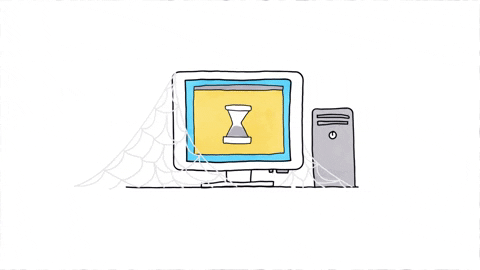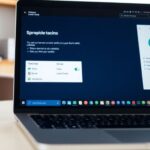Linux Mint is a popular choice for those looking to switch from Windows or macOS to a Linux-based operating system. Known for its user-friendly interface and robust performance, Linux Mint has garnered a loyal following. This article dives deep into various aspects of Linux Mint, from its history to its future prospects, providing a comprehensive review.
Key Takeaways
- Linux Mint is highly recommended for users transitioning from Windows or macOS.
- The operating system offers a variety of desktop environments and customization options.
- It comes pre-installed with essential software and supports a wide range of third-party applications.
- Linux Mint is praised for its performance and stability, even on older hardware.
- The community and support around Linux Mint are strong, offering extensive documentation and user forums.
History and Evolution of Linux Mint
Origins and Early Development
Linux Mint was created by Clément Lefèbvre, with its first release in 2006. Initially, it was based on Kubuntu and featured the KDE desktop environment. However, with version 2.0, Mint switched to using mainline Ubuntu as its base and adopted the Gnome desktop environment.
Major Milestones
Over the years, Linux Mint has seen numerous significant updates and improvements. Some of the major milestones include:
- Version 2.0 (2006): Switched to mainline Ubuntu and Gnome.
- Version 9 (2010): Introduction of the Software Manager.
- Version 13 (2012): Long Term Support (LTS) release with five years of support.
- Version 20 (2020): Based on Ubuntu 20.04 LTS, featuring improved performance and new features.
- Version 21 (2022): Based on Ubuntu 22.04 LTS, offering support until 2027.
Current Status
Today, Linux Mint is one of the most popular Linux distributions, known for its stability and user-friendly interface. It continues to receive regular updates and support, making it a reliable choice for both new and experienced users.
Linux Mint has grown from a small project into a major player in the Linux community, thanks to its focus on user experience and continuous improvement.
User Interface and Experience

Linux Mint offers a user interface that’s both intuitive and visually appealing. It’s designed to be easy for anyone to use, whether they’re new to Linux or seasoned pros. The welcome screen is a great example of this, providing a fast and convenient way to complete first-run tasks.
Desktop Environments
Linux Mint comes with several desktop environments, including Cinnamon, MATE, and Xfce. Each one has its own unique look and feel, allowing users to choose the one that best suits their needs. The Cinnamon desktop, for instance, is known for its modern and sleek design, while MATE offers a more traditional experience.
Customization Options
One of the standout features of Linux Mint is its high level of customization. Users can easily change themes, icons, and even the layout of their desktop. The themes section is packed with cool color schemes and icon packs, and users can download even more if they want. This makes it easy to create a desktop that looks and feels just right.
User Feedback
Users often praise Linux Mint for its ease of use and flexibility. Many appreciate the wide range of quick-access tools called desklets that live on the desktop screen. These tools, along with applets on the bottom panel, add a lot of flexibility. Overall, the user interface is designed to be both functional and aesthetically pleasing.
Software and Applications
Pre-installed Software
Linux Mint comes with a variety of pre-installed software that covers most of the basic needs of users. From web browsers to media players, you get a comprehensive suite of applications right out of the box. Some of the notable pre-installed software includes Firefox for web browsing, LibreOffice for productivity tasks, and Thunderbird for email management. This makes it easy for users to get started without having to hunt for essential software.
Software Management
Managing software on Linux Mint is a breeze thanks to the Software Manager. This tool allows users to easily search for, install, and update applications. Almost all the applications available through the Software Manager are free, and it even includes application ratings to help you make informed decisions. For instance, if you’re not a fan of Thunderbird, you can easily switch to another email client like GNOME Evolution.
Third-Party Applications
Linux Mint also supports a wide range of third-party applications. Whether you need specialized software for computer printers or want to install games, you can find what you need. The operating system is compatible with various package formats like DEB and Flatpak, making it versatile and user-friendly. This flexibility ensures that you can tailor your system to meet your specific needs, whether you’re using refurbished computers or the latest hardware.
The ease of software management and the availability of a wide range of applications make Linux Mint a great choice for both new and experienced users.
Performance and Stability

Linux Mint is known for its impressive performance and stability, making it a favorite among users. Let’s dive into what makes it stand out in these areas.
Installation Process

System Requirements
Before you start, make sure your computer meets the basic system requirements. Linux Mint is quite forgiving, but it’s good to check:
- 1GB RAM (2GB recommended for a comfortable experience)
- 15GB of disk space (20GB recommended)
- A 1024×768 resolution screen
Step-by-Step Guide
Installing Linux Mint is straightforward. Here’s a simple guide to get you started:
- Download the ISO: Head over to the Linux Mint website and download the latest ISO file.
- Create a Bootable USB: Use a tool like Rufus to create a bootable USB drive with the ISO file.
- Boot from USB: Insert the USB drive into your computer and restart. Enter the boot menu (usually by pressing F12, F2, or ESC) and select the USB drive.
- Start Installation: Once Linux Mint loads, click on the “Install Linux Mint” icon on the desktop.
- Choose Language: Select your preferred language and click “Continue”.
- Set Up Disk: Choose how you want to install Linux Mint. You can erase the entire disk or set up partitions manually.
- Select Preferences: Follow the prompts to set your time zone, keyboard layout, and user details.
- Finalize Installation: Click “Install” and let the process complete. Once done, restart your computer and remove the USB drive.
The Linux Mint installer is very user-friendly and handles most of the heavy lifting for you. Even if you have multiple partitions, it manages them smoothly in the background.
Common Issues and Solutions
While the installation process is usually smooth, you might run into some common issues:
- Boot Issues: If your computer doesn’t boot from the USB, check your BIOS settings to ensure USB booting is enabled.
- Partitioning Problems: If you’re not sure how to partition your disk, let the installer handle it automatically.
- Driver Issues: Sometimes, you might need to install additional drivers post-installation. The welcome screen will guide you through updating drivers and system components.
If you encounter any problems, the Linux Mint website has a comprehensive installation guide that can help you troubleshoot and resolve issues. The guide on installing Linux Mint is detailed and covers alternative methods and key takeaways.
Security Features

Built-in Security Tools
Linux Mint comes with several built-in security tools to keep your system safe. One key feature is the firewall, which helps block unauthorized access. There’s also a tool for managing updates, ensuring your system is always up-to-date with the latest security patches.
Regular Updates
Regular updates are crucial for maintaining security. Linux Mint makes it easy to keep your system current with automatic updates. This means you don’t have to worry about missing important security patches.
User Practices
Good security isn’t just about tools; it’s also about user habits. Simple practices like using strong passwords and avoiding suspicious links can go a long way in keeping your system secure.
Community and Support
Official Documentation
Linux Mint offers a wealth of official documentation to help users get started and troubleshoot issues. The documentation is well-organized and covers a wide range of topics, from installation to advanced customization. It’s a great resource for both beginners and experienced users.
User Forums
The Linux Mint community is known for being friendly and welcoming, especially to new users. The official forums are a great place to ask questions, share experiences, and get help with any issues you might encounter. The community is very active, so you can usually get a response quickly.
Community Contributions
One of the strengths of Linux Mint is its active community of contributors. Users often share their own scripts, themes, and other customizations, making it easy to personalize your system. The community also provides valuable feedback to the developers, helping to shape the future of the operating system.
The Linux Mint community is a major benefit of using this operating system. It’s particularly welcoming to new users, often answering questions that might be met with more irritation by experienced users of other distros.
Comparison with Other Distros
Linux Mint and Ubuntu are both popular choices for beginners. Linux Mint offers a more traditional desktop experience with its Cinnamon interface, while Ubuntu uses the modern GNOME desktop. Mint is often praised for its ease of use and stability, making it a favorite for those who want a straightforward experience. On the other hand, Ubuntu has a larger community and more frequent updates, which can be a plus for users who like to stay on the cutting edge.
Switching from Windows to Linux Mint can be a refreshing change. Mint is known for being faster and more resource-efficient than Windows. Users often find that their systems run smoother and with less strain on hardware. Additionally, Mint’s interface is highly customizable, allowing users to tailor their desktop to their liking. However, one downside is that some Windows-only programs may not have direct equivalents in Linux, which can be a hurdle for some users.
When comparing Linux Mint to macOS, the biggest difference is the cost. Linux Mint is free and open-source, while macOS comes with a premium price tag. Mint provides a high level of customization that macOS users might find lacking. Performance-wise, Mint can run efficiently on older hardware, whereas macOS typically requires more recent and powerful machines. However, macOS has a more polished and integrated ecosystem, which can be a significant advantage for users deeply invested in Apple’s services.
Linux Mint stands out for its balance of simplicity, power, and elegance, making it a strong contender against both Windows and macOS.
Gaming on Linux Mint
Steam Compatibility
Linux Mint has made significant strides in gaming, especially with Steam compatibility. Gamers can access a vast library of games, thanks to Steam’s support for Linux. However, some users have found that Wine and other emulators can be tricky when trying to run essential Windows software. This isn’t entirely Mint’s fault, but it can be a hassle.
Performance in Popular Games
When it comes to performance, Linux Mint holds its own in many popular games. Proton, a tool from Steam, has been a game-changer, allowing many Windows games to run smoothly on Linux. Yet, some users still face challenges with certain titles, requiring patience and sometimes a virtual machine.
User Experiences
User feedback on gaming with Linux Mint is mixed. Some appreciate the ease of use and the ability to customize their setup. Others, especially those coming from Windows, find the transition a bit rocky. A well-thought-out and well-rounded desktop-focused distribution, Linux Mint offers stunning aesthetics but may not be the best choice for hardcore gamers.
For casual gamers, Linux Mint offers a decent experience, but those looking for top-tier gaming might need to look elsewhere.
Despite these challenges, Linux Mint remains a solid choice for those who value performance, portability, and features for students or home users. Just remember, a good computer mouse can make all the difference in your gaming experience.
Productivity Tools
LibreOffice Suite
Linux Mint comes with the LibreOffice Suite pre-installed, making it easy for users to start working on documents, spreadsheets, and presentations right away. This suite is a powerful alternative to other office software and is compatible with most file formats.
Graphic Design Tools
For those into graphic design, Linux Mint offers a variety of tools. GIMP is a popular choice for photo editing, while Inkscape is great for vector graphics. These tools are free and open-source, providing robust features without the need for expensive software.
Other Productivity Apps
Linux Mint also supports a wide range of other productivity apps. From note-taking apps like Simplenote to project management tools like Planner, there’s something for everyone. The used desktops in Linux Mint make it easy to organize your workspace and stay productive.
Linux Mint’s focus on productivity tools ensures that users have everything they need to get their work done efficiently.
Future Prospects
Upcoming Features
Linux Mint has some exciting features on the horizon. The development team is always working on new updates to improve the user experience. Expect more enhancements in system performance and security. They are also planning to introduce more customization options, making it easier for users to personalize their desktops.
Community Expectations
The Linux Mint community is very active and always has high hopes for future releases. Users are looking forward to better hardware compatibility and more pre-installed software options. There’s also a lot of buzz about potential improvements in gaming performance, which is a big deal for many users.
Developer Roadmap
The developers have a clear roadmap for the future. They aim to focus on stability and performance, ensuring that Linux Mint remains a reliable choice for users. Regular updates and community feedback play a crucial role in shaping the development process. The team is committed to making Linux Mint better with each release.
The future looks bright for Linux Mint, with continuous improvements and a dedicated community driving its success.
Wrapping It Up
In wrapping up our review of Linux Mint, it’s clear that this operating system offers a lot for both new and experienced users. Its user-friendly interface, combined with powerful tools and extensive documentation, makes it a great choice for anyone looking to switch from Windows or Mac. While it does have some drawbacks, like the growing disk installation size, the benefits far outweigh the negatives. Whether you’re into graphic design, productivity, or gaming, Linux Mint has something to offer. Give it a try, and you might find it’s the perfect fit for your computing needs.
Frequently Asked Questions
What is Linux Mint?
Linux Mint is a free and open-source operating system based on Ubuntu. It’s designed to be easy to use and is popular among new and experienced users alike.
How do I install Linux Mint?
To install Linux Mint, you need to download the ISO file from the official website, create a bootable USB drive, and follow the installation instructions provided.
What are the system requirements for Linux Mint?
Linux Mint requires a minimum of 1GB of RAM (2GB recommended), 15GB of disk space (20GB recommended), and a graphics card capable of 1024×768 resolution.
Can I run Windows programs on Linux Mint?
Yes, you can run some Windows programs on Linux Mint using compatibility layers like Wine or virtualization tools like VirtualBox.
Is Linux Mint good for gaming?
Linux Mint supports gaming through platforms like Steam. Many popular games are available, and performance is generally good, though it may vary depending on the hardware.
How do I update Linux Mint?
You can update Linux Mint using the Update Manager, which provides a simple interface to install updates for the system and installed applications.
Is Linux Mint secure?
Linux Mint is considered secure, with built-in security tools and regular updates. However, like any operating system, good user practices are essential for maintaining security.
Where can I get help with Linux Mint?
You can get help from the official Linux Mint documentation, user forums, and community contributions. There are also many online resources and tutorials available.