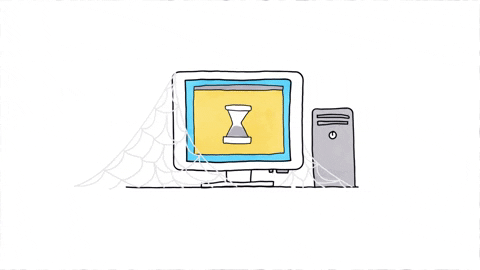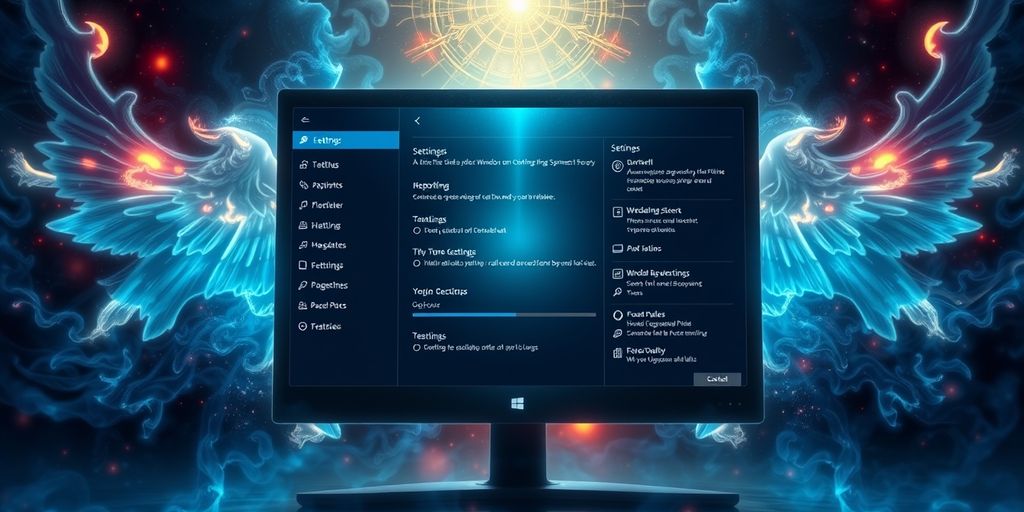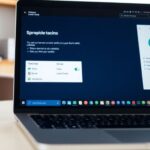God Mode in Windows 10 is a special feature that gives users easy access to all the settings and tools they need in one place. It’s a handy way to manage your computer without searching through different menus. This article will help you understand what God Mode is, how to set it up, and how to make the most of it.
Key Takeaways
- God Mode is a special folder that gives you quick access to all Windows settings.
- You can create God Mode by making a new folder and renaming it with a specific code.
- It helps you find tools and settings faster than using the regular Control Panel.
- God Mode is not a hidden feature; it’s just a neat trick to organize settings.
- Using God Mode can help improve your computer skills and save you time.
Understanding God Mode in Windows 10
What is God Mode?
God Mode is a special feature in Windows 10 that gives users access to a wide range of system settings all in one place. It’s like having a super toolbox for your computer! Instead of searching through different menus, you can find everything you need quickly and easily.
The Origins of God Mode
The term “God Mode” actually comes from earlier versions of Windows, where it was first discovered by tech enthusiasts. It was a hidden feature that allowed users to manage their settings more efficiently. Over time, it became popular among users who wanted to have more control over their systems.
Why Use God Mode?
Using God Mode can make managing your computer much simpler. Here are a few reasons why it’s beneficial:
- All-in-One Access: You can find various settings without digging through multiple menus.
- Time-Saving: It helps you save time when adjusting settings.
- User-Friendly: The layout is designed to be easy to navigate, even for beginners.
God Mode is a great way to streamline your Windows experience and make your computer feel more personalized.
In summary, God Mode is a handy tool for anyone looking to simplify their Windows 10 experience. Whether you’re adjusting settings for your computer mouse or exploring other features, it’s all right at your fingertips!
How to Enable God Mode

To access God Mode in Windows 10, you need to follow a few simple steps. It’s easier than you might think! Here’s how to do it:
Creating the God Mode Folder
- Right-click on your desktop.
- Select New > Folder.
- Name the folder using this exact phrase:
GodMode.{ED7BA470-8E54-465E-825C-99712043E01C}. This special name is what turns the folder into God Mode.
Renaming the Folder
- If you did it right, the folder icon will change to a control panel icon. If it doesn’t, check the name again.
- You can rename it to anything you like, but keep the part after the dot the same.
Accessing God Mode
- Just double-click the folder to open it. You’ll see a list of all the settings available in Windows 10, all in one place!
- You can scroll through or use the search bar to find what you need quickly.
God Mode is a handy tool that puts all your settings at your fingertips, making it easier to manage your system.
Now you’re all set to explore the powerful features of God Mode! Enjoy the convenience it brings to your Windows experience.
Exploring God Mode Features
System Settings at Your Fingertips
God Mode is like having a magic toolbox for your computer. It puts all the important settings in one place, making it super easy to find what you need. You can adjust settings for your system, user accounts, and even hardware without digging through multiple menus. Everything is just a click away!
Customization Options
One of the coolest things about God Mode is how you can customize it. You can change settings to make your computer work just the way you like. Here are some options you can tweak:
- Change display settings
- Adjust power options
- Set up user accounts
Troubleshooting Tools
If something goes wrong, God Mode has your back. It includes tools that help you fix common problems. You can:
- Check for updates
- Run diagnostics
- Access recovery options
God Mode is not just a fancy name; it really helps users manage their systems better.
In summary, God Mode is a handy feature that brings together all the important settings and tools you need to keep your Windows 10 experience smooth and efficient. Whether you’re customizing your setup or troubleshooting issues, God Mode makes it all easier!
Navigating the God Mode Interface
User-Friendly Layout
The God Mode interface is designed to be easy to use. When you open it, you’ll see a list of all the settings available in Windows 10, neatly organized. This layout makes it simple to find what you need without digging through multiple menus.
Search Functionality
One of the best features of God Mode is its search function. If you’re looking for a specific setting, just type it into the search bar at the top. This saves time and helps you quickly locate what you need. No more endless scrolling!
Organizing Settings
To make things even easier, you can organize the settings in God Mode. Here are a few tips:
- Group similar settings together: This helps you find related options quickly.
- Use the search bar: If you forget where something is, just search for it.
- Bookmark frequently used settings: This way, you can access them with just a click.
God Mode is all about making your Windows experience smoother and more efficient. With its user-friendly design, you can navigate through settings like a pro!
Comparing God Mode with Control Panel

Similarities and Differences
When it comes to managing settings on Windows 10, both God Mode and the Control Panel have their own unique features. God Mode offers a more organized and user-friendly way to access settings, while the Control Panel is the traditional method that many users are familiar with. Here’s a quick comparison:
| Feature | God Mode | Control Panel |
|---|---|---|
| User Interface | Simplified and organized | Classic and sometimes cluttered |
| Access to Settings | All settings in one place | Settings spread across multiple categories |
| Search Functionality | Yes, easy to find settings | Limited search options |
When to Use Each
- Use God Mode when:
- Use Control Panel when:
User Preferences
Ultimately, the choice between God Mode and the Control Panel comes down to personal preference. Some users enjoy the simplicity of God Mode, while others feel more comfortable with the Control Panel’s familiar layout.
In the end, both tools can help you manage your computer monitors and settings effectively, so it’s all about what works best for you!
Tips for Using God Mode Effectively

Shortcuts for Quick Access
To make the most of God Mode, users can create shortcuts on their desktop or taskbar. This way, they can jump straight into the settings they need without searching through menus. Here are some quick tips:
- Pin God Mode to the taskbar for easy access.
- Use keyboard shortcuts to open it faster.
Organizing Your Settings
Keeping things tidy in God Mode can save time. Users can organize settings into folders or groups based on their needs. This helps in finding things quickly. Here’s how:
- Group similar settings together.
- Use descriptive names for folders.
- Regularly review and update your organization.
Maximizing Productivity
Using God Mode can really boost productivity. By having all settings in one place, users can work more efficiently. Here are some ways to maximize productivity:
- Set reminders for regular maintenance tasks.
- Explore new features regularly to stay updated.
- Share tips with friends to enhance everyone’s experience.
God Mode is a powerful tool that can simplify your Windows experience. With a little organization and some shortcuts, it can save you a lot of time!
Common Misconceptions About God Mode

Is It a Hidden Feature?
Many people think that God Mode is some sort of secret feature that only tech experts know about. In reality, it’s just a special folder that gives you quick access to various settings. Anyone can create it with a few simple steps!
Does It Provide Extra Power?
Another common myth is that God Mode gives users extra power over their system. While it does make accessing settings easier, it doesn’t unlock any hidden capabilities or features. It’s more about convenience than power.
Safety Concerns
Some users worry that using God Mode might harm their computer or lead to mistakes. However, it’s completely safe to use. Just remember, it’s still important to know what each setting does before making changes.
God Mode is all about making your Windows experience smoother and more organized. It’s not a magic button, but it sure helps!
In summary, God Mode is a handy tool, but it’s not a mystical feature. It’s just a way to make managing your computer easier!
Troubleshooting God Mode Issues
When using God Mode in Windows 10, some users might run into a few bumps along the way. Here’s how to tackle those issues and get back to enjoying the benefits of this handy feature.
What to Do If It Doesn’t Work
- Check the Folder Name: Make sure the folder is named exactly as it should be. It should be
GodMode.{ED7BA470-8E54-465E-825C-99712043E01C}. Any mistakes in the name can cause it not to work. - Restart Your Computer: Sometimes, a simple restart can fix the problem. Just reboot and see if God Mode appears.
- Check for Windows Updates: Ensure your Windows 10 is up to date. Updates can fix bugs that might be causing issues.
Common Errors and Fixes
Here are some common problems and their solutions:
| Error Description | Possible Fixes |
|---|---|
| God Mode folder won’t open | Check the folder name and restart PC |
| Missing settings in God Mode | Ensure Windows is updated |
| Crashes when accessing settings | Run a system file check (sfc /scannow) |
Seeking Help Online
If you’re still having trouble, don’t hesitate to look for help online. There are many forums and communities where users share their experiences and solutions. Just search for your specific issue, and you might find the answer you need!
Remember, troubleshooting can sometimes take a bit of patience. Don’t get discouraged if things don’t work right away. With a little effort, you can get God Mode running smoothly again!
Enhancing Your Windows Experience with God Mode
Integrating with Other Tools
Using God Mode can make your Windows experience smoother. It can easily work with other tools you might already use. For example, if you have refurbished laptops or refurbished desktop computers, you can set up God Mode to help manage your system settings more effectively. This integration can save time and make tasks easier.
Customizing Your Workflow
God Mode allows users to customize their workflow. Here are some ways to do that:
- Create shortcuts for frequently used settings.
- Organize settings into folders for easy access.
- Adjust system preferences to fit personal needs.
Staying Updated with Features
Windows is always changing, and so is God Mode. Keeping up with new features can help users get the most out of their experience. Here’s how to stay updated:
- Check Windows updates regularly.
- Follow tech blogs for tips and tricks.
- Join online forums to share experiences and learn from others.
By using God Mode, users can enhance their Windows experience, making it more efficient and enjoyable.
In summary, God Mode is a powerful tool that can help users manage their settings better, especially on refurbished laptops and desktop computers. With a little customization and integration, it can truly enhance the Windows experience.
Wrapping It Up
In conclusion, Windows 10 God Mode is a handy tool that gives you quick access to many settings and features all in one place. It can make managing your computer easier and faster. By following the simple steps we discussed, you can unlock this special mode and start using it right away. Whether you’re a beginner or someone who knows a bit more about computers, God Mode can help you navigate your system better. So why not give it a try and see how it can make your Windows experience even better?
Frequently Asked Questions
What exactly is God Mode in Windows 10?
God Mode is a special folder in Windows 10 that gives you easy access to many system settings and controls all in one place.
How did God Mode get its name?
The name ‘God Mode’ comes from the idea that this folder gives you god-like control over your computer’s settings.
Why should I use God Mode?
Using God Mode can help you find and change settings quickly, making it easier to customize your computer.
How do I create a God Mode folder?
To create a God Mode folder, you need to make a new folder and rename it with a specific code that allows it to unlock the special features.
What can I do in God Mode?
In God Mode, you can access system settings, customize your computer, and find troubleshooting tools all in one convenient place.
Is God Mode similar to the Control Panel?
Yes, God Mode has many of the same settings as the Control Panel, but it organizes them in a more user-friendly way.
Can anyone use God Mode?
Yes, anyone with Windows 10 can use God Mode; it’s easy to set up and doesn’t require any special skills.
Are there any risks in using God Mode?
No, using God Mode is safe. It doesn’t give you extra powers, but it makes it easier to manage your computer.