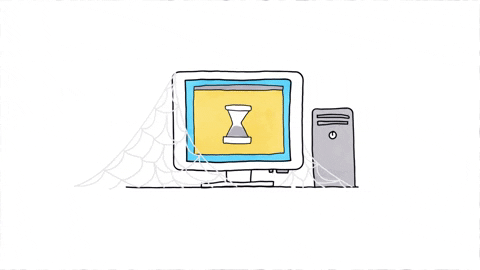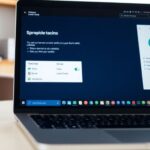Upgrading from a traditional Hard Disk Drive (HDD) to a Solid State Drive (SSD) can make your computer much faster and more reliable. Whether you have an old laptop or a desktop computer, switching to an SSD can give your machine a new lease on life. Let’s explore why upgrading to an SSD is a smart move.
Key Takeaways
- SSDs can significantly speed up your computer, making it more responsive.
- Unlike HDDs, SSDs have no moving parts, which makes them more durable and less prone to failure.
- Switching to an SSD can lead to faster boot times, quicker file transfers, and improved application load times.
- SSDs use less power, which can extend the battery life of laptops and make your computer more energy-efficient.
- Upgrading to an SSD is a cost-effective way to boost your computer’s performance without needing to buy a new device.
Understanding the Basics of SSDs

What Makes SSDs Different from HDDs
An SSD is a type of data storage device used in computers and other electronic devices. Unlike traditional HDDs, which use spinning disks and mechanical read/write heads to store and retrieve data, SSDs rely on NAND-based flash memory to store information. This flash memory is similar to the kind used in USB drives and memory cards, but it’s optimized for higher performance and reliability.
Types of SSDs Available
There are several types of SSDs available, each designed for different uses and performance needs. Here are the main types:
- SATA SSDs: These are the most common and are typically used in consumer laptops and desktops. They offer a good balance of performance and cost.
- NVMe SSDs: These are faster than SATA SSDs and are often used in high-performance PCs and gaming rigs. They connect directly to the motherboard via the M.2 slot.
- PCIe SSDs: These offer the highest performance and are used in professional workstations and servers. They connect via the PCIe slot on the motherboard.
How SSDs Work
SSDs work by storing data in flash memory cells. When data is written to an SSD, it is stored in these cells, which can be accessed almost instantly. This is different from HDDs, which have to physically move a read/write head to the location of the data on a spinning disk. This lack of moving parts makes SSDs much faster and more reliable than HDDs.
SSDs have become the preferred choice for many computing applications, ranging from laptops and desktops to servers and data centers. They are especially useful in situations where speed and reliability are crucial, such as in gaming, content creation, and tasks involving large data transfers.
Speed and Performance Benefits
Faster Boot Times
One of the most noticeable benefits of upgrading to an SSD is the faster boot times. With an SSD, your computer can start up in seconds, not minutes. This means you can get to work or play without waiting around.
Quicker File Transfers
SSDs also offer quicker file transfers. Moving large files or backing up data becomes a breeze. You won’t have to wait long periods for files to transfer, making your workflow much more efficient.
Improved Application Load Times
Applications load much faster on an SSD. Whether you’re opening a web browser, a game, or a productivity app, you’ll notice a significant improvement in load times. This can help optimize Windows performance to stop the spinning circle by adjusting visual effects, managing maintenance, disabling unnecessary features, and ensuring optimal power settings.
Upgrading to an SSD can make your computer feel brand new, even if it’s a few years old. The speed and performance benefits are well worth the investment.
Enhanced Reliability and Durability
When it comes to computer performance, reliability and durability are key. SSDs shine in this area, making them a great choice for anyone looking to upgrade their system.
Energy Efficiency and Battery Life
Reduced Power Consumption
One of the biggest advantages of SSDs is their energy efficiency. Since SSDs have no moving parts, they require less power to operate compared to traditional HDDs. This means your computer will use less energy, which is especially important for those who travel or are often away from a power source.
Longer Battery Life for Laptops
With SSDs, laptops can enjoy longer battery life. SSDs don’t have power-hungry motors, so they consume less power. This can make a noticeable difference, allowing you to work or play for extended periods without needing to recharge.
Eco-Friendly Computing
Switching to an SSD can also be a more environmentally friendly choice. Lower power consumption means less energy is drawn from the grid, reducing your carbon footprint. Plus, the increased efficiency can lead to less electronic waste over time as SSDs tend to have a longer lifespan than HDDs.
Upgrading to an SSD not only boosts your computer’s performance but also contributes to a greener planet. It’s a win-win situation for both you and the environment.
Upgrading Your Desktop Computer
Before diving into the upgrade, it’s crucial to check if your desktop is compatible with an SSD. Most modern desktops support SSDs, but it’s always good to double-check. Look at the motherboard’s specifications and see if it has the necessary SATA or NVMe slots. If you’re using refurbished desktop computers, ensure they have the right connections.
Upgrading your desktop with an SSD can be a straightforward process if you follow these steps:
- Backup Your Data: Before starting, make sure to back up all your important files.
- Gather Your Tools: You’ll need a screwdriver, your new SSD, and possibly a SATA cable.
- Open the Case: Turn off your computer and unplug it. Open the case to access the internal components.
- Remove the Old Drive: Locate your old HDD and carefully disconnect it from the motherboard and power supply.
- Install the SSD: Connect the SSD to the motherboard using the SATA or NVMe slot and secure it in place.
- Close the Case and Boot Up: Close the case, plug in your computer, and turn it on. You may need to adjust the BIOS settings to recognize the new SSD.
Upgrading to an SSD can breathe new life into used desktops, making them run faster and more efficiently.
After installing your SSD, there are a few tips to maximize performance:
- Update Your OS: Ensure your operating system is up-to-date to take full advantage of the SSD’s speed.
- Optimize Settings: Adjust settings like TRIM to maintain SSD health and performance.
- Regular Maintenance: Keep your SSD in top shape by regularly checking for firmware updates and running disk cleanup tools.
By following these steps, you can significantly improve the performance of your refurbished desktop computers. Whether you’re using a new computer mouse or upgrading your computer monitors, an SSD upgrade is a game-changer.
Boosting Laptop Performance

Upgrading to an SSD can breathe new life into older laptops. Even relatively new systems see a significant performance gain when a traditional hard drive is upgraded to an SSD. Users experience pages that load faster and applications that launch quicker. All considered, the benefits of upgrading to an SSD outweigh the cost.
Cost-Effectiveness of SSDs

Price vs. Performance
When it comes to upgrading your computer, SSDs might seem pricier than traditional HDDs. However, the performance boost they offer often justifies the cost. SSDs provide faster boot times, quicker file transfers, and improved application load times, making them a smart investment for many users.
Long-Term Savings
While the initial cost of an SSD can be higher, they tend to offer long-term savings. SSDs are more durable and reliable, reducing the need for frequent replacements. Additionally, their energy efficiency can lead to lower power bills over time.
Affordable Options
The price gap between SSDs and HDDs has been narrowing. Nowadays, there are many affordable SSD options available that offer a good balance between cost and performance. Whether you’re looking for a budget-friendly upgrade or a high-end solution, there’s likely an SSD that fits your needs.
Choosing the right data storage can advance both the effectiveness of AI in addressing sustainability challenges and ensure AI’s own sustainability. Addressing these needs with SSDs can be both cost-effective and beneficial for the environment.
Data Security and Protection
Built-in Encryption
Modern SSDs come with built-in encryption features that help keep your data safe. This means your files are protected even if your drive is stolen. Hardware-based encryption is more secure than software-based solutions because it operates independently of the main system.
Data Recovery Options
Sometimes, things go wrong, and data gets lost. Luckily, SSDs offer several data recovery options. You can use specialized software to retrieve lost files or take your drive to a professional service. It’s always a good idea to back up your data regularly to avoid any mishaps.
Protecting Your Data During Upgrade
When upgrading to an SSD, it’s crucial to ensure your data remains safe. Here are some steps to follow:
- Back up all your important files.
- Use a reliable cloning tool to transfer data from your old drive to the new SSD.
- Verify that all data has been successfully transferred before wiping the old drive.
Remember, data security is everyone’s responsibility. Taking these precautions can help prevent data loss during the upgrade process.
Choosing the Right SSD

Capacity and Size Options
When picking an SSD, one of the first things to consider is its capacity. SSDs come in various sizes, from 120GB to several terabytes. Think about your storage needs—if you store a lot of photos, videos, or games, you might want a larger drive. For basic tasks, a smaller SSD will do just fine.
Brand Comparisons
Not all SSDs are created equal. Different brands offer different levels of performance, reliability, and warranty. Some well-known brands include Samsung, Kingston, and Crucial. It’s a good idea to read reviews and maybe even ask friends or family for recommendations.
User Reviews and Recommendations
Before making a purchase, check out user reviews. These can give you real-world insights into the SSD’s performance and reliability. Websites like Amazon and Newegg have plenty of customer reviews that can help you make an informed decision.
Choosing the right SSD can make a big difference in your computer’s performance and reliability. Take your time to research and pick the one that best fits your needs.
Common Myths About SSDs
Lifespan Concerns
Many people worry that SSDs won’t last long. However, SSDs are reliable and can last for many years. It would take an estimated daily use of 50GB on an SSD roughly 12 years before it wears out. So, there’s no need to stress about them failing quickly.
Data Corruption Myths
Some folks think SSDs are more prone to data corruption than HDDs. This isn’t true. SSDs are actually less likely to fail because they have no moving parts. This means they can handle drops, shakes, and everyday wear and tear better than HDDs.
Cost Misconceptions
People often believe SSDs are too expensive. While they used to be pricier, the cost has come down a lot. Nowadays, you can find affordable options that offer great performance. Plus, the long-term savings on energy and the boost in performance make them a smart investment.
You’re only as strong as your weakest link. Upgrading to an SSD can strengthen your computer’s performance and reliability.
Future-Proofing Your Computer
Keeping your computer ready for future software updates is crucial. New software often demands more from your system, and an SSD can help meet these demands. By upgrading to an SSD, you can ensure your computer stays responsive and efficient, even as software becomes more advanced.
As technology evolves, so do the requirements for hardware. SSDs are designed to support the latest advancements, making them a smart choice for future-proofing. Whether it’s faster data transfer rates or better compatibility with new peripherals like computer printers, an SSD can handle it.
Investing in an SSD is not just about immediate performance boosts. It’s also about ensuring your computer remains functional and efficient for years to come. With fewer moving parts and better durability, SSDs offer a longer lifespan compared to traditional HDDs. This means fewer replacements and a more reliable system overall.
Upgrading to an SSD is a simple yet effective way to prepare your computer for the future. It offers better performance, supports new technologies, and ensures your system lasts longer.
Final Thoughts
Switching to an SSD is one of the best upgrades you can make to your computer. It can make your device run faster, smoother, and more efficiently. Whether you’re using a laptop or a desktop, the benefits are clear. You’ll notice quicker boot times, faster file transfers, and overall better performance. Plus, SSDs are more reliable and durable than traditional hard drives. If you’re tired of waiting for your computer to catch up with you, consider making the switch to an SSD. It’s a simple upgrade that can make a big difference.
Frequently Asked Questions
What is an SSD?
An SSD, or Solid State Drive, is a type of storage device that uses flash memory to store data. Unlike traditional Hard Disk Drives (HDDs), SSDs have no moving parts, making them faster and more reliable.
How does upgrading to an SSD improve computer performance?
Upgrading to an SSD can significantly boost your computer’s speed and responsiveness. Tasks like booting up, loading applications, and transferring files become much quicker.
Are SSDs more reliable than HDDs?
Yes, SSDs are generally more reliable because they have no moving parts. This reduces the risk of mechanical failure and data loss.
Will an SSD upgrade help my old laptop?
Absolutely! Upgrading an old laptop with an SSD can make it feel like a new machine. You’ll notice faster boot times, quicker application loads, and overall improved performance.
Is it difficult to install an SSD?
Installing an SSD is relatively straightforward, especially in desktops. For laptops, it might be a bit more involved, but there are many tutorials available to guide you through the process.
How much does an SSD cost?
The cost of an SSD varies depending on its capacity and brand. However, prices have dropped significantly in recent years, making SSDs a cost-effective upgrade for most users.
Can I use an SSD and an HDD together?
Yes, you can use both an SSD and an HDD in the same system. Many people use an SSD for their operating system and applications, and an HDD for storing larger files like photos and videos.
Do SSDs use less power than HDDs?
Yes, SSDs generally use less power than HDDs, which can lead to longer battery life in laptops and lower energy consumption in desktops.