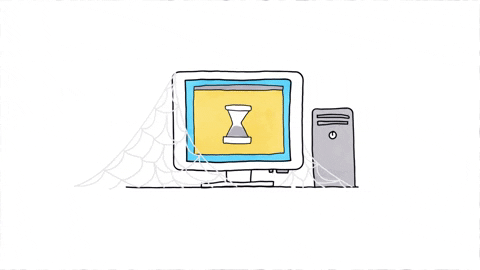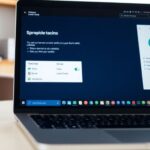You’ve made a smart choice by getting a refurbished computer. These devices offer great value and help the environment by reducing e-waste. But to keep your refurbished computer running smoothly, you’ll need to give it a bit of extra care. Here are some simple tips to help you maintain its performance and extend its lifespan.
Key Takeaways
- Keep your system updated to ensure it runs smoothly and securely.
- Regularly clean both the exterior and interior parts of your computer.
- Manage startup programs to speed up boot times and improve performance.
- Optimize battery life by using power management settings and calibrating the battery.
- Protect your computer with reliable antivirus software and perform regular scans.
Keep Your System Updated
One of the most crucial steps in maintaining any computer, including refurbished laptops, is to keep the operating system and all installed software up to date. Software updates often include patches for security vulnerabilities as well as fixes for bugs that could impair your laptop’s performance. Regular updates can also improve the functionality of the software and the system itself, helping your laptop run more smoothly.
Regular Clean-Up

Cleaning the Exterior
Keeping the outside of your computer clean is just as important as maintaining the inside. Use a soft, dry cloth to wipe down the exterior. For tougher spots, a slightly damp cloth can help. Avoid using harsh chemicals as they can damage the surface.
Maintaining the Keyboard
Your keyboard can get pretty dirty over time. Use a can of compressed air to blow out dust and crumbs from between the keys. For a deeper clean, you can gently remove the keys and wipe underneath. Remember, a clean keyboard not only looks better but also works better.
Screen Care Tips
Your screen is one of the most important parts of your computer. To keep it clean, use a microfiber cloth to wipe away fingerprints and smudges. If needed, a screen cleaner that’s safe for electronics can be used. Never spray liquid directly on the screen; always apply it to the cloth first.
Regular clean-ups can extend the life of your computer and keep it running smoothly. A little effort goes a long way in maintaining your device.
Manage Your Startup Programs

Too many programs loading at startup can significantly slow down your laptop. It’s common for installed software to add themselves to your startup process, which can increase boot times and reduce overall efficiency.
Optimize Battery Life
Battery Saving Tips
To get the most out of your refurbished laptop’s battery, start by adjusting the power settings. Switch to a balanced or power-saving mode to extend battery life. Also, keep the laptop’s temperature low, as high temperatures can reduce battery capacity.
Calibrating Your Battery
If you notice your battery’s capacity or level readings are off, it might be time to recalibrate. This process can help your laptop give more accurate battery readings and improve overall performance.
Using Power Management Settings
Make sure to use your laptop’s power management settings effectively. These settings can help you conserve battery power when you’re not using the laptop or boost performance when needed. Adjusting these settings can make a big difference in how long your battery lasts.
Consider Hardware Upgrades

One advantage of many refurbished laptops is their upgradeability. Upgrading the RAM or swapping out a hard drive for an SSD (Solid State Drive) can provide a significant boost to your laptop’s performance. Check your laptop’s model specifications to see what upgrades are possible and consider these changes if you need improved performance or additional space.
Perform Regular Software Clean-Ups
Over time, files and programs accumulate, which can slow down your laptop. Use built-in tools to clean up unnecessary files:
Uninstalling Unused Programs
Unused programs take up space and can slow down your computer. It’s a good idea to regularly go through your installed programs and remove the ones you don’t use. On Windows, search for “Add or remove programs” in the search box and work through the list. On macOS, drag the unwanted applications to the Trash.
Clearing Cache and Temporary Files
Cache and temporary files can build up and take a lot of space. Clearing these files can free up valuable storage and improve performance. On Windows, use Disk Cleanup and the Storage Sense feature. On macOS, use the Manage Storage option to identify and remove files you no longer need.
Using Disk Cleanup Tools
Built-in disk cleanup tools are very helpful. They can automatically find and delete unnecessary files. For Windows, Disk Cleanup is a great tool. For macOS, the Manage Storage feature works well. These tools help keep your system running smoothly.
Regular software clean-ups are essential for maintaining the performance and security of your refurbished laptop. By regularly checking for and installing updates, as well as following other security best practices, you can keep your laptop protected and running smoothly.
Protect with Antivirus Software
Choosing the Right Antivirus
Picking the right antivirus software is crucial for keeping your refurbished computer safe. Look for one that offers real-time protection and regular updates. Make sure it’s always active to catch any threats before they cause harm.
Scheduling Regular Scans
Set up your antivirus to run regular scans. This way, it can find and remove any hidden threats. You can usually schedule these scans to run automatically, so you don’t have to remember to do it yourself.
Recognizing Phishing Attempts
Be aware of phishing attempts that try to trick you into giving away personal information. These can come in the form of emails or pop-up messages. Always double-check the source before clicking on any links or providing any details.
Regularly updating your antivirus software is just as important as installing it. This ensures it can protect against the latest threats.
Back Up Your Data Regularly

Using Cloud Storage
Cloud storage is a great way to keep your data safe. Services like Google Drive, Dropbox, and OneDrive let you store files online. This means you can access them from any device with an internet connection. It’s a simple and effective way to ensure your important files are always backed up.
Creating Local Backups
While cloud storage is convenient, it’s also smart to have local backups. Use an external hard drive or USB stick to copy your important files. This way, you have a backup even if you can’t get online.
Automating Backup Processes
Automating your backups can save you a lot of time and hassle. Most operating systems have built-in tools to help with this. For example, Windows has File History, and macOS has Time Machine. Set these up to run automatically, so you don’t have to remember to do it yourself.
Regular backups are like an insurance policy for your data. You hope you never need them, but you’ll be glad you have them if something goes wrong.
Monitor System Performance
Using Task Manager
Task Manager is a handy tool to see how your computer is doing. Open it by pressing Ctrl + Shift + Esc. You’ll see tabs for processes, performance, and more. Check the CPU, memory, and disk usage to spot any issues.
Identifying Resource Hogs
Sometimes, certain programs use too many resources. In Task Manager, look for apps that are using a lot of CPU or memory. If you find one, you might want to close it or find an alternative.
Regular Performance Checks
It’s a good idea to check your computer’s performance regularly. Set a reminder to look at Task Manager once a week. This way, you can catch problems early and keep your computer running smoothly.
Regular checks can help you spot issues before they become big problems. Keeping an eye on your computer monitors can save you a lot of trouble in the long run.
Keep Your Computer Cool
Keeping your computer cool is essential for its longevity and performance. Overheating can cause serious damage to internal components, leading to costly repairs or even the need for a replacement. Here are some tips to ensure your computer stays cool and runs smoothly.
Importance of Proper Ventilation
Proper ventilation is crucial for maintaining a cool computer. Make sure your computer is placed in a well-ventilated area, away from walls or other obstructions that can block airflow. Avoid placing your computer in enclosed spaces like cabinets or drawers, as this can trap heat and cause overheating.
Using Cooling Pads
Cooling pads are a great way to keep your laptop cool. These pads have built-in fans that help dissipate heat away from your computer. Simply place your laptop on the cooling pad and plug it into a USB port. This can significantly reduce the temperature of your laptop, especially during heavy use.
Avoiding Overheating
To prevent overheating, avoid using your computer on soft surfaces like beds or couches, as these can block the vents and restrict airflow. Instead, use a hard, flat surface like a desk or table. Additionally, make sure to clean the vents regularly to remove dust and debris that can accumulate and block airflow.
Keeping your computer cool not only extends its lifespan but also ensures it runs efficiently. Regular maintenance and proper usage can prevent overheating and keep your computer in top shape.
By following these simple tips, you can keep your computer running smoothly and avoid the hassle of dealing with overheating issues. Remember, a cool computer is a happy computer!
Digitally Declutter Your Computer
Organizing Files and Folders
A cluttered computer can be just as frustrating as a messy room. Start by organizing your files and folders. Create a system that makes sense to you, like sorting documents by type or date. A well-organized computer can save you time and reduce stress.
Deleting Duplicate Files
Duplicate files can take up a lot of space on your refurbished desktop computers. Use built-in tools or third-party software to find and delete these duplicates. This will free up space and make your system run more efficiently.
Managing Downloads
Downloads can pile up quickly, especially if you frequently download files from the internet. Regularly go through your Downloads folder and delete files you no longer need. Move important files to their appropriate folders to keep things tidy.
Keeping your used desktops and refurbished computers decluttered can significantly improve their performance and longevity. Make it a habit to clean up your digital space regularly.
Final Thoughts
Taking care of your refurbished computer doesn’t have to be hard. By following these simple tips, you can keep your device running smoothly for years to come. Remember to keep your system updated, clean your laptop regularly, and manage your software wisely. With a little bit of effort, your refurbished computer can perform just as well as a new one. Happy computing!
Frequently Asked Questions
Why should I keep my system updated?
Keeping your system updated ensures you have the latest security patches and bug fixes, which helps your computer run smoothly and safely.
How can I enable automatic updates?
You can enable automatic updates by going to your system settings and selecting the option to automatically download and install updates.
What are some tips for cleaning my computer’s exterior?
Turn off and unplug your computer, then use a soft, dry cloth to gently wipe the exterior. For the keyboard, use compressed air to blow away dust.
How do I identify unnecessary startup programs?
You can use the Task Manager to see which programs start automatically. Disable the ones you don’t need to speed up your computer’s startup time.
What are the benefits of upgrading RAM in my computer?
Upgrading RAM can make your computer run faster and handle more tasks at once, which is especially useful for multitasking and running heavy applications.
How often should I perform software clean-ups?
It’s a good idea to perform software clean-ups, like uninstalling unused programs and clearing cache, at least once a month to keep your computer running efficiently.
Why is antivirus software important?
Antivirus software protects your computer from malware, viruses, and other threats, keeping your data safe and your system running smoothly.
What are the best ways to back up my data?
You can back up your data using cloud storage services or by creating local backups on external drives. Automating the backup process can ensure your data is always safe.