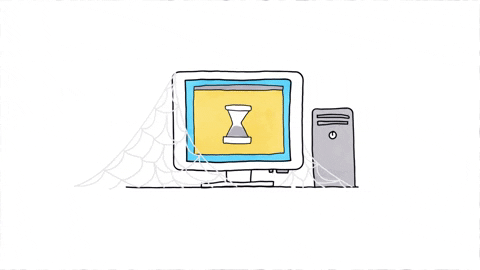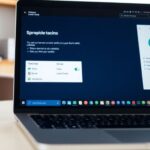Creating a password reset disk for Windows 10 is a smart move. It can save you from the hassle of being locked out of your computer. Omaha Computing Solutions is here to guide you through the easy steps to make one. This article will explain why a password reset disk is important, how to create and use it, and tips to keep it safe and updated.
Key Takeaways
- A password reset disk can help you get back into your computer if you forget your password.
- You need a USB drive and access to the Control Panel to create the disk.
- Store your password reset disk in a safe place to keep it secure.
- Update your password reset disk whenever you change your password.
- If you lose your disk, there are other ways to recover your password, like using security questions or your Microsoft account.
Understanding the Importance of a Password Reset Disk

Why You Need a Password Reset Disk
Ever been locked out of your computer? It’s frustrating! A password reset disk can be a lifesaver. It ensures you can always get back into your system without any hassle.
Consequences of Forgetting Your Password
Forgetting your password can lead to a lot of trouble. You might lose access to important files, miss deadlines, or even have to reset your entire system. It’s a headache you don’t want.
How a Password Reset Disk Can Save You
A password reset disk is like a magic key. When you forget your password, just use the disk to reset it and you’re back in. No need to panic or call for help. It’s simple and quick.
Having a password reset disk is a smart move. It keeps you prepared for those unexpected moments when you can’t remember your password.
Gathering the Necessary Materials

Before you start creating a Windows 10 password reset disk, you need to gather a few things. This section will guide you through what you need and how to prepare.
Creating a Password Reset Disk Using the Control Panel
Accessing the Control Panel
First, you’ll need to open the Control Panel on your Windows 10 computer. You can do this by typing “Control Panel” into the search bar next to the Start menu and selecting it from the list of results. Make sure you have administrative privileges to proceed.
Navigating to User Accounts
Once you’re in the Control Panel, find and click on “User Accounts.” This will take you to a new screen where you can manage your account settings. Look for the option that says “Create a password reset disk” and click on it.
Step-by-Step Guide to Creating the Disk
- Insert a USB drive into your computer. Make sure it’s empty or that you’ve backed up any important data, as this process will erase the drive.
- Follow the on-screen instructions. You’ll be prompted to select the USB drive you inserted.
- Enter your current account password when asked. This step is crucial for security reasons.
- The system will create the password reset disk. This might take a few minutes, so be patient.
- Once the process is complete, label the USB drive clearly and store it in a safe place.
It’s a good idea to test the password reset disk right after creating it to ensure it works properly. This can save you a lot of trouble later on.
Creating a password reset disk is a simple yet effective way to avoid the consequences of forgetting your password. Follow these steps, and you’ll have a safety net ready whenever you need it.
Using the Password Reset Disk

How to Use the Disk When Locked Out
If you ever find yourself locked out of your Windows 10 account, don’t worry! Using your password reset disk is simple. Just follow these steps:
- Insert the password reset disk into your computer.
- On the login screen, click on the Reset password link.
- Follow the on-screen instructions to create a new password.
It’s that easy! This method works for both refurbished laptops and refurbished desktop computers.
Common Issues and Troubleshooting
Sometimes, things don’t go as planned. Here are some common issues and how to fix them:
- Disk Not Recognized: Make sure the USB drive is properly inserted. Try a different USB port if needed.
- Forgotten Disk: If you can’t find your disk, you might need to use another recovery method.
- Error Messages: Restart your computer and try again. If the problem persists, contact Omaha Computing Solutions for help.
Tips for Successful Password Resets
To make sure your password reset goes smoothly, keep these tips in mind:
- Keep Your Disk Handy: Store it in a safe but accessible place.
- Use a Reliable USB Drive: Choose a good quality USB drive to avoid issues.
- Update Regularly: If you change your password, update your reset disk too.
Pro Tip: Always have a backup plan. Whether it’s a password reset disk or another method, being prepared can save you a lot of trouble.
By following these steps and tips, you’ll be back into your account in no time. And remember, Omaha Computing Solutions is always here to help with your computer needs, from computer printers to computer mouse issues.
Storing Your Password Reset Disk Safely
Best Practices for Storage
Keeping your password reset disk safe is crucial. Store it in a place where you can easily find it but out of reach of others. A locked drawer or a personal safe are good options. Avoid leaving it in places where it can be easily lost or damaged, like your car or an open desk.
Why You Should Keep It Secure
Your password reset disk is a key to your computer. If someone else gets it, they could access your personal information. To prevent this, make sure only you know where it is. Keeping it secure helps protect your data and privacy.
What to Do If You Lose the Disk
If you lose your password reset disk, don’t panic. You can create a new one. First, make sure you can still log into your computer. Then, follow the steps to create a new disk. It’s a good idea to make a new disk as soon as possible to avoid any future issues.
Remember, your password reset disk is like a spare key to your house. Keep it safe and secure to avoid any trouble later on.
Updating Your Password Reset Disk

When to Update Your Disk
It’s important to know when to update your password reset disk. If you’ve recently changed your password, make sure to update the disk right away. This ensures that you won’t be locked out with an outdated disk.
Steps to Update the Disk
Updating your password reset disk is simple. Follow these steps:
- Insert your current password reset disk into your computer.
- Open the Control Panel and go to User Accounts.
- Select the option to create a new password reset disk.
- Follow the on-screen instructions to complete the process.
Ensuring Your Disk is Always Current
To keep your disk up-to-date, remember to update it every time you change your password. This small step can save you a lot of trouble later on.
Keeping your password reset disk current is a simple yet crucial task. It ensures you always have access to your computer, even if you forget your password.
By following these tips, you can make sure your password reset disk is always ready to help you out in a pinch.
Alternative Methods for Password Recovery
Using Security Questions
Security questions are a common way to recover your password. When setting up your account, you might have answered some personal questions. If you forget your password, you can answer these questions to reset it. Make sure your answers are easy for you to remember but hard for others to guess.
Resetting Through Microsoft Account
If you use a Microsoft account to log into your Windows 10 computer, you can reset your password online. Go to the Microsoft account recovery page and follow the steps. This method is quick and can be done from any device with internet access.
Other Recovery Tools and Methods
There are other tools and methods you can use to recover your password. Some of these include:
- Using a password manager to store and retrieve your passwords.
- Booting from a recovery disk or USB drive.
- Contacting professional services like Omaha Computing Solutions for help.
It’s always a good idea to have multiple ways to recover your password. This ensures you won’t be locked out of your computer for long.
Protecting Your Windows 10 Account
Creating Strong Passwords
One of the best ways to keep your Windows 10 account safe is by using strong passwords. A strong password should be at least 12 characters long and include a mix of letters, numbers, and symbols. Avoid using common words or easily guessable information like birthdays.
Enabling Two-Factor Authentication
Two-factor authentication (2FA) adds an extra layer of security to your account. With 2FA, you’ll need to provide a second form of identification, like a code sent to your phone, in addition to your password. This makes it much harder for someone to break into your account.
Regularly Updating Your Security Settings
It’s important to regularly check and update your security settings. Make sure your computer is running the latest updates and that your antivirus software is up to date. This helps protect against new threats and vulnerabilities.
Keeping your account secure is not just about having a strong password. Regular updates and additional security measures like 2FA are essential.
By following these steps, you can help ensure that your Windows 10 account remains secure. If you ever need help, Omaha Computing Solutions is here to assist you.
Seeking Professional Help
When to Contact Omaha Computing Solutions
Sometimes, despite your best efforts, you might find yourself locked out of your Windows 10 account. This is when Omaha Computing Solutions can step in to help. If you’ve tried all the steps and still can’t access your account, it’s time to reach out to the professionals.
Services Offered by Omaha Computing Solutions
Omaha Computing Solutions offers a range of services to help you with password recovery and other computer-related issues:
- Password reset assistance
- Data recovery
- System troubleshooting
- Security enhancements
Benefits of Professional Assistance
Getting help from professionals can save you time and stress. Here are some benefits:
- Expertise: Professionals have the knowledge to solve complex issues quickly.
- Safety: They ensure your data remains safe during the recovery process.
- Convenience: You can focus on other tasks while they handle the technical stuff.
Remember, professional help is just a call away. Omaha Computing Solutions is here to make your tech problems disappear.
Wrapping Up
Creating a Windows 10 password reset disk is a simple and smart way to avoid getting locked out of your computer. With the steps we shared, you can make one in just a few minutes. It’s always better to be prepared than to be stuck without access to your important files. So, take a little time now to set it up, and you’ll thank yourself later if you ever forget your password. Omaha Computing Solutions is here to help you with easy tips and tricks to make your tech life smoother. Stay safe and happy computing!
Frequently Asked Questions
What is a password reset disk?
A password reset disk is a tool that helps you reset your Windows 10 password if you forget it.
Why do I need a password reset disk?
You need a password reset disk to easily regain access to your computer if you forget your password.
Can I use any USB drive to create a password reset disk?
Yes, you can use any USB drive, but it’s best to use one that you don’t use for other things.
What happens if I lose my password reset disk?
If you lose your password reset disk, you’ll need to use other methods to reset your password, like answering security questions or using your Microsoft account.
How often should I update my password reset disk?
You should update your password reset disk whenever you change your password to make sure it works with your current password.
Can I create a password reset disk after I forget my password?
No, you need to create the password reset disk before you forget your password.
Is it safe to keep my password reset disk with my computer?
It’s not a good idea to keep your password reset disk with your computer. Store it in a safe place where you can find it if needed.
Can I use the same password reset disk for different computers?
No, you need to create a separate password reset disk for each computer.