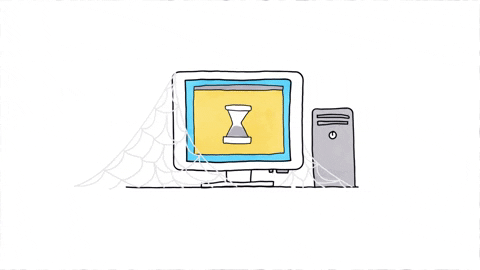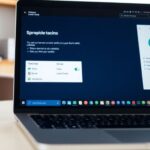Are you tired of weak Wi-Fi signals in your home? Omaha Computing Solutions is here to help. We understand how frustrating it can be when your internet connection drops or slows down. That’s why we’ve put together this guide with five easy ways to improve your Wi-Fi coverage. Follow these tips, and you’ll enjoy a stronger, more reliable connection throughout your home.
Key Takeaways
- Using a Wi-Fi extender can boost your signal in hard-to-reach areas.
- Setting up a secondary router can help spread the Wi-Fi signal more evenly.
- An access point can provide a strong signal in areas where your main router can’t reach.
- A USB 3.0 Ethernet adapter can improve your connection speed and reliability.
- Creating multiple wireless networks can keep your main network secure and uncluttered.
1. Wi-Fi Extender
A Wi-Fi extender is a handy device that can help improve your Wi-Fi coverage, especially in areas where the signal is weak. For example, you may need a wireless extender if your wireless experience is excellent in most of your home except a specific room like the basement or garage. This device can be particularly useful in multi-level homes, uniquely shaped houses, and even in your backyard.
To get the best results, place the extender close enough to your modem or router to receive a strong signal. This strong signal will then be repeated to the more distant devices, ensuring better coverage throughout your home. Avoid placing your router close to heavy, dense appliances and large metal or glass objects, as these can interfere with the signal.
By following these steps, you’ll be able to enjoy the benefits of a wider coverage area without the hassle of complex configurations. And remember, if you’re looking for additional networking solutions, Omaha Computing Solutions offers IT services and products, including Wi-Fi extenders for seamless streaming and gaming, with elite support and universal compatibility with routers.
2. Secondary Router

Using a secondary router can significantly boost your Wi-Fi coverage at home. It’s a simple and effective way to extend your network’s reach, especially if you have devices like refurbished laptops that need a strong connection.
To set up a secondary router as an access point, follow these steps:
- Connect the secondary router to your primary router using an Ethernet cable.
- Open the secondary router’s configuration page in a web browser.
- Change the settings from ‘Router mode’ to ‘AP mode’.
- Save the changes and reboot the router if needed.
Remember to disable the secondary router’s DHCP server and assign it an IP address that doesn’t conflict with your main router. This ensures a smooth and efficient network.
Using a secondary router not only helps with Wi-Fi coverage but also allows for better management of multiple devices like computer printers and computer mouse. It’s a great solution for anyone looking to improve their home network without investing in expensive equipment from an online store for computer electronics with a variety of network products.
3. Access Point

An access point is a great way to improve your Wi-Fi coverage at home. It helps extend your network’s reach by creating a new point for devices to connect to. This can be especially useful in larger homes or areas with many walls that block Wi-Fi signals.
To set up an access point, you can use a secondary router. Here’s a simple guide to get you started:
- Switch the secondary router to ‘AP mode’. This allows your main network to handle connections and IP addresses.
- Connect the secondary router to your main router using an Ethernet cable.
- Configure the access point settings through the router’s interface.
Setting up an access point can lead to a more streamlined and efficient network.
Using an access point can make a big difference in your Wi-Fi coverage, especially if you have a lot of devices or a large area to cover. It’s a simple and effective solution that can help ensure you have a strong, stable connection throughout your home.
4. USB 3.0 Ethernet Adapter

A USB 3.0 Ethernet Adapter can be a game-changer for your home network. Using an Ethernet cable for a stable and fast connection can significantly improve your internet experience. These adapters are plug-and-play, making them easy to set up without any hassle.
Why Use a USB 3.0 Ethernet Adapter?
- Enhanced Speed: With USB 3.0, you get faster data transfer speeds compared to older USB versions.
- Wide Compatibility: These adapters work with most devices, including laptops and desktops.
- Extra Ports: Some models come with additional USB ports, adding more functionality.
How to Set It Up
- Plug the adapter into a USB 3.0 port on your device.
- Connect an Ethernet cable from your router to the adapter.
- Wait for your device to recognize the new hardware.
- Enjoy a more stable and faster internet connection.
For just $25.00, you can find these adapters at our Omaha Computing Solutions IT store in Nebraska. They offer a simple yet effective way to boost your Wi-Fi signal at home.
5. Multiple Wireless Networks

Setting up multiple wireless networks in your home can be a game-changer. This feature is perfect for creating a guest network or an IoT network, ensuring your main network stays secure and uncluttered. Some higher-end routers allow you to create multiple networks using a single device. This is done through the router’s configuration interface, often found under the wireless settings section.
Here’s a quick guide on how to get started:
- Access the Router Settings: Log in to your router’s configuration interface. This is usually done by typing the router’s IP address into a web browser.
- Navigate to Wireless Settings: Look for the wireless settings section. This is where you can set up additional networks.
- Create a New Network: Follow the prompts to create a new network. You can name it something like “Guest” or “IoT.”
- Set Security Options: Make sure to set a strong password and choose the appropriate security settings.
- Save and Reboot: Save your settings and reboot the router if necessary.
When setting up multiple networks, it’s crucial to maintain consistent naming across bands. This helps devices like Apple products that support Wi-Fi 6E to recognize and connect to your network without issues.
Creating separate networks for guests and smart home devices not only improves security but can also enhance performance by reducing interference. This is especially useful if you have multiple computer monitors or other devices that require a stable connection.
Final Takeaways
By following these simple tips, you can boost your Wi-Fi coverage at home without needing to be a tech expert. Remember, Omaha Computing Solutions is here to help with all your networking needs, from Wi-Fi extenders to expert advice. A better Wi-Fi experience is just a few steps away, making your streaming, gaming, and browsing smoother and more enjoyable. Happy surfing!
Frequently Asked Questions
What is a Wi-Fi extender and how does it work?
A Wi-Fi extender boosts your existing Wi-Fi signal to cover more areas in your home. It picks up the signal from your router and rebroadcasts it to areas with weak or no signal.
Can I use a secondary router to improve Wi-Fi coverage?
Yes, you can use a secondary router to extend your Wi-Fi coverage. It can be set up as an access point to provide additional coverage in areas your main router can’t reach.
What is an access point and how is it different from a Wi-Fi extender?
An access point is a device that creates a new Wi-Fi network, while a Wi-Fi extender boosts an existing network. Access points are usually connected to the router via an Ethernet cable.
How can a USB 3.0 Ethernet adapter help my network?
A USB 3.0 Ethernet adapter can improve your network by providing faster data transfer speeds and a more reliable connection compared to Wi-Fi, especially for devices without built-in Ethernet ports.
What are the benefits of having multiple wireless networks?
Having multiple wireless networks allows you to separate your main network from guest or IoT devices. This can improve security and reduce network congestion.
Where should I place my router for the best Wi-Fi coverage?
Place your router in a central, open area away from heavy, dense objects like metal or glass. Avoid placing it in closets or behind large furniture to ensure the best signal strength.
Do building materials affect Wi-Fi signals?
Yes, building materials like walls, support beams, and electrical panels can block or weaken Wi-Fi signals. Rearranging furniture or moving the router can help improve signal strength.
What should I do if my devices can’t see each other on the network?
If your devices can’t see each other, check your network settings to ensure they are all connected to the same network. Sometimes, a simple restart of the router or devices can also fix the issue.