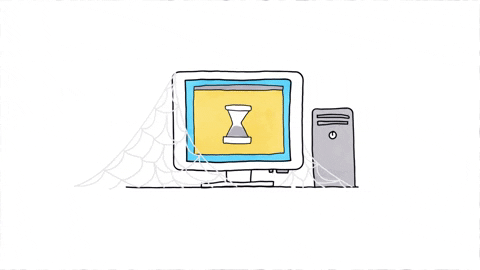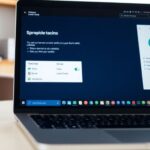Deploying Windows 11 updates across a small to medium-sized network can seem like a big task. But with the right plan and tools, it can be done smoothly and efficiently. This guide will help system administrators understand the steps and best practices for a successful mass deployment of Windows 11 updates.
Key Takeaways
- Mass deployment helps save time by updating multiple computers at once.
- Preparing your network and ensuring device compatibility is crucial.
- Choose the right tools like Microsoft Endpoint Manager for efficient deployment.
- Automate the process to reduce manual tasks and errors.
- Always ensure security protocols are in place during the deployment.
Understanding the Basics of Mass Deployment

What is Mass Deployment?
Mass deployment is the process of installing and setting up a large number of computers quickly and efficiently. This often involves using imaging and automation tools to streamline the setup of hardware, software, and network infrastructure. The goal is to provide users with access to technology as fast as possible.
Why Choose Mass Deployment for Windows 11?
Opting for mass deployment when updating to Windows 11 ensures that all devices receive the update simultaneously, reducing inconsistencies and compatibility issues. This method is particularly useful for organizations that need to maintain a uniform software environment across multiple devices.
Key Benefits for Small to Medium Networks
For networks with fewer than 200 computers, mass deployment offers several advantages:
- Efficiency: Quickly update all devices without manual intervention.
- Consistency: Ensure all computers are running the same version of Windows 11.
- Reduced Downtime: Minimize the time users are without their devices during the update process.
Mass deployment is a game-changer for small to medium-sized networks, making the update process smooth and hassle-free.
Preparing Your Network for Windows 11 Updates

Assessing Network Requirements
Before diving into the update process, it’s crucial to assess your network’s requirements. This involves understanding the current network setup, including routers, switches, and other hardware. Make sure your network can handle the increased traffic that comes with mass deployment. A well-prepared network ensures a smoother update process.
Ensuring Device Compatibility
Not all devices may be ready for Windows 11. Check each device to ensure it meets the minimum system requirements. This includes verifying CPU, RAM, and storage specifications. It’s also a good idea to look at the compatibility of peripherals like computer printers and other connected devices.
Setting Up Network Infrastructure
A solid network infrastructure is the backbone of a successful deployment. Ensure that your routers and switches are configured correctly and that your Wi-Fi connection is stable. This is especially important for environments with refurbished computers, as they may have different networking needs. Proper setup can prevent many common issues during the update process.
A well-prepared network is the key to a smooth and efficient Windows 11 update process. Taking the time to assess and set up your network infrastructure can save you a lot of headaches down the line.
Choosing the Right Deployment Tools
Overview of Deployment Tools
When it comes to mass deploying Windows 11 updates, picking the right tools is crucial. Choosing the right deployment tools can make the process smoother and more efficient. There are several tools available, each with its own set of features and benefits. It’s important to understand what each tool offers to make an informed decision.
Windows Update for Business
Windows Update for Business is a great option for managing updates across multiple devices. It allows administrators to control update deployments, ensuring that all devices receive the necessary updates without overwhelming the network. This tool is particularly useful for small to medium-sized networks as it offers flexibility and control.
Microsoft Endpoint Manager
Microsoft Endpoint Manager combines several services, including Configuration Manager and Intune, to provide a comprehensive solution for managing devices and applications. With Endpoint Manager, administrators can deploy updates, manage security policies, and monitor device compliance. This tool is ideal for those looking for a robust and integrated solution for their deployment needs.
Using the right tools not only simplifies the deployment process but also ensures that all devices are updated securely and efficiently.
Creating a Deployment Plan
Defining Objectives and Scope
Before starting, it’s crucial to define clear objectives for the deployment. What are the goals? Are you aiming for a full network upgrade or just updating specific departments? Knowing the scope helps in planning resources and time.
Scheduling and Timing
Timing is everything. Choose a period when network activity is low to avoid disruptions. Weekends or late nights are often ideal. Create a detailed schedule that outlines each step, from preparation to final checks.
Resource Allocation
Make sure you have all the necessary resources. This includes hardware, software, and personnel. Assign roles and responsibilities to team members to ensure a smooth process. Having a backup plan is also a good idea in case something goes wrong.
A well-thought-out plan can save a lot of headaches later on. Proper planning ensures that the deployment goes smoothly and efficiently.
Building a Custom Windows 11 Image

Creating a custom Windows 11 image can save a lot of time when deploying updates across multiple devices. This process involves setting up a virtual machine, installing necessary software, and testing the image to ensure it works properly on all target devices.
Automating the Deployment Process
Automating the deployment process can save a lot of time and effort, especially when dealing with a network of up to 200 computers. Automation tools can handle repetitive tasks, ensuring that each device gets the same configuration without manual intervention. This is where tools like the Microsoft Deployment Toolkit (MDT) come into play.
Using Microsoft Deployment Toolkit (MDT)
MDT is a powerful tool that helps in creating and deploying Windows images. It supports zero-touch deployments, meaning no interaction is needed on the target computer. This can be a game-changer for IT teams looking to streamline their deployment process.
Implementing Zero-Touch Deployments
Zero-touch deployments are the gold standard in mass deployment. With this method, once the process is initiated, it requires no further input. This is ideal for large-scale rollouts where consistency and efficiency are key.
Monitoring Deployment Progress
Keeping an eye on the deployment process is crucial. Monitoring tools can help track the progress and identify any issues that may arise. This ensures that any problems are addressed promptly, minimizing downtime.
Automating the deployment process not only saves time but also ensures a consistent setup across all devices, enhancing productivity and security.
To sum up, using tools like MDT and implementing zero-touch deployments can significantly streamline the deployment process, making it more efficient and less prone to errors.
Managing Different User Needs
Managing different user needs is crucial when deploying Windows 11 updates across a network. Each department or team may have unique requirements, and addressing these can ensure a smoother transition and better user satisfaction.
Customizing for Different Departments
Different departments often need specific software and settings. For example, the IT department might need advanced tools, while the marketing team could require design software. Creating tailored images for each department can save time and reduce post-deployment adjustments.
Setting Up User Profiles
Setting up user profiles in advance can prevent first-run dialogs and prompts, which can be confusing and time-consuming. By configuring as much as possible beforehand, users can start working immediately without delays. Group policy is a helpful tool in this process.
Managing Software Requirements
Identifying the software each department needs is essential. This might include productivity tools, design software, or specialized applications. By pre-installing these programs, you can ensure that everyone has what they need from the start.
Ensuring that each user has the right tools and settings can make a big difference in productivity and satisfaction.
In summary, addressing the unique needs of different users and departments can lead to a more efficient and successful deployment of Windows 11 updates.
Ensuring Security During Deployment
Implementing Security Protocols
When deploying Windows 11 updates, it’s crucial to implement robust security protocols. This ensures that all devices are protected from potential threats during the update process. Start by setting up firewalls and antivirus software on all machines. Additionally, use encryption to safeguard sensitive data.
Updating Security Policies
Before rolling out updates, review and update your security policies. Make sure they align with the latest security standards and best practices. This includes setting strong password requirements, enabling multi-factor authentication, and restricting administrative privileges.
Monitoring for Security Threats
Constantly monitor the network for any unusual activity during the deployment. Use security tools to detect and respond to threats in real-time. It’s also a good idea to conduct regular security audits to identify and address vulnerabilities.
Keeping an eye on security during deployment helps prevent breaches and ensures a smooth update process for all devices.
Post-Deployment Steps

After successfully deploying Windows 11 updates across the network, it is crucial to verify the installation to ensure all computers are running the latest version. Troubleshooting common issues that may arise post-deployment is essential to maintain a smooth operation. Providing ongoing support to users who encounter difficulties or have questions is also a key aspect of post-deployment activities. It’s important to address any issues promptly to minimize disruptions and maximize productivity.
Best Practices for Efficient Deployment
Documenting the Process
Keeping a detailed record of each step in the deployment process is crucial. Documenting the process helps in identifying what works and what doesn’t, making future deployments smoother. It also ensures that any team member can pick up where another left off, reducing downtime and confusion.
Training IT Staff
Investing time in training your IT staff can pay off significantly. Well-trained staff can handle unexpected issues more effectively and ensure that the deployment goes as planned. Consider setting up regular training sessions to keep everyone up-to-date with the latest tools and techniques.
Gathering Feedback for Improvement
After the deployment, gather feedback from users and IT staff. This can provide valuable insights into what went well and what needs improvement. Use this feedback to refine your deployment process for the future.
Efficient deployment is not just about speed; it’s about consistency and reliability. By following these best practices, you can ensure a smoother, more effective deployment process.
Leveraging Support and Resources
Utilizing Microsoft Support
When it comes to deploying Windows 11 updates, Microsoft Support can be a lifesaver. They offer a range of services, from troubleshooting to providing detailed guides. If your resources are overstretched or absent, their online support can be a quick and economical way to get back on track.
Engaging with IT Communities
Joining IT communities can provide valuable insights and solutions. These communities are full of experienced professionals who have likely faced the same challenges. Engaging with them can help you find quick fixes and best practices for your deployment process.
Accessing Online Resources
There are numerous online resources available to help with Windows 11 deployment. From official Microsoft documentation to forums and blogs, these resources can provide step-by-step guides and troubleshooting tips. Make sure to bookmark useful pages for easy access during your deployment process.
Leveraging these support and resources can make your deployment process smoother and more efficient.
Highlights
- Microsoft Support
- resources are overstretched or absent
- quick and economical way
- Engaging with IT communities
Wrapping It Up
Deploying Windows 11 updates across a small to medium-sized network might seem like a big task, but with the right tools and a clear plan, it can be done smoothly. Using tools like Windows Update for Business, Microsoft Endpoint Manager, and Windows Autopilot can make the process easier and more efficient. Remember to tailor your approach based on the specific needs of different teams within your organization. By following the steps outlined in this guide, you’ll be well on your way to ensuring all your computers are up-to-date with the latest features and security updates. Happy updating!
Frequently Asked Questions
What is mass deployment?
Mass deployment is a method used to install and set up software or updates on many computers at once. This is done using special tools to make the process fast and consistent.
Why should we use mass deployment for Windows 11 updates?
Using mass deployment for Windows 11 updates saves time and ensures all computers are updated uniformly. This is especially helpful for small to medium-sized networks.
What are the benefits of mass deployment for small to medium networks?
Mass deployment helps in saving time, reducing errors, and ensuring all devices are updated in the same way. It also makes managing updates easier for IT staff.
How do I prepare my network for Windows 11 updates?
First, check your network requirements and device compatibility. Then, set up the necessary network infrastructure to support the updates.
What tools can I use for deploying Windows 11?
You can use tools like Windows Update for Business, Microsoft Endpoint Manager, and the Microsoft Deployment Toolkit (MDT) to deploy Windows 11 updates.
How can I create a custom Windows 11 image?
You can use Hyper-V to create a custom Windows 11 image. Pre-install the necessary software and test the image to make sure it works properly on all devices.
How do I ensure security during the deployment?
Implement security protocols, update security policies, and monitor for any security threats during the deployment process to keep your network safe.
What should I do after deploying Windows 11 updates?
After deployment, verify that the installation was successful, troubleshoot any issues that arise, and provide ongoing support to users.