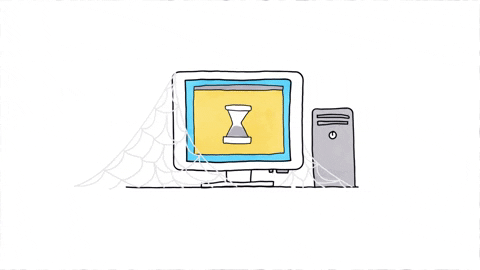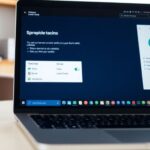Port forwarding is a handy tool for managing your network traffic. It helps you direct incoming data to the right device on your local network. Omaha Computing Solutions is here to guide you through the ins and outs of port forwarding, showing you when and how to use it effectively.
Key Takeaways
- Port forwarding allows specific traffic to reach devices on your local network.
- NAT is crucial for managing multiple devices on a single IP address.
- Setting up port forwarding requires accessing your router’s settings.
- Omaha Computing Solutions provides easy steps for port forwarding on their devices.
- Always ensure security measures are in place when using port forwarding.
Understanding Port Forwarding
What is Port Forwarding?
Port forwarding is a technique used to allow external devices to access services on a local network. It’s like opening a specific door in your network’s firewall to let certain traffic through. This is especially useful for applications like gaming, remote work, and hosting servers.
How Does Port Forwarding Work?
When a device on the internet wants to communicate with a device on your local network, it sends data to your router. The router then forwards this data to the appropriate device based on the port number. Think of it as a mailroom sorting letters to the right departments.
Common Uses of Port Forwarding
Port forwarding is commonly used for:
- Online gaming
- Remote desktop access
- Hosting websites or servers
- Accessing security cameras remotely
This blog by Omaha Computing Solutions covers used and refurbished computers. Explore tech trends, guides, and community. Specializes in IT products and services.
The Basics of Network Address Translation (NAT)
What is NAT?
Network Address Translation, or NAT, is a method used by routers to map multiple local private addresses to a single public IP address before transferring the information. This process helps in conserving the number of public IP addresses an organization or home network uses. NAT is essential for maintaining the privacy and security of the internal network.
Types of NAT
There are several types of NAT, each serving a different purpose:
- Static NAT: Maps one private IP address to one public IP address. It’s often used for web hosting.
- Dynamic NAT: Maps a private IP address to a public IP address from a pool of available addresses. This is used when you have fewer public IPs than devices.
- PAT (Port Address Translation): Also known as NAT overload, it maps multiple private IP addresses to a single public IP address but with a different port number for each session.
How NAT Relates to Port Forwarding
NAT and port forwarding are closely related. While NAT handles the translation of IP addresses, port forwarding deals with directing traffic to specific devices within a network. For instance, if you want to access a home security camera remotely, you would use port forwarding to direct the incoming connection to the camera’s IP address and port number. This ensures that the connection uses the standard NTP protocol and reaches the correct device within the network.
Understanding NAT is crucial for anyone looking to set up port forwarding, as it forms the backbone of how data is routed within a network.
Setting Up Port Forwarding on Your Router
Setting up port forwarding on your router can seem tricky, but it’s easier than you think. Follow these steps to get started.
Accessing Your Router Settings
First, you need to access your router’s settings. Open a web browser and type in your router’s IP address. This is usually something like 192.168.1.1 or 192.168.0.1. You’ll be prompted to enter a username and password. If you haven’t changed these, they are often set to admin for both.
Creating a Port Forwarding Rule
Once you’re in the router settings, look for a section called Port Forwarding or Virtual Server. Here, you’ll create a new rule. You’ll need to enter the port number you want to open and the IP address of the device you want to forward the port to. Make sure to save your settings.
Testing Your Port Forwarding Setup
After setting up the rule, it’s important to test it. You can use online tools to check if the port is open. Simply enter the port number and your IP address. If everything is set up correctly, the tool will confirm that the port is open.
Remember, the importance of reliable hardware and secure Wi-Fi setup cannot be overstated. Always ensure your network is secure.
By following these steps, you’ll have your port forwarding set up in no time!
Port Forwarding in Omaha Computing Solutions
Omaha Computing Solutions makes port forwarding easy and efficient. They provide clear instructions and user-friendly interfaces to help you boost your security, productivity, and connectivity. Whether you’re a beginner or an expert, Omaha’s approach ensures you can set up port forwarding without hassle.
- Access Your Router Settings: Open your web browser and type in your router’s IP address. Log in with your credentials.
- Navigate to Port Forwarding: Go to Setting > Transmission > NAT > Port Forwarding. Click on “+ Create New Rule”.
- Configure the Rule: Enter the necessary details like port numbers and IP addresses. Save your settings.
- Test the Setup: Ensure your port forwarding rule works by testing the connection.
Following these steps will help you set up port forwarding on Omaha devices quickly and efficiently.
Even with a user-friendly interface, you might encounter some issues. Here are common problems and their solutions:
- Incorrect Configurations: Double-check your port numbers and IP addresses.
- Firewall Restrictions: Ensure your firewall settings allow the forwarded ports.
- Router Firmware: Make sure your router’s firmware is up to date.
If you still face issues, Omaha’s support team is always ready to help you out.
Security Implications of Port Forwarding
Potential Risks
Port forwarding can open up your network to potential risks. Hackers might exploit open ports to gain unauthorized access to your devices. This can lead to data theft, malware infections, or even control over your network.
Best Practices for Secure Port Forwarding
To keep your network safe, follow these best practices:
- Use Strong Passwords: Ensure your router and devices have strong, unique passwords.
- Update Firmware: Regularly update your router’s firmware to patch any security vulnerabilities.
- Limit Port Forwarding: Only open the ports you absolutely need and close them when not in use.
- Enable Firewall: Use a firewall to monitor and control incoming and outgoing network traffic.
Monitoring and Managing Port Forwarding
Regularly check your port forwarding settings to ensure they are still necessary and secure. Use network monitoring tools to keep an eye on unusual activity. If you notice anything suspicious, take action immediately to protect your network.
Keeping your network secure while using port forwarding is crucial. Regular monitoring and following best practices can help you avoid potential risks.
Port Forwarding for Gaming

Gaming enthusiasts often use port forwarding to enhance their online experience. Port forwarding can reduce lag and improve connection stability by allowing direct communication between your gaming device and the game server. This is especially important for competitive gaming where every millisecond counts.
Why Gamers Use Port Forwarding
Port forwarding helps in creating a smoother and more reliable gaming experience. It allows your computer to communicate directly with the game server, reducing the chances of lag and disconnections. This is crucial for games that require quick reflexes and real-time actions.
Setting Up Port Forwarding for Popular Games
To set up port forwarding for your favorite games, you’ll need to access your router settings. Here are the general steps:
- Log in to your router’s admin panel.
- Navigate to the port forwarding section.
- Enter the necessary port numbers for your game. For example, many games use ports like 7777 for game data and 27005 for Steam queries.
- Save the settings and restart your router.
Troubleshooting Gaming Port Forwarding Issues
If you encounter issues with port forwarding, check the following:
- Ensure the correct ports are open in your firewall settings.
- Verify that your router firmware is up to date.
- Double-check the port numbers and IP addresses entered.
Sometimes, even a small mistake in the port number or IP address can cause issues. Double-checking these details can save a lot of troubleshooting time.
By following these steps, you can enjoy a more stable and responsive gaming experience. Whether you’re playing on a console or a computer mouse, port forwarding can make a significant difference.
Port Forwarding for Remote Work

Port forwarding can be a game-changer for remote work. It allows employees to access office resources from home, making it easier to stay productive. Its broad array of ports and accessories make setting up for remote offices and conference rooms a breeze.
To set up port forwarding for remote desktop, follow these steps:
- Access your router settings.
- Find the port forwarding section.
- Create a new rule for port 3389 (or another port if specified).
- Enter the IP address of your home computer.
- Save the settings and restart your router.
Security is crucial when using port forwarding for remote work. Here are some best practices:
- Use strong passwords for your remote desktop connections.
- Regularly update your firewall settings.
- Monitor your network for any unusual activity.
Always prioritize security to protect sensitive office data when working remotely.
Advanced Port Forwarding Techniques

Dynamic DNS (DDNS) is a service that maps internet domain names to IP addresses. This is useful when your IP address changes frequently. By using DDNS, you can ensure that your netgear 8-port gigabit ethernet switch gs208 remains accessible even if your IP changes. Setting up DDNS involves registering with a DDNS provider and configuring your router to update the DDNS service with your current IP address.
Port Triggering and Port Forwarding are both methods to allow external devices to access services on your network. However, they work differently. Port Forwarding is a static method where specific ports are always open. In contrast, Port Triggering opens ports dynamically when a specific outbound request is made. This can be more secure as the ports are not always open.
Using a VPN with Port Forwarding can enhance security. A VPN encrypts your internet traffic, making it harder for outsiders to see what you’re doing. When combined with Port Forwarding, you can access your network securely from anywhere. This is especially useful for remote work or accessing sensitive information.
Combining these techniques can provide a robust solution for both security and accessibility.
Steps to Combine Port Forwarding with VPNs
- Set up a VPN on your router or device.
- Configure Port Forwarding rules on your router.
- Test the setup to ensure both the VPN and Port Forwarding are working correctly.
By following these steps, you can create a secure and accessible network environment.
Troubleshooting Common Port Forwarding Problems

Port forwarding can sometimes be tricky, and issues can pop up unexpectedly. Here are some common problems and how to fix them.
Identifying Issues
First, you need to figure out what’s wrong. Check if your port forwarding rules are set up correctly. Sometimes, a simple typo can mess things up. Also, make sure your device’s IP address hasn’t changed.
Fixing Incorrect Configurations
If your settings are wrong, you’ll need to fix them. Double-check the port numbers and IP addresses. Make sure your firewall isn’t blocking the ports. If you’re using a panoramic modem/router, you might run into errors when trying to create or edit port forwards. In such cases, restarting the gateway or clearing cache and cookies might help.
When to Seek Professional Help
If you’ve tried everything and it’s still not working, it might be time to call in the pros. Sometimes, the issue could be with your gateway or a recent update. Don’t hesitate to seek professional help if you’re stuck.
Port forwarding can be a bit of a puzzle, but with patience and the right steps, you can solve it. If all else fails, professional help is always an option.
Port Forwarding in Business Environments
Port forwarding can be a game-changer for businesses. It allows companies to make internal services accessible from the outside world, which is crucial for remote work and accessing resources on the go. This can be especially useful for businesses with multiple locations or remote employees.
Benefits for Businesses
Port forwarding offers several benefits for businesses. It enables remote access to internal servers, which can be essential for remote work. Additionally, it allows for the hosting of internal services like email servers or file-sharing systems. This can be particularly useful for businesses that rely on computer printers and other networked devices.
Setting Up Port Forwarding for Business Applications
Setting up port forwarding for business applications is straightforward. Here are the basic steps:
- Access your router settings.
- Create a port forwarding rule.
- Test your setup to ensure it’s working correctly.
Maintaining Security in Business Networks
While port forwarding is useful, it also comes with security risks. Businesses should follow best practices to secure their networks. This includes using strong passwords, keeping firmware up to date, and regularly monitoring network activity. It’s also a good idea to use refurbished laptops and refurbished desktop computers for testing purposes before deploying changes to the main network.
Port forwarding can significantly enhance a business’s ability to operate efficiently, but it must be done with security in mind.
By following these guidelines, businesses can make the most of port forwarding while keeping their networks secure. Whether it’s for accessing computer monitors remotely or ensuring that computer printers are always available, port forwarding can be a valuable tool for any business.
Final Thoughts
Port forwarding might sound complicated, but it’s a handy tool that can make your online experience better. Whether you’re a gamer wanting to host your own server or someone who needs remote access to a home security system, knowing how to set up port forwarding can be really useful. Remember, always follow the steps carefully and make sure your network is secure. With a bit of practice, you’ll be able to manage your network like a pro. If you ever get stuck, Omaha Computing Solutions is here to help!
Frequently Asked Questions
What is port forwarding?
Port forwarding is a way to send network traffic from one address and port number to another. It’s like setting up a special delivery route for data.
How does port forwarding work?
Port forwarding works by creating rules in your router that direct incoming data to specific devices on your network. It helps make sure the right data gets to the right place.
Why do people use port forwarding?
People use port forwarding for things like online gaming, remote work, and accessing home security cameras. It helps make these services work better by directing traffic to the right device.
What is NAT?
NAT stands for Network Address Translation. It helps multiple devices on a local network share a single public IP address.
How is NAT related to port forwarding?
NAT and port forwarding work together. NAT hides your internal IP addresses, and port forwarding makes sure data gets to the right device on your network.
Is port forwarding safe?
Port forwarding can be safe if done correctly. You should follow best practices, like only opening ports you need and monitoring your network for unusual activity.
Can port forwarding help with online gaming?
Yes, port forwarding can improve online gaming by reducing lag and making it easier to connect to game servers.
What should I do if my port forwarding isn’t working?
If your port forwarding isn’t working, check your router settings, make sure your firewall isn’t blocking the ports, and confirm that your device has a static IP address.