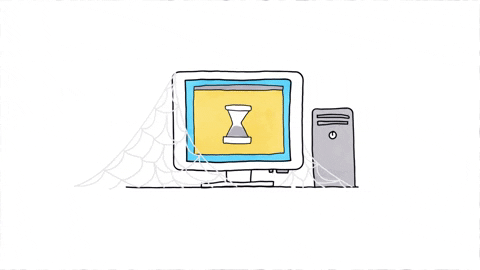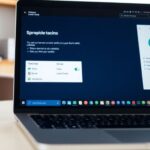Editor’s note: Okay, some legal stuff: I tried some of the PDF editors, and very impressed (since the price is right –free) and some were very robust, and each has different features, but we don’t warranty this software in any way, and please use at your own risk and we are not responsible for any loss of data or damage to your computer or operating system. I think you will have a great experience with any of these choices.
Finding a good PDF editor online can be a challenge, especially if you don’t want to spend any money. Many tools promise a lot but don’t deliver. Omaha Computing Solutions has tested various free PDF editors to help you find the best ones. Here are the top free PDF editors you can use online.
Key Takeaways
- Smallpdf is easy to use and offers a variety of tools for simple PDF tasks.
- PDFescape allows you to edit PDFs directly in your browser without needing to download anything.
- Sejda is great for both basic and advanced PDF editing tasks.
- PDF-XChange Editor offers a lot of features, but its free version adds watermarks.
- PDF Candy is a versatile tool that can handle many PDF tasks, from merging to converting files.
1. Smallpdf
Smallpdf is a fantastic online tool that makes working with PDFs super easy. It offers a bunch of features that help users edit, convert, and compress PDF files without any hassle. One of the best parts? You don’t need to download any software! Just hop onto their website and start editing right away.
Here are some cool features of Smallpdf:
- Edit PDFs: You can add text, images, and shapes to your documents.
- Convert Files: Change your PDFs to Word, Excel, or even JPG formats.
- Compress PDFs: Make your files smaller without losing quality.
Smallpdf is user-friendly and perfect for anyone who needs to handle PDFs quickly. It’s especially great for students and professionals who often work with documents.
Smallpdf is a lifesaver for anyone who needs to edit PDFs on the go!
In summary, if you’re looking for a reliable PDF editor, Smallpdf is definitely worth checking out. It’s like having a mini office right in your browser, making it easier to manage your documents, whether you’re printing out reports or working on assignments. Plus, it’s a great option for those who might be interested in refurbished laptops or computer printers since it helps keep your digital workspace organized!
2. PDFescape
PDFescape is a versatile online PDF editor that offers a range of features for free. It’s perfect for those who need to make quick edits without downloading any software. You can easily add text, images, and shapes to your PDF files. Plus, it allows you to annotate and highlight important sections.
One of the standout features of PDFescape is its ability to fill out forms. If you have a PDF form that needs filling, PDFescape makes it a breeze. You can also create new forms from scratch, which is a handy tool for businesses and individuals alike.
Another great feature is the ability to password-protect your PDFs. This ensures that your sensitive information stays secure. PDFescape also offers a desktop version for those who prefer offline use, but the online version is more than sufficient for most users.
- Key Features of PDFescape:
- Online and desktop versions available
- Form filling and creation
- Annotation and highlighting tools
- Password protection for PDFs
PDFescape is a reliable choice for anyone needing a free, easy-to-use PDF editor. Its range of features makes it suitable for both personal and professional use.
3. Sejda
Sejda is a fantastic online PDF editor that offers a wide range of features for free. It’s perfect for those who need to edit PDFs quickly and easily. You can merge, split, compress, and even convert PDFs to other formats. The interface is user-friendly, making it easy for anyone to use without any prior experience.
Key Features
- Merge PDFs
- Split PDFs
- Compress PDFs
- Convert PDFs to other formats
Sejda also allows you to add text, images, and shapes to your PDFs. You can even sign documents electronically, which is a huge time-saver. The free version has some limitations, but it’s more than enough for basic tasks.
Sejda is a great choice for anyone looking for a simple yet powerful PDF editor. It’s especially useful for those who need to make quick edits without downloading any software.
Overall, Sejda is a reliable and efficient tool for managing your PDF files. Whether you’re a student, a professional, or just someone who needs to edit PDFs occasionally, Sejda has got you covered.
4. PDF-XChange Editor
PDF-XChange Editor is a powerful tool that allows users to edit PDF files easily. It’s packed with features that make it a favorite among many. Users can add text, images, and even annotations to their documents. One of the best parts? It’s free to use with plenty of options available without needing to pay.
Here are some key features of PDF-XChange Editor:
- Edit text and images
- Add comments and annotations
- Fill out forms
- Create PDFs from scratch
For those who want to dive deeper, there’s a premium version available, but the free version is quite robust.
| Feature | Free Version | Premium Version |
|---|---|---|
| Edit Text | Yes | Yes |
| Add Images | Yes | Yes |
| Create PDFs | Yes | Yes |
| Advanced Features | No | Yes |
PDF-XChange Editor is a great choice for anyone looking to manage their PDF files without spending a dime!
5. PDF Candy
PDF Candy is a versatile online tool that offers a wide range of features for editing PDFs. It’s a great choice for anyone looking to manage their PDF files without spending a dime.
With PDF Candy, you can:
- Merge multiple PDFs into one.
- Split a single PDF into several files.
- Convert PDFs to various formats like Word, JPG, and more.
- Compress PDF files to reduce their size.
- Add watermarks to your documents.
One of the standout features of PDF Candy is its ability to handle large files without any issues. This makes it a reliable option for users who need to work with big documents.
PDF Candy is a handy tool for anyone who needs to edit PDFs quickly and easily. It’s especially useful for those who don’t want to download any software.
Whether you’re using a computer mouse or a touchscreen, the interface is user-friendly and easy to navigate. Plus, it works well on various devices, including computer monitors and tablets.
6. PDF Buddy

PDF Buddy is a handy online tool for editing PDFs without the need to download any software. It’s perfect for quick edits on the go.
Key Features
- Easy to use interface
- Edit PDFs directly in your browser
- Add text, images, and signatures
- Annotate and highlight text
How to Use PDF Buddy
- Upload your PDF file to the website.
- Use the editing tools to make changes.
- Save and download your edited PDF.
PDF Buddy is a great choice for those who need to make simple edits quickly and easily. It’s especially useful for students and professionals who need to make changes on the fly.
Pros and Cons
| Pros | Cons |
|---|---|
| No software download needed | Limited advanced features |
| User-friendly interface | Free version has some restrictions |
| Supports basic editing tasks |
PDF Buddy is a solid option for anyone looking to make quick edits to their PDF files without the hassle of downloading software. It’s straightforward and gets the job done efficiently.
7. FormSwift

FormSwift is a handy online tool for editing PDFs. It’s perfect for those who need to make quick changes without downloading any software. One of its best features is the ability to create and edit documents directly in your browser. This makes it super convenient for users who are always on the go.
FormSwift offers a variety of templates that can save you a lot of time. You can find templates for resumes, business plans, and even legal documents. This is especially useful if you need to create a document quickly and don’t want to start from scratch.
- Easy to use
- No software download needed
- Variety of templates available
FormSwift is a great choice for anyone who needs a simple and effective way to edit PDFs online. It’s user-friendly and offers a lot of useful features.
If you’re looking for a reliable PDF editor, FormSwift is definitely worth checking out. It’s a solid option for both personal and professional use.
8. DocHub

DocHub is a fantastic online PDF editor that offers a wide range of features. It’s perfect for anyone who needs to edit PDFs without downloading any software. One of the best things about DocHub is its user-friendly interface. You can easily add text, images, and signatures to your documents.
Key Features
- Edit PDFs directly in your browser
- Add text, images, and signatures
- Share documents with others
- Collaborate in real-time
Pros
- Easy to use
- No software download required
- Great for collaboration
Cons
- Limited free version
- Requires an internet connection
DocHub is a great choice for those who need a simple, yet powerful PDF editor. It’s especially useful for students and professionals who work with used desktops or refurbished computers.
If you’re looking for a reliable PDF editor that works well on refurbished desktop computers, DocHub is definitely worth a try.
9. PDF Pro
PDF Pro is a handy online tool for editing PDFs. It offers a range of features that make it easy to use. One of its best features is the ability to edit text directly in the PDF. This means you can change words, add new text, or delete unwanted parts without any hassle.
PDF Pro also lets you merge multiple PDFs into one file. This is great if you have several documents that you want to combine into a single file. You can also split a large PDF into smaller parts if needed.
Another useful feature is the ability to convert PDFs to other formats like Word or Excel. This can be very helpful if you need to edit the content in a different program.
PDF Pro is a versatile tool that can handle many different tasks, making it a great choice for anyone who needs to work with PDFs regularly.
Overall, PDF Pro is a solid choice for anyone looking for a free online PDF editor. It has a lot of features that make it easy to use and very useful for a variety of tasks.
10. PDF2Go
PDF2Go is a versatile online tool that makes editing PDFs a breeze. It’s perfect for quick edits and conversions. You can upload files from your computer, Dropbox, or Google Drive, making it super convenient.
Key Features
- Edit PDFs: Add text, images, and shapes.
- Convert Files: Change PDFs to Word, Excel, and more.
- Merge PDFs: Combine multiple files into one.
- Split PDFs: Break a large PDF into smaller parts.
- Compress PDFs: Reduce file size without losing quality.
How to Use PDF2Go
- Go to the PDF2Go website.
- Choose the tool you need (edit, convert, merge, etc.).
- Upload your PDF file.
- Follow the on-screen instructions to complete your task.
- Download the finished file.
PDF2Go is user-friendly and doesn’t require any software installation. It’s a great choice for anyone needing quick and easy PDF edits.
Final Thoughts
In summary, there are many free PDF editors available online that can meet your needs. Whether you need to make quick edits, add comments, or convert files, there’s a tool out there for you. We hope this guide from Omaha Computing Solutions has helped you find the right PDF editor. Remember, the best tool is the one that fits your specific tasks and is easy to use. Happy editing!
Frequently Asked Questions
What is a PDF editor?
A PDF editor is a tool that lets you change, add, or delete text, images, and other elements in a PDF file.
Are free PDF editors safe to use?
Most free PDF editors are safe, but it’s important to download them from trusted websites.
Do I need to create an account to use these free PDF editors?
Some PDF editors require you to create an account, while others let you use their tools without signing up.
Can I edit PDF files on my phone?
Yes, many PDF editors have mobile versions or apps that let you edit PDF files on your phone.
What types of edits can I make with these free PDF editors?
You can add or remove text, insert images, fill out forms, and even sign documents with these free PDF editors.
Will the formatting of my PDF change after editing?
Sometimes the formatting might change, but most good PDF editors try to keep the original layout.
Can I convert other file types to PDF with these editors?
Yes, many free PDF editors also let you convert files like Word documents and images into PDF format.
Do these free PDF editors work on both Windows and Mac?
Most free PDF editors work on both Windows and Mac, but it’s good to check the system requirements before downloading.