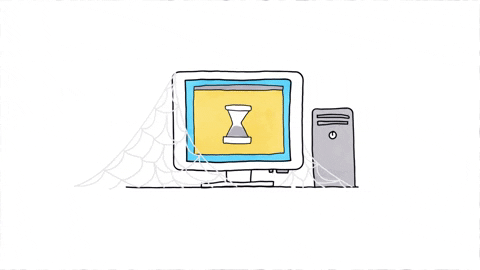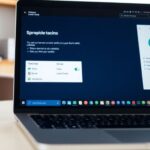In today’s digital world, keeping your Windows 11 device safe is more important than ever. One of the best tools available for this is Credential Guard. This article will explore how Credential Guard works, how to set it up, and ways to enhance your device’s security. We’ll also look at troubleshooting tips, performance optimization, and real-world examples of how Credential Guard is used effectively. Finally, we will compare it with other security solutions and discuss future trends in Windows 11 security.
Key Takeaways
- Credential Guard helps protect your login information from being stolen.
- Setting up Credential Guard is straightforward if your device meets the requirements.
- Using Credential Guard alongside other security features makes your device even safer.
- Regular checks and updates are important for keeping Credential Guard running well.
- Learning about security can help you make the most of Credential Guard and keep your device secure.
Understanding Credential Guard in Windows 11
What is Credential Guard?
Credential Guard is a security feature in Windows 11 that helps keep your sensitive information safe. It works by isolating your credentials, like passwords and PINs, from the rest of the system. This means that even if someone tries to attack your computer, they can’t easily access your important data. It’s like having a secure vault for your information!
Benefits of Using Credential Guard
Using Credential Guard comes with several advantages:
- Enhanced Security: It protects against credential theft, making it harder for hackers to steal your information.
- Isolation: Your credentials are kept separate from other processes, reducing the risk of exposure.
- Peace of Mind: Knowing your data is secure allows you to use your device without worry.
How Credential Guard Works
Credential Guard uses virtualization technology to create a secure environment for your credentials. Here’s a simple breakdown of how it functions:
- Isolation: It keeps your credentials in a separate area of the computer.
- Protection: Only trusted applications can access this area, making it hard for malware to reach your data.
- Verification: It checks if the applications trying to access your credentials are safe.
Credential Guard is a smart way to protect your information, especially in today’s digital world where threats are everywhere.
In summary, Credential Guard is a powerful tool in Windows 11 that helps keep your credentials safe from prying eyes. By isolating sensitive information and ensuring only trusted applications can access it, users can enjoy a more secure computing experience.
Summary Table of Credential Guard Benefits
| Benefit | Description |
|---|---|
| Enhanced Security | Protects against credential theft |
| Isolation | Keeps credentials separate from other processes |
| Peace of Mind | Reduces worry about data security |
Setting Up Credential Guard on Your Windows 11 Device
System Requirements for Credential Guard
To get started with Credential Guard, your device needs to meet certain requirements. Here’s a quick checklist:
- 64-bit version of Windows 11
- Secure Boot must be enabled
- Virtualization support in the BIOS
Step-by-Step Installation Guide
Setting up Credential Guard is pretty straightforward. Just follow these steps:
- Open the Group Policy Editor by typing
gpedit.mscin the search bar. - Navigate to Computer Configuration > Administrative Templates > System > Device Guard.
- Enable the Credential Guard option.
- Restart your computer to apply the changes.
Verifying Credential Guard is Enabled
After installation, it’s important to check if Credential Guard is running. Here’s how:
- Press
Windows + R, typemsinfo32, and hit Enter. - Look for “Device Guard Properties”. If it shows that Credential Guard is enabled, you’re all set!
Remember: Keeping your system updated is key to maintaining security. Regular updates help protect against vulnerabilities.
By following these steps, users can easily set up Credential Guard on their Windows 11 devices, ensuring a more secure computing environment. Credential Guard is a great way to enhance your device’s security and protect sensitive information from unauthorized access.
Enhancing Security with Credential Guard
Protecting Against Credential Theft
Credential Guard is a powerful tool that helps keep your sensitive information safe. It does this by isolating your credentials, making it much harder for hackers to steal them. Here are some key points about how it protects you:
- Isolates credentials: Your login information is stored in a secure area, away from potential threats.
- Prevents unauthorized access: Only trusted applications can access your credentials, reducing the risk of theft.
- Uses virtualization: This technology creates a secure environment that is separate from the main operating system.
Integrating Credential Guard with Other Security Features
To get the most out of Credential Guard, it’s a good idea to combine it with other security measures. Here are some features that work well together:
- Two-Factor Authentication: Adds an extra layer of security by requiring a second form of verification.
- Strong Passwords: Always use complex passwords to protect your accounts. Avoid common mistakes like reusing passwords or sharing them.
- Regular Updates: Keep your software up to date to protect against new threats.
Best Practices for Using Credential Guard
To ensure you’re using Credential Guard effectively, consider these best practices:
- Enable it during setup: Make sure to turn on Credential Guard when you first set up your device.
- Monitor performance: Keep an eye on how your device runs to ensure everything is working smoothly.
- Educate users: Make sure everyone using the device understands the importance of security and how to maintain it.
Keeping your credentials safe is crucial in today’s digital world. By using Credential Guard and following these best practices, you can significantly reduce the risk of credential theft and enhance your overall security.
Troubleshooting Common Issues with Credential Guard

Identifying Common Problems
When using Credential Guard, users might run into a few bumps along the way. Here are some common issues:
- Credential Guard not starting: This can happen if the system requirements aren’t met.
- Performance slowdowns: Sometimes, enabling Credential Guard can affect system speed.
- Compatibility issues: Certain applications may not work well with Credential Guard.
Solutions for Credential Guard Errors
If you encounter problems, don’t worry! Here are some steps to help you out:
- Check system requirements: Make sure your device meets all the necessary specs.
- Update Windows: Keeping your system updated can fix many issues.
- Disable conflicting software: Some programs might interfere with Credential Guard.
Where to Find Help and Support
If you’re still having trouble, there are plenty of resources available:
- Microsoft Support: They have a wealth of information on troubleshooting.
- Online forums: Communities can offer tips and solutions from other users.
- Local IT support: Sometimes, a friendly face can make all the difference.
Remember, troubleshooting is a normal part of using technology. Don’t hesitate to seek help when needed!
Optimizing Performance While Using Credential Guard
Balancing Security and Performance
When using Credential Guard, it’s important to find a good balance between security and performance. Here are some tips to help you achieve that:
- Regularly update your system to ensure you have the latest security features.
- Monitor performance metrics to see how Credential Guard affects your device.
- Adjust settings to optimize performance without sacrificing security.
Performance Metrics to Monitor
To keep your device running smoothly, pay attention to these key performance metrics:
| Metric | Description |
|---|---|
| CPU Usage | How much of your CPU is being used |
| Memory Usage | Amount of RAM being utilized |
| Disk Activity | How often your disk is being accessed |
Tips for Maintaining High Performance
Here are some easy tips to keep your device performing well while using Credential Guard:
- Limit background processes to free up resources.
- Disable unnecessary startup programs to speed up boot times.
- Use built-in tools to clean up disk space and improve performance.
Keeping your system updated and regularly checking performance can help you enjoy the benefits of Credential Guard without slowing down your device.
By following these steps, users can enjoy a secure environment while ensuring their Windows 11 device runs efficiently. Remember, a well-optimized system is key to a great user experience!
Advanced Features of Credential Guard
Using Credential Guard with Virtualization-Based Security
Credential Guard takes security to the next level by using virtualization-based security (VBS). This means it creates a secure area in your device’s memory, making it harder for attackers to access sensitive information. Here are some key points about VBS:
- Isolation: Keeps important data separate from the rest of the system.
- Protection: Helps defend against malware and other threats.
- Compatibility: Works well with other security features in Windows 11.
Advanced Configuration Options
For those who want to customize their security settings, Credential Guard offers several advanced options. Users can:
- Adjust security policies to fit their needs.
- Enable or disable specific features based on their environment.
- Use Group Policy settings for easier management across multiple devices.
Exploring Additional Security Layers
Credential Guard isn’t just a standalone feature; it works alongside other security tools to provide a more robust defense. Some additional layers include:
- Windows Defender: For real-time protection against threats.
- BitLocker: To encrypt data on your device.
- Windows Hello: For secure and easy logins.
By using Credential Guard with these features, users can create a stronger security net around their devices, making it much harder for attackers to succeed.
In summary, Credential Guard offers advanced features that enhance security through virtualization, customization, and integration with other tools. This makes it a valuable asset for anyone looking to protect their Windows 11 device effectively.
Case Studies: Real-World Applications of Credential Guard
Credential Guard in Enterprise Environments
In large companies, Credential Guard has become a game changer. It helps protect sensitive information from cyber threats. Here are some key benefits seen in enterprise settings:
- Enhanced Security: Protects against credential theft.
- Reduced Risk: Limits the chances of data breaches.
- Streamlined Access: Makes it easier for employees to access what they need securely.
Success Stories from Small Businesses
Small businesses are also reaping the rewards of using Credential Guard. For instance, a local retail store implemented it and saw:
- Fewer Security Incidents: They reported a 40% drop in phishing attempts.
- Increased Customer Trust: Customers felt safer knowing their data was protected.
- Cost Savings: They saved money on potential data breach costs.
Lessons Learned from Credential Guard Implementations
Implementing Credential Guard isn’t without its challenges. Here are some lessons learned:
- Training is Key: Employees need to understand how to use it effectively.
- Regular Updates: Keeping the system updated is crucial for ongoing protection.
- Monitor Performance: Regular checks can help maintain high performance while using security features.
Credential Guard is not just a tool; it’s a vital part of a modern security strategy. It helps businesses of all sizes protect their data and build trust with their customers.
Overall, Credential Guard has proven to be a valuable asset in both large and small business environments, enhancing security and providing peace of mind.
Future Trends in Windows 11 Security
Emerging Security Technologies
As technology keeps changing, so do the ways we protect our devices. New tools and methods are popping up all the time. One exciting trend is the rise of AI in security. This means smarter systems that can learn and adapt to new threats.
The Role of AI in Security
AI is becoming a big player in keeping our devices safe. It can help spot unusual activities and respond faster than humans. Here are some ways AI is making a difference:
- Real-time threat detection: AI can analyze data quickly to find problems.
- Automated responses: It can take action without waiting for a person to step in.
- Predictive analysis: AI can predict potential threats before they happen.
Predictions for the Future of Credential Guard
Looking ahead, Credential Guard is expected to get even better. Here are some predictions:
- More integration with other security features.
- Improved user experience for easier setup and management.
- Stronger defenses against new types of attacks.
As we move forward, staying updated with the latest trends is key to keeping devices secure.
In summary, the future of Windows 11 security looks bright with emerging technologies and AI leading the way. Keeping an eye on these trends will help users stay one step ahead in protecting their devices.
Comparing Credential Guard with Other Security Solutions

Credential Guard vs. Traditional Antivirus
When it comes to protecting your Windows 11 device, Credential Guard offers unique advantages over traditional antivirus solutions. While antivirus software focuses on detecting and removing malware, Credential Guard specifically protects sensitive information like user credentials. Here’s a quick comparison:
| Feature | Credential Guard | Traditional Antivirus |
|---|---|---|
| Focus | Credential Protection | Malware Detection |
| System Impact | Minimal | Varies |
| Integration with Windows 11 | Yes | Limited |
Credential Guard vs. Third-Party Security Tools
Third-party security tools can provide additional layers of protection, but they may not always integrate seamlessly with Windows 11. Credential Guard, on the other hand, is built into the operating system, making it easier to use. Here are some points to consider:
- Ease of Use: Credential Guard is straightforward to set up and manage.
- Compatibility: Works well with other Windows security features.
- Cost: Credential Guard is included with Windows 11, while third-party tools often require subscriptions.
Why Choose Credential Guard?
Choosing Credential Guard can be a smart move for anyone looking to enhance their device’s security. Here are a few reasons:
- Built-in Protection: It’s part of Windows 11, so no extra installations are needed.
- Focus on Credentials: It specifically targets credential theft, which is a common threat.
- Performance: It runs efficiently without slowing down your system.
Credential Guard is a great option for those who want to keep their credentials safe without the hassle of extra software.
In summary, while traditional antivirus and third-party tools have their place, Credential Guard stands out for its focus on credential protection and seamless integration with Windows 11. It’s a friendly, efficient choice for anyone looking to secure their device.
Maintaining Your Windows 11 Device for Optimal Security

Keeping your Windows 11 device secure is super important. Here are some key steps to help you maintain optimal security:
Regular Security Audits
- Check for updates: Make sure your system is up to date with the latest security patches.
- Review security settings: Go through your security settings to ensure they are configured correctly.
- Scan for malware: Use built-in tools to scan your device for any harmful software.
Updating Security Features
- Enable Windows Defender: This built-in antivirus helps protect against threats.
- Use Firewall: Make sure your firewall is turned on to block unauthorized access.
- Install security updates: Regularly check for and install updates to keep your system safe.
User Training and Awareness
- Educate users: Teach everyone how to recognize phishing attempts and suspicious links.
- Promote strong passwords: Encourage the use of complex passwords and password managers.
- Regular reminders: Send out reminders about security best practices.
Keeping your device secure is not just about technology; it’s also about being aware and proactive. A little effort goes a long way!
By following these steps, users can ensure their Windows 11 devices remain secure and protected against various threats. Remember, security is a continuous process that requires regular attention and updates.
| Security Task | Frequency |
|---|---|
| Check for updates | Weekly |
| Review security settings | Monthly |
| Scan for malware | Bi-weekly |
The Role of Used Computers in Modern IT Solutions

Benefits of Using Used Computers
Used computers can be a great choice for many businesses and individuals. Here are some key benefits:
- Cost-Effective: Buying used or refurbished laptops and desktop computers can save a lot of money.
- Environmentally Friendly: Reusing computers helps reduce electronic waste.
- Access to Quality Brands: You can often find high-quality brands at a lower price.
Ensuring Security with Used Computers
When using used computers, security is important. Here are some tips to keep in mind:
- Install Security Software: Always have antivirus and anti-malware programs.
- Update Regularly: Keep the operating system and software up to date.
- Backup Data: Use backup and recovery solutions to protect important files.
Cost-Effective IT Solutions
Used computers can provide excellent IT solutions without breaking the bank. Here’s a quick look at how they can help:
| Item | New Price Range | Used Price Range |
|---|---|---|
| Refurbished Laptops | $300 – $1500 | $100 – $800 |
| Refurbished Desktop PCs | $600 – $2000 | $100 – $1000 |
| Computer Monitors | $150 – $500 | $50 – $200 |
| Computer Printers | $100 – $300 | $30 – $150 |
| Computer Mouse | $20 – $100 | $5 – $30 |
Using used computers can be a smart way to save money while still getting the technology you need.
In conclusion, used computers, including refurbished laptops and desktop computers, can be a smart choice for anyone looking to save money and still get quality technology. With the right security measures, they can be just as effective as new ones!
Wrapping It Up
In conclusion, keeping your Windows 11 device safe is super important, and using Credential Guard is a great way to do that. It helps protect your personal information and makes it harder for bad guys to get in. By using smart IT solutions, you can enjoy a faster and safer experience on your computer. Remember, taking these steps not only keeps your data safe but also gives you peace of mind. So, let’s make sure we’re all doing our part to stay secure!
Frequently Asked Questions
What is Credential Guard in Windows 11?
Credential Guard is a security feature that helps keep your login information safe. It protects your passwords and other sensitive data from being stolen.
How does Credential Guard work?
Credential Guard uses special technology to separate your login information from the rest of your system. This makes it harder for hackers to access your data.
What are the benefits of using Credential Guard?
Using Credential Guard can help prevent identity theft and keep your personal information secure. It adds an extra layer of protection to your device.
Can I use Credential Guard on any Windows 11 device?
Not all devices can run Credential Guard. You need a compatible system with specific hardware features to use it.
How do I set up Credential Guard?
To set up Credential Guard, you need to follow a step-by-step guide. This usually involves changing some settings in your Windows 11 device.
What should I do if Credential Guard is not working?
If Credential Guard isn’t working, you can try troubleshooting common issues. Check your settings and make sure your device meets the requirements.
Is Credential Guard better than regular antivirus software?
Credential Guard offers different protection than regular antivirus programs. It focuses on securing your login information, while antivirus software protects against viruses and malware.
How can I maintain the security of my Windows 11 device?
To keep your device secure, regularly check for updates, run security audits, and educate yourself about safe online practices.