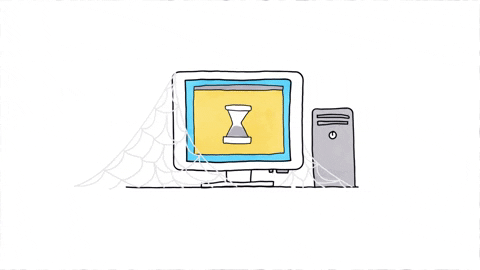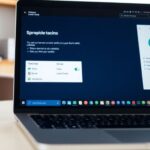Taking care of your computer is really important. Just like how you need to clean and maintain your room, your computer needs regular check-ups too. Learning some basic habits can help keep your computer running smoothly and can even make it last longer. This article will guide you on how to develop simple computer maintenance habits that everyone can follow.
Key Takeaways
- Regular maintenance helps your computer work better and last longer.
- Make a schedule to check your computer every month.
- Keep your software updated to protect against problems.
- Organize your files to find things easily and back them up.
- Learn about computer security to avoid online dangers.
Understanding the Importance of Computer Maintenance

Keeping a computer in good shape is super important for everyone who uses one. Regular maintenance can save you time and money in the long run. Here’s why it matters:
Why Regular Maintenance Matters
- It helps your computer run faster.
- You can avoid unexpected breakdowns.
- It keeps your data safe and secure.
Impact on Performance and Longevity
When you take care of your computer, it can last longer and work better. For example, a computer like the Dell OptiPlex 9010 with an i5-3770 processor and 8GB RAM can perform well if maintained properly. Regular updates and cleaning can keep it running smoothly.
Preventing Common Issues
By doing simple tasks regularly, you can prevent many common problems:
- Clear out old files to free up space.
- Update software to fix bugs and improve security.
- Check for viruses to keep your data safe.
Remember, a little effort goes a long way in keeping your computer healthy!
In conclusion, understanding the importance of computer maintenance is key to enjoying a smooth and efficient computing experience. Whether you’re using a computer mouse or a high-end desktop like the Dell OptiPlex 7070, taking care of your device is essential for its performance and longevity.
Setting Up a Regular Maintenance Schedule
Creating a regular maintenance schedule is essential for keeping your computer in top shape. By sticking to a routine, you can prevent many issues before they even start. Here are some tips to help you set up your schedule:
Creating a Maintenance Calendar
- Start by marking important dates on a calendar.
- Include tasks like software updates, file backups, and hardware checks.
- Make it a habit to review this calendar monthly.
Tools to Help You Stay on Track
Using tools can make your maintenance easier. Consider:
- Reminder apps: Set alerts for tasks.
- Task management software: Organize your maintenance tasks.
- Spreadsheets: Track what you’ve done and what’s next.
Balancing Frequency and Necessity
Not every task needs to be done every week. Here’s a simple guide:
| Task | Frequency |
|---|---|
| Software Updates | Monthly |
| File Backups | Weekly |
| Hardware Cleaning | Every 3 months |
Keeping a regular maintenance schedule not only helps in maximizing system efficiency but also extends the life of your computer.
By following these steps, you can ensure your computer runs smoothly and efficiently. Remember, a little effort goes a long way in preventing problems down the line!
Keeping Your Software Updated

Importance of Software Updates
Keeping software updated is crucial for a smooth computer experience. Regular updates help fix bugs and improve security. When software is outdated, it can lead to vulnerabilities that hackers might exploit.
How to Enable Automatic Updates
To make life easier, users should enable automatic updates. This way, the computer will automatically download and install updates without needing manual checks. Here’s how to do it:
- Go to your computer’s settings.
- Find the update section.
- Turn on automatic updates.
Managing Updates for Different Programs
Not all programs update the same way. Some might need manual updates, while others can be set to update automatically. Here’s a quick list of common programs and their update methods:
- Browsers: Usually update automatically, but check settings.
- Antivirus Software: Often has its own update schedule.
- Applications: Some require manual checks, so keep an eye on them.
Keeping software updated is a simple yet effective way to stay secure and enjoy better performance.
In summary, staying on top of software updates is essential for a healthy computer. By enabling automatic updates and managing them wisely, users can ensure their systems run smoothly and securely. Remember, it’s recommended to keep automatic updates enabled and regularly check for updates manually if you’ve chosen to pause them.
Managing and Organizing Files
Decluttering Your Desktop
A messy desktop can make it hard to find what you need. Keeping your desktop tidy helps you work faster and feel less stressed. Here are some tips to declutter:
- Remove unnecessary icons.
- Group similar files into folders.
- Use a wallpaper that makes it easy to see your icons.
Using Folders Effectively
Folders are like drawers for your files. They help keep everything organized. To use folders well:
- Create main folders for big categories (like Work, School, Personal).
- Inside those, make subfolders for specific topics (like Projects, Notes, Photos).
- Name your folders clearly so you know what’s inside without opening them.
Regularly Backing Up Important Data
Backing up your files is super important. It protects your work from being lost. Here’s how to do it:
- Use an external hard drive or cloud storage.
- Set a reminder to back up every month.
- Check that your backups are working by trying to open a few files.
Keeping files organized not only saves time but also helps in preventing loss of important data.
In summary, managing files is all about creating a system that works for you. By decluttering your desktop, using folders wisely, and backing up your data regularly, you can keep your computer running smoothly and efficiently. Remember, a little organization goes a long way!
Ensuring Your Computer’s Security
Installing Reliable Antivirus Software
To keep your computer safe, it’s important to have good antivirus software. This software helps protect against viruses and other harmful programs. Here are some tips for choosing the right antivirus:
- Look for software that offers real-time protection.
- Check for regular updates to keep up with new threats.
- Read reviews to see how well it works for others.
Understanding Firewall Settings
A firewall acts like a security guard for your computer. It helps block unwanted access to your system. Here’s how to make sure your firewall is working:
- Make sure your firewall is turned on.
- Check the settings to allow safe programs while blocking harmful ones.
- Regularly review your firewall settings to ensure they are up to date.
Recognizing Phishing Attempts
Phishing is when someone tries to trick you into giving away personal information. Here are some signs to look out for:
- Emails that ask for sensitive information.
- Messages with poor spelling or grammar.
- Links that look strange or don’t match the sender’s name.
Staying safe online is a must! By following these steps, you can help protect your computer from threats. Remember, being cautious is key to enjoying a safe online experience.
In summary, ensuring your computer’s security involves using reliable antivirus software, understanding your firewall settings, and recognizing phishing attempts. By taking these steps, you can significantly reduce the risk of cyber threats and keep your data safe.
Cybersecurity controls are essential for improving risk management by preventing, detecting, and mitigating cyber threats and attacks.
Stay safe online!
Optimizing System Performance
Clearing Cache and Temporary Files
One of the easiest ways to boost your computer’s speed is by clearing cache and temporary files. These files can pile up over time, slowing down your system. Here’s how to do it:
- Open your settings and find the storage section.
- Look for options to clear cache or temporary files.
- Confirm the action and watch your system speed up!
Managing Startup Programs
Another way to enhance performance is by managing startup programs. When you turn on your computer, some programs automatically launch, which can slow down the boot process. To manage these:
- Press
Ctrl + Shift + Escto open Task Manager. - Go to the Startup tab.
- Disable any programs you don’t need to start automatically.
Monitoring System Resources
Keeping an eye on system resources can help you understand what’s slowing down your computer. You can check:
- CPU usage
- Memory usage
- Disk activity
By identifying which programs are using the most resources, you can take action to close or uninstall them.
Regularly optimizing your system can lead to a smoother experience and extend the life of your computer.
In summary, optimizing system performance is all about keeping things clean and organized. By clearing out unnecessary files, managing startup programs, and monitoring resources, users can enjoy a faster and more efficient computer. For instance, a Dell OptiPlex 3050 Mini PC with an i3-7100T processor and 8GB RAM can perform much better when these steps are followed. Additionally, upgrading components like the CPU or adding more RAM can provide significant performance gains, making your computing experience even better!
Maintaining Hardware Health
Cleaning Your Computer Components
Keeping your computer clean is essential for its health. Dust and dirt can build up inside, causing overheating and other issues. Here are some tips to keep your components clean:
- Turn off and unplug your computer before cleaning.
- Use a can of compressed air to blow out dust from fans and vents.
- Wipe surfaces with a soft, dry cloth.
Ensuring Proper Ventilation
Good airflow is crucial for your computer’s performance. If your computer is too hot, it can slow down or even break. To ensure proper ventilation:
- Place your computer in a well-ventilated area.
- Avoid blocking air vents with other objects.
- Consider using a cooling pad if you have a laptop.
Handling Hardware with Care
When working with your computer’s hardware, it’s important to be gentle. Here are some best practices:
- Always handle components by their edges to avoid static damage.
- Be careful when connecting or disconnecting cables.
- If you’re unsure about something, consult a guide or ask for help.
Taking care of your hardware can extend its life and improve performance. Regular maintenance is key to a healthy computer.
By following these simple steps, users can ensure their computer remains in top shape. Remember, a little care goes a long way!
Troubleshooting Common Problems

When it comes to computers, problems can pop up unexpectedly. Knowing how to troubleshoot these issues can save time and frustration. Here are some common problems and how to tackle them:
Identifying Symptoms Early
- Black screen issues can often be fixed by restarting the device.
- Check and secure all cable connections to ensure everything is plugged in properly.
- If the screen remains black, consider updating or reinstalling drivers.
Basic Fixes for Common Issues
- Slow network speeds can be caused by weak Wi-Fi signals. Try moving closer to the router.
- If you notice your computer is running slowly, clear out temporary files and cache.
- Restarting your computer can often resolve minor glitches.
When to Seek Professional Help
If the problem persists after trying these fixes, it might be time to call in the experts. Here are some signs:
- Frequent crashes or freezes.
- Unusual noises coming from the hardware.
- Persistent error messages that you can’t resolve.
Remember, early detection of issues can lead to easier fixes and less stress later on!
Educating Yourself on Computer Maintenance

Resources for Learning More
There are plenty of ways to learn about keeping your computer in good shape. Here are some great resources to check out:
- Online tutorials: Websites like YouTube have tons of videos that show you how to do basic maintenance tasks.
- Books and eBooks: Look for books that focus on computer care. They can give you detailed information.
- Blogs and forums: Many tech enthusiasts share tips and tricks online. Reading these can help you stay updated.
Joining Online Communities
Being part of a community can make learning about computer maintenance more fun! Here are some benefits:
- Ask questions: You can get answers from people who know a lot.
- Share experiences: Learning from others’ mistakes can save you time and trouble.
- Stay motivated: Being part of a group can keep you interested in learning more.
Staying Updated with Technology Trends
Technology changes fast, and it’s important to keep up. Here’s how:
- Follow tech news: Websites and apps can help you stay informed about the latest updates.
- Subscribe to newsletters: Many tech sites offer newsletters that deliver news right to your inbox.
- Attend workshops: Look for local events or online workshops that teach about new technology.
Remember, learning about computer maintenance is a journey! The more you know, the better you can take care of your devices like computer printers and computer monitors.
By educating yourself, you can prevent issues before they happen and keep your computer running smoothly. Plus, knowing how to manage tasks through the task manager is a handy skill for troubleshooting and keeping your Windows experience smooth. Don’t forget to check out resources that focus on computer printers too!
Enhancing Your Computer’s Lifespan
Practicing Safe Usage Habits
To keep a computer running smoothly, it’s important to practice safe usage habits. Here are some tips:
- Avoid eating or drinking near your computer to prevent spills.
- Use a surge protector to guard against power surges.
- Always shut down your computer properly to avoid data loss.
Upgrading Components When Necessary
Sometimes, upgrading parts can breathe new life into an older machine. Consider these upgrades:
- Adding more RAM can help with multitasking.
- Upgrading to a solid-state drive (SSD) can speed up boot times.
- Replacing an old graphics card can improve gaming and video performance.
Knowing When It’s Time for a New Computer
Even with the best care, there comes a time when a new computer is needed. Look for signs like:
- Frequent crashes or slow performance.
- Inability to run new software or updates.
- Hardware that is outdated or no longer supported.
Keeping a computer in good shape is like taking care of a car; regular check-ups and maintenance can extend its life significantly.
For those looking for budget-friendly options, consider refurbished laptops or refurbished desktop computers. They can be a great way to get reliable performance without breaking the bank. For example, the HP Compaq Elite 8300 is a solid choice with its i5 processor and SSD, making it perfect for everyday tasks. Additionally, tools like the iFixit essential electronics toolkit can help with any repairs you might need to do yourself.
Wrapping It Up
In conclusion, taking care of your computer doesn’t have to be hard. By following these simple habits, you can keep your device running smoothly and avoid big problems later on. Regularly cleaning your computer, updating software, and being careful about what you download can make a huge difference. Remember, a little effort goes a long way in keeping your computer happy and healthy. So, start these habits today and enjoy a better computer experience!
Frequently Asked Questions
Why is it important to take care of my computer?
Taking care of your computer helps it work better and last longer. Regular maintenance can prevent problems before they happen.
How often should I do maintenance on my computer?
It’s a good idea to check your computer every month. You can create a schedule to remind yourself to do it.
What should I do if my computer is running slow?
If your computer is slow, try clearing out old files, closing unused programs, or restarting it. These steps can help speed it up.
How can I keep my software up to date?
You can set your programs to update automatically. This way, you won’t have to remember to do it manually.
What is the best way to back up my important files?
You can back up your files by using an external hard drive or a cloud service. This keeps your data safe in case something goes wrong.
How can I tell if my computer has a virus?
If your computer is acting strange, like running slowly or showing pop-up ads, it might have a virus. Running a virus scan can help find and remove it.
What are some easy ways to clean my computer?
You can clean your computer by dusting it off, using a soft cloth for the screen, and making sure the fans are clear of dust.
When should I consider getting a new computer?
If your computer is very slow, can’t run new programs, or is really old, it might be time to think about getting a new one.