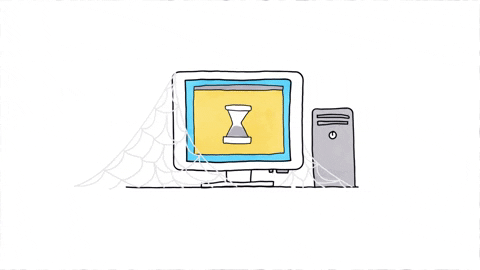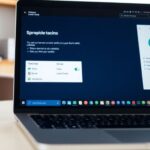Updating your computer’s drivers is a crucial step in ensuring that your system runs smoothly and efficiently. Whether you’re using a brand new machine or an Omaha-used laptop or desktop, keeping your drivers up to date can significantly impact your computer’s performance and functionality. In this comprehensive guide, we’ll walk you through the process of updating your computer’s drivers, with a special focus on users of Omaha used laptops and desktops, and how Omaha Computing Solutions can assist you in this task.
Understanding Drivers and Their Importance
Before we delve into the specifics of updating drivers, let’s understand what drivers are and why they’re important. Drivers are software components that enable your operating system (OS) to communicate with the hardware devices on your computer, such as the graphics card, motherboard, and network adapter. They play a critical role in ensuring that your hardware components work together seamlessly.
Keeping your drivers up to date is essential for several reasons:
Enhanced Performance: Updated drivers can unlock new features and optimizations for your hardware, potentially boosting your system’s performance.
Improved Stability: Driver updates often include bug fixes that can resolve system crashes, blue screens, and other stability issues.
Identifying Your Hardware
Before you can update your drivers, you need to know what hardware is inside your computer. This is especially important for users of Omaha used laptops and desktops, as these systems might have been upgraded or modified by their previous owners. You can identify your hardware by accessing the Device Manager on Windows:
Right-click on the Start menu and select “Device Manager.”
Look through the list to find the components you want to update, such as “Display adapters” for your graphics card or “Network adapters” for your Wi-Fi module.
Methods for Updating Drivers
There are several ways to update your computer’s drivers, each with its advantages and considerations.
1. Windows Update
Windows 10 and 11 include a feature that automatically searches for and installs driver updates through Windows Update. While this method is convenient and recommended for most users, it might not always provide the latest drivers, especially for high-end graphics cards or specialized hardware.
2. Manufacturer’s Website
For the most up-to-date drivers, it’s best to visit the manufacturer’s website of your hardware component. This method is particularly recommended for users of Omaha used laptops and desktops, as it ensures that you’re getting the specific drivers tailored for your hardware model. Major manufacturers like Dell, HP, Lenovo, and graphics card makers like NVIDIA and AMD, offer driver downloads directly from their websites.
3. Device Manager
You can also update drivers directly through the Device Manager in Windows:
Open Device Manager, right-click on the device you want to update, and select “Update driver.”
Choose “Search automatically for updated driver software” to let Windows find and install the driver for you.
4. Third-Party Software
Several reputable third-party applications can automate the process of driver updates. These tools can be particularly useful for managing multiple devices, ensuring that all your drivers are up to date without the need to manually check each one.
Omaha Computing Solutions: Your Partner in Keeping Your System Up-to-Date
For users of Omaha used laptops and desktops, Omaha Computing Solutions offers a valuable service to help keep your system running smoothly. Their team of experts can assist in identifying your hardware, finding the correct drivers, and performing updates. This service is especially beneficial for less tech-savvy users or those with complex hardware configurations.
Conclusion
Updating your computer’s drivers is a key maintenance task that can improve performance, stability, and compatibility. For Omaha used laptop and desktop users, it’s crucial to regularly check for driver updates to ensure that your system is running at its best. Whether you choose to update your drivers manually, through Windows Update, or with the assistance of Omaha Computing Solutions, staying on top of driver updates will help you get the most out of your computing experience.
Remember, while the process might seem daunting at first, especially for users with less experience, the benefits of updating your drivers cannot be overstated. From enhanced performance to improved system stability, keeping your drivers up to date is an essential part of computer maintenance. And for those in the Omaha area, leveraging the expertise and services of Omaha Computing Solutions can make the process even easier, ensuring that your used laptop or desktop continues to serve you well into the future.