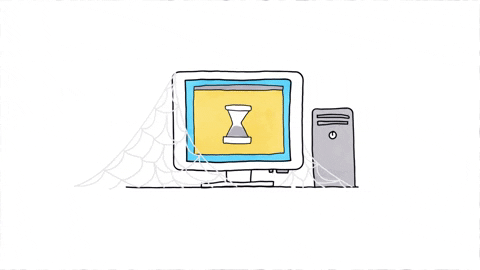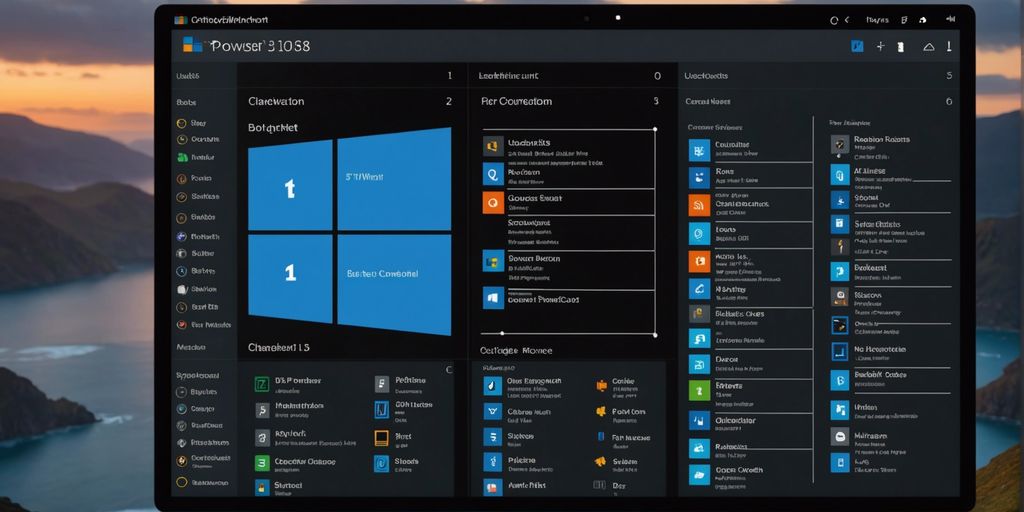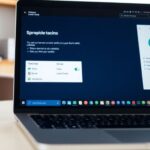Editor’s note: Please only perform the suggestions mentioned here at your own risk. Opening a computer case will usually void the warranty with most manufacturers/dealers. Back up your data and be careful!
Keeping your computer in good shape doesn’t have to be hard. With a few simple tasks, you can make sure your PC runs smoothly and lasts longer. In this article, we’ll go over some easy DIY computer maintenance tasks that you can do today. These tips will help you avoid big problems, improve performance, and save money on repairs.
Key Takeaways
- Regular cleaning of your computer’s exterior and interior can prevent overheating and damage.
- Organizing and cleaning your hard drive helps improve your computer’s speed and performance.
- Updating your operating system is crucial for security and smooth functioning.
- Managing startup programs can speed up your computer’s boot time and overall performance.
- Running antivirus and anti-malware scans keeps your computer safe from threats.
Cleaning Your Computer’s Exterior
Tools You Need for Cleaning
To get started, gather a few simple tools. You’ll need an anti-static cloth, a can of compressed air, and a mild cleaning solution like diluted ammonia or a glass cleaner that’s mostly water and ammonia. Avoid using furniture cleaners or strong solvents as they can damage your computer’s surfaces.
Steps to Clean the Exterior
- Turn off and unplug your computer.
- Use the anti-static cloth to lightly dust your computer casing and computer monitors. This helps remove external dust or foreign matter.
- Use the can of compressed air to blow out debris from the air intake slots and other hard-to-reach areas.
- Dampen the cloth with the mild cleaning solution and gently wipe down the exterior surfaces. Clean in one direction to reduce the risk of scratches.
Regular cleaning can help extend your computer’s life and keep it running smoothly.
Tips to Avoid Damage
- Always turn off and unplug your computer before cleaning.
- Avoid spraying liquid cleaners directly onto your computer. Instead, spray onto the cloth first.
- Be gentle when cleaning sensitive areas like computer monitors and the computer mouse to avoid scratches or other damage.
Organizing and Cleaning Your Hard Drive
Using Disk Cleanup
Over time, your computer’s hard drive fills up with unnecessary files like temporary files and old downloads. Use the built-in Disk Cleanup tool to get rid of these redundant files and free up space. This will help your computer run faster and more efficiently.
Defragmenting Your Hard Drive
Did you know that your hard drive can become fragmented over time? This means that files are scattered all over the place, making your computer slower. Defragmenting reorganizes the data, speeding up file access. You can usually find the defragmentation tool under the System and Security tab in the Control Panel.
Removing Unnecessary Files
It’s easy to let your computer get cluttered with old files you no longer need. Whether it’s old music files or downloaded add-ons for games, these can take up a lot of space. Regularly go through your folders and delete what you don’t need. This simple task can make a big difference in your computer’s performance.
Updating Your Operating System
Keeping your operating system up to date is one of the easiest ways to ensure your computer runs smoothly. Whether you use Windows, Mac, or Linux, updating your system when new patches are available helps your PC stay at the cutting-edge of performance power.
Managing Startup Programs
Managing startup programs is a simple yet effective way to speed up your computer’s boot time. Many applications automatically launch during startup, consuming precious system resources. By managing these programs, you can significantly improve your computer’s performance.
Running Antivirus and Anti-Malware Scans
Choosing the Right Software
Picking the right antivirus and anti-malware software is the first step. Look for programs that are well-reviewed and regularly updated. A good antivirus program can catch threats before they become a problem. Make sure the software you choose is compatible with your operating system.
Scheduling Regular Scans
Regular scans are essential to keep your computer safe. Set up a schedule to run scans at least once a week. This way, you can catch any malicious software early. Most antivirus programs allow you to automate this process, so you don’t have to remember to do it manually.
Steps to Remove Threats
If your antivirus software finds a threat, follow the steps it provides to remove it. Usually, this involves quarantining the file and then deleting it. Always make sure to update your software to the latest version to ensure it can handle new types of malware.
Regular antivirus and anti-malware scans are a simple yet effective way to keep your computer running smoothly and securely.
Backing Up Important Data
Backing up your data is one of the most important tasks you can do to protect your files. Sudden crashes and hardware failures can happen at any time, and without a backup, you risk losing everything. Here are some easy ways to make sure your data is safe.
Cleaning Your Computer’s Interior
Keeping the inside of your computer clean is crucial for its performance and longevity. Dust and debris can cause overheating and damage to internal components. Here’s how to do it safely and effectively.
Optimizing Your Browser
Clearing Cache and Cookies
Clearing your browser’s cache and cookies can make a big difference in speed. Over time, these files can pile up and slow down your browsing experience. Regularly clearing them out helps keep things running smoothly. Each browser has its own way to do this, so check the settings or help section if you’re unsure.
Managing Extensions
Extensions can be super helpful, but having too many can bog down your browser. Go through your extensions and remove the ones you don’t use. This will free up resources and make your browser faster. It’s a good idea to keep only the essentials.
Updating Your Browser
Keeping your browser up to date is crucial for both performance and security. Updates often include fixes and improvements that can make your browsing experience better. To check for updates, go to your browser’s settings or help section. Regular updates ensure you’re getting the best performance possible.
A well-optimized browser can significantly improve your overall system performance, making your online activities smoother and more enjoyable.
Monitoring System Performance
Keeping an eye on your computer’s performance is key to ensuring it runs smoothly. By regularly checking how your system is doing, you can catch small issues before they become big problems. This not only saves you from major data loss but also helps your computer run faster and more reliably.
Maintaining Peripheral Devices
Keeping your peripheral devices in good shape is just as important as maintaining your computer. Regular care can extend their lifespan and ensure they work smoothly with your system.
Improving Physical Security
Using Surge Protectors
One of the simplest ways to protect your computer is by using surge protectors. These devices shield your equipment from sudden spikes in electricity, which can cause serious damage. It’s a small investment that can save you a lot of trouble. Make sure to choose a surge protector with a high joule rating for better protection.
Organizing Cables
Messy cables can be more than just an eyesore; they can be a tripping hazard and even a fire risk. Keep your workspace tidy by organizing your cables. Use cable ties or clips to bundle them together neatly. This not only improves safety but also makes it easier to manage your devices.
Securing Your Workspace
A secure workspace is crucial for protecting your computer and other valuable equipment. Ensure that your desk is sturdy and that your computer is placed in a safe location. If you have a desktop, consider using a lock to secure it to your desk. This can deter theft and keep your equipment safe.
Taking these simple steps can greatly improve the physical security of your computer and workspace. It’s all about being proactive and mindful of potential risks.
Final Thoughts
Taking care of your computer doesn’t have to be hard. With these simple DIY tasks, you can keep your PC running smoothly and extend its life. Regular maintenance helps prevent big problems and keeps everything working well. Plus, it can save you money on repairs. So, set aside a little time to give your computer some love, and enjoy a faster, more reliable machine every day.
Frequently Asked Questions
Why is cleaning my computer’s exterior important?
Cleaning your computer’s exterior helps prevent dust and dirt from entering the system, which can cause overheating and damage components.
What tools do I need to clean my computer’s exterior?
You will need a soft cloth, compressed air, and possibly some gentle cleaning solution. Make sure to avoid using liquids directly on the computer.
How often should I run disk cleanup?
It’s a good idea to run disk cleanup at least once a month to keep your hard drive free of unnecessary files.
Why should I update my operating system?
Updating your operating system can fix bugs, improve performance, and protect your computer from security threats.
How can I manage startup programs?
You can manage startup programs through your system settings. Disabling unnecessary programs can help your computer start faster.
What should I look for in antivirus software?
Look for antivirus software that offers real-time protection, regular updates, and good customer reviews.
How do I back up my important data?
You can back up important data using external hard drives, cloud storage, or backup software. Regular backups can prevent data loss.
What are the benefits of clearing my browser cache?
Clearing your browser cache can speed up your browser, free up storage space, and fix loading issues on websites.