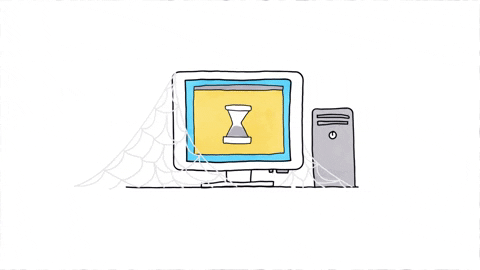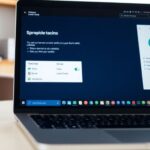Embarking on the journey to purchase a new computer system can be overwhelming, especially when faced with the barrage of technical jargon that accompanies computer specifications. Omaha Computing Solutions presents a straightforward guide to demystify common computer terms, helping you make an informed decision. We’ll simplify complex concepts like processor speeds, operating systems, connectivity, and more, ensuring you understand the essentials when selecting your next computer.
Key Takeaways
- Processor speeds and number of cores determine multitasking ability and overall speed; more is generally better.
- RAM is your computer’s short-term memory, while storage holds everything long-term; aim for higher RAM and sufficient storage for your needs.
- Graphics cards are crucial for gaming and design; dedicated ones are more powerful than integrated ones.
- The choice of operating system should align with your preferences and the software you plan to use.
- Connectivity and expansion capabilities are vital for future-proofing your computer and connecting peripherals.
Decoding Computer Specs: What Do They Really Mean?
Understanding Processor Speeds and Cores
When we’re talking about the brain of your computer, we’re referring to the processor. Think of it as the chief who takes care of all the tasks you throw at your machine. The speed of a processor, measured in gigahertz (GHz), essentially tells you how many calculations it can handle in a second. But that’s not the whole story. More cores mean more multitasking power; each core is like an additional worker, capable of handling its own set of tasks. So, a dual-core processor can handle two sets of operations simultaneously, while a quad-core can handle four.
Here’s a simple way to look at it:
- Single-core: Good for basic tasks, like checking email or writing documents.
- Dual-core: Steps it up for multitasking and some media tasks.
- Quad-core and beyond: Ideal for gaming, heavy multitasking, and complex applications.
The Lenovo IdeaCentre A340, for instance, might not be the fastest out there, but it’s a solid choice for those everyday computing needs. It’s got enough oomph for basic tasks and is a sustainable option if you’re looking into refurbished models.
RAM and Storage: How Much Do You Need?
When you’re picking out your next computer from Omaha computers, understanding the amount of RAM and storage you need is crucial. RAM (Random Access Memory) is your computer’s short-term memory, which affects how many tasks it can handle simultaneously without slowing down. More RAM means smoother multitasking and better performance in demanding applications.
As for storage, this is where all your files and programs live. It comes in two main types: HDD (Hard Disk Drive) and SSD (Solid State Drive). SSDs are faster and more reliable but tend to be more expensive per gigabyte than HDDs. Here’s a quick guide to help you decide:
- Light use (browsing, email, document editing): 4-8GB RAM; 256GB SSD or 500GB HDD
- Moderate use (streaming, photo editing, more frequent multitasking): 8-16GB RAM; 512GB SSD or 1TB HDD
- Heavy use (gaming, video editing, virtual machines): 16GB RAM or more; 1TB SSD or larger
Remember, these are just starting points. Your specific needs might vary, especially if you have specific software requirements or keep a large media library.
Lastly, don’t overlook the possibility of future upgrades. While RAM can often be increased later, storage upgrades can be more challenging, especially in laptops. So, consider what you’ll need not just now, but a few years down the line. At Omaha Computing Solutions, we’re here to help you find the perfect balance for your computing needs.
Graphics Cards: Integrated vs. Dedicated
When you’re in the market for a new computer system, the type of graphics card is a crucial decision, especially if you’re eyeing gaming computers or even just planning to connect to high-resolution computer monitors. Integrated graphics are built into the processor and share memory with the CPU, making them great for everyday tasks and some light gaming. On the other hand, dedicated graphics cards have their own memory and processing power, offering a significant boost for gaming, video editing, and graphic-intensive applications.
Here’s a quick rundown to help you decide:
- Integrated Graphics:
- Cost-effective
- Suitable for general use
- Limited gaming and editing capabilities
- Dedicated Graphics:
- Higher performance
- Ideal for gaming and professional work
- More expensive
If you’re considering refurbished desktop computers, checking the graphics card type is essential. A dedicated graphics card can breathe new life into a system, making it feel almost like new. And for those of you who are not into gaming or heavy graphics work, an integrated card might just do the trick, saving you some cash that you can put towards other upgrades or accessories.
When it comes to graphics cards, think about what you’ll use your computer for. If you’re into gaming or video editing, a dedicated card is the way to go. But for everyday tasks, integrated graphics will serve you well and keep costs down.
Navigating the World of Operating Systems
Windows, macOS, or Linux: Which One Suits You?
Choosing the right operating system (OS) is like picking the perfect coffee blend; it’s all about what flavors you prefer in your daily grind. At Omaha Computing Solutions, we understand that the OS you choose can greatly influence your computing experience. Whether you’re into the user-friendly nature of Windows, the sleek design of macOS, or the open-source flexibility of Linux, there’s an OS that’s just right for you.
- Windows is known for its wide compatibility with various software and hardware, making it a go-to choice for many who use computers in Omaha.
- macOS, with its intuitive interface and robust ecosystem, is often favored by creative professionals.
- Linux offers unparalleled control and customization, ideal for those who love to tinker under the hood.
When considering used desktops or used laptops in Omaha, it’s important to think about the OS that’s already installed. Omaha used laptops and refurbished laptops often come with the original OS, but switching to a different one is always an option. Just keep in mind that each OS has its own learning curve and unique way of doing things, like installing programs or connecting a computer mouse.
While we’re here to guide you through the specs and features, the choice ultimately rests in your hands. We encourage you to explore, ask questions, and find the OS that feels like home to you.
Updates and Security: Keeping Your System Safe
We all want our computers to be as quick and reliable as the day we first set them up. Keeping your system updated is crucial for security and performance. Updates often include patches for security vulnerabilities that have been discovered since the last iteration of the software. Without these updates, you’re leaving the door wide open for malware to waltz right in.
It’s not just about hitting ‘update’ and calling it a day, though. We’ve got to ensure secure configuration of our systems, networks, and devices. This means turning off any unnecessary services and setting up the right permissions. Here’s a quick checklist to help you stay on top of things:
- Regularly check for software updates and install them.
- Use strong, unique passwords for all your accounts.
- Enable two-factor authentication where possible.
- Back up important data to an external drive or cloud service.
It’s a digital world, and staying safe means staying updated. Don’t let your guard down—make updating a regular part of your routine.
Remember, no security measure is 100% foolproof, but by taking these steps, you’re reducing the attack surface for potential threats. And that’s a big win for your digital peace of mind.
Compatibility: Ensuring Your Software and Hardware Work Together
When we talk about compatibility, we’re really focusing on the harmony between the software you use and the hardware that powers it. It’s crucial to ensure that your computer’s components and your favorite software can communicate effectively. For instance, if you’re eyeing one of those sleek refurbished computers, you’ll want to check that the operating system supports the latest software you need for work or play.
- Operating System: Make sure it’s compatible with your software.
- Hardware: Verify that it meets the software’s requirements.
- Peripherals: Ensure devices like computer printers work with your system.
Compatibility isn’t just about the big stuff. It’s also about the little things, like making sure your computer printers plug in without a hitch, and that any additional gadgets you pick up will play nice with your setup.
Remember, a mismatch between your system and the software can lead to frustration and unnecessary expenses. So, whether you’re in the market for a brand-new powerhouse or browsing through refurbished computers, take a moment to consider how everything will work together. It’s the smart move for a smooth computing experience.
The Importance of Connectivity and Expansion
USB Ports and Connectivity Options
When you’re picking out your new computer, the variety of USB ports and connectivity options can be a bit baffling. We’ve got you covered with a simple breakdown. USB ports come in different shapes and sizes, each with their own purpose and speed. Here’s a quick guide to help you understand what you’ll find on most computers today:
- USB-A: The standard USB port that we’re all familiar with. Great for keyboards, mice, and thumb drives.
- USB-C: The new, reversible connector. It’s faster and can be used to charge devices or transfer data.
- USB 3.x: These ports are marked with a blue color and offer faster data transfer rates than the older USB 2.0.
It’s not just about USB ports, though. Your computer’s connectivity is key to a smooth experience. Think about how you’ll connect to the internet or other devices. Wi-Fi and Bluetooth are essentials for wireless connections, while Ethernet ports provide a stable, wired internet connection.
Lastly, consider the number of ports. A higher number of ports means more devices can be connected at once, but it also depends on your needs. If you’re a digital artist with lots of peripherals, you’ll want more ports. If you’re just browsing the web, a few will do. Choose wisely to ensure your setup is both functional and future-proof.
Wi-Fi and Ethernet: Understanding Internet Connections
When we’re picking out a new computer system, we often overlook the importance of our internet connection. But let’s face it, we’re living in a world where being connected is key. Wi-Fi and Ethernet are the two primary ways to hook up to the internet, and each has its own advantages.
Wi-Fi is all about convenience and mobility. You can move around freely without being tethered to a spot. Ethernet, on the other hand, is about stability and speed. It’s the go-to for a rock-solid connection that won’t drop out during that crucial video call or while streaming your favorite show.
It’s crucial to understand the wireless standards and encryption protocols to ensure your online activities are secure and speedy.
Here’s a quick rundown of the different Wi-Fi standards you might come across:
- Wireless A/B/G: Older standards that are slower and less reliable.
- Wireless N (WiFi 4): A common standard that offers better speed and range.
- Wireless AC (WiFi 5): Even faster and more reliable, perfect for high-bandwidth activities.
- Wireless AX (WiFi 6): The latest standard with the best speed and efficiency.
Remember, the right choice depends on your needs. If you’re gaming or transferring large files, Ethernet might be your best bet. For browsing and streaming on multiple devices, Wi-Fi is usually more than enough.
Expandability: Planning for Future Upgrades
When we talk about expandability, we’re looking at how easily you can upgrade your computer system down the line. It’s all about keeping your options open so that when the time comes, you can boost your system’s performance without the need for a complete overhaul. Think of expandability as an investment in your computer’s future.
Here’s a quick rundown of what to consider for expandability:
- Expansion Slots: Check for available PCIe slots for adding graphics cards or other components.
- RAM Capacity: Ensure the motherboard supports enough RAM for future needs.
- Storage Bays: Look for extra bays for additional hard drives or SSDs.
- Power Supply: Make sure it has the capacity to support future upgrades.
By planning for expandability, you’re not just future-proofing your computer; you’re also potentially saving money. Instead of buying a new system, you can upgrade components as needed to keep up with technology.
Remember, upgrading your system isn’t just about adding more power; it’s also about maintaining compatibility and stability. Regularly updating computer drivers with Omaha Computing Solutions can enhance performance, stability, and compatibility for used laptop and desktop users in the Omaha area.
Protecting Your Privacy and Security Online
Recognizing Secure Websites and Avoiding Scams
In our increasingly digital world, it’s crucial to ensure that we’re interacting with secure websites, especially when it comes to online shopping or handling financial transactions. Here’s a simple checklist to help you stay safe online:
- Look for the padlock icon in the URL bar, which indicates a secure connection.
- Verify that the website address begins with
https://rather than justhttp://. - Be wary of unsolicited emails or messages that ask for personal information or direct you to websites for payment.
- Always double-check the authenticity of a website before entering sensitive information.
It’s not just about the security measures a site has in place; it’s also about being vigilant and recognizing the signs of a trustworthy site.
Remember, if something seems too good to be true, it probably is. Scammers often lure victims with deals that are significantly better than what’s available elsewhere. Trust your instincts and do your research before making any commitments online.
The Role of Antivirus and Firewalls
In the digital age, keeping our computers safe from various online threats is crucial. Antivirus software and firewalls act as the first line of defense against malicious attacks. Antivirus programs scan your computer for known threats and monitor your system for suspicious behavior, while firewalls control the incoming and outgoing network traffic based on an applied rule set, effectively preventing unauthorized access.
- Antivirus software detects and removes malware.
- Firewalls block unauthorized access to your network.
- Both work together to protect your data and privacy.
It’s essential to keep both antivirus and firewall software up to date to ensure the highest level of security against the ever-evolving threats.
While no system can be 100% secure, the combination of a robust antivirus program and a properly configured firewall significantly reduces the risk of security breaches. It’s not just about protecting your device, but also safeguarding your personal information from being compromised.
Understanding Privacy Policies and Data Collection
When you’re browsing through the endless options for your next computer, you might not give much thought to privacy policies and data collection practices. But we’re here to tell you, it’s crucial! Privacy policies can be a treasure trove of insights into how a company handles your personal information.
Here’s a quick rundown of what to look for in a privacy policy:
- Collecting and Using Information: What data are they gathering, and why?
- Cookies and Tracking: Are they monitoring your online movements?
- Third Party Sharing: Who else gets to see your info?
- Security Measures: How do they protect your data?
- Your Rights: Can you opt out or delete your data?
It’s all about knowing who you’re giving your data to and how they’re using it. A clear and transparent privacy policy should outline these details, giving you the power to make informed decisions.
Remember, a privacy policy isn’t just a legal requirement; it’s a commitment from the company to its users. If you’re ever in doubt, reach out to the company directly. After all, your privacy is worth that extra step.
Making Sense of Warranties and Support Services
Deciphering Warranty Terms and Conditions
When you’re investing in a new computer system, understanding the warranty terms and conditions is crucial. Warranties can be a safety net, offering peace of mind and protection against defects or issues that might arise after purchase. Here’s a simple breakdown of what to look out for in a warranty:
- Coverage Length: How long does the warranty last? Typically, you’ll see anything from 30 days to several years.
- What’s Covered: Does it cover hardware failures? Software issues? Be clear on the scope.
- Service Type: Will repairs be done on-site, or will you need to send your system in?
- Limitations: Are there any exclusions or actions that could void the warranty?
It’s important to read the fine print and understand the specifics of your warranty. Some may offer comprehensive coverage, while others might have more limitations.
Lastly, keep in mind that warranties often come with legal jargon that can be confusing. If you’re unsure about any part of the warranty, don’t hesitate to ask us for clarification. We’re here to help you make an informed decision and ensure that you’re fully aware of the protection your new purchase comes with.
Tech Support: What to Expect When You Need Help
When you’re facing a technical hiccup or just need some guidance with your new computer system, our tech support team is here to lend a hand. We’re committed to making your experience as smooth as possible. Here’s what you can expect when you reach out for help:
- Prompt and courteous service: We understand how valuable your time is, so we strive to address your concerns quickly and efficiently.
- Knowledgeable experts: Our team is well-versed in all things tech, ensuring you get accurate and practical solutions.
- Clear communication: We’ll explain things in simple language, without the tech jargon, so you can understand the fix and get back to what you were doing.
When it comes to tech support, we believe in transparency and patience. We’ll walk you through the steps needed to resolve your issue, and we won’t rest until you’re satisfied with the outcome.
Remember, our goal is to empower you to make the most of your computer system. Whether it’s a minor question or a major malfunction, we’re here to support you every step of the way.
Extended Warranties and Insurance: Are They Worth It?
When you’re investing in a new computer system, the question of extended warranties and insurance often pops up. Are they really worth the extra cost? It’s a decision that hinges on your personal risk tolerance and how you plan to use your device.
- Extended warranties can provide peace of mind, covering repairs and issues that may arise after the standard warranty expires.
- Insurance might cover accidents like spills or drops, which aren’t typically covered by warranties.
However, it’s crucial to read the fine print. Some warranties and insurance policies have limitations that might not be immediately obvious. Here’s a quick rundown of what to look out for:
- Deductibles: The amount you pay out-of-pocket before coverage kicks in.
- Coverage Period: How long the warranty or insurance lasts.
- Exclusions: What’s not covered (like normal wear and tear).
- Claim Process: How you report issues and get service.
Weighing the pros and cons of extended warranties and insurance is a personal choice. Consider how you use your computer, the initial cost, and how much potential repairs might set you back.
Ultimately, if you’re someone who prefers the extra security and wants to avoid unexpected costs down the line, these options might be a good fit. But if you’re comfortable taking a bit more risk or plan to upgrade your system regularly, you might decide to skip the additional coverage.
Wrapping It Up: Simplifying Tech Talk
We hope this guide has demystified some of the tech jargon you might encounter when shopping for a new computer system. Remember, understanding these terms is not just about making an informed purchase—it’s about empowering yourself to make choices that align with your needs and goals. Whether it’s deciphering the specs of a potential new machine or navigating the nuances of electronic communications, the knowledge you’ve gained here is a powerful tool. At Omaha Computing Solutions, we believe in making technology accessible and understandable for everyone. So, if you ever feel overwhelmed by the technical details, just revisit this friendly guide or reach out to us for a helping hand. Happy computing!
Frequently Asked Questions
What does ‘processor speed and cores’ mean when looking at computer specs?
Processor speed, measured in gigahertz (GHz), indicates how quickly a processor can process data. Cores refer to the number of processing units within the CPU. More cores and higher speeds can mean better performance for complex tasks.
How much RAM and storage do I really need on my new computer?
The amount of RAM and storage you need depends on your usage. For basic tasks, 8GB of RAM and a 256GB SSD may suffice. For gaming or heavy multitasking, consider 16GB or more RAM and additional storage.
What’s the difference between an integrated and a dedicated graphics card?
An integrated graphics card shares resources with the CPU and is suitable for basic tasks. A dedicated graphics card has its own memory and processor for more demanding graphics work like gaming or video editing.
Should I choose Windows, macOS, or Linux for my operating system?
Your choice of operating system should be based on personal preference, software needs, and hardware compatibility. Windows offers wide compatibility, macOS is known for its seamless user experience, and Linux is great for customization and open-source enthusiasts.
What kind of internet connection do I need, and what are USB ports for?
Your internet connection can be via Wi-Fi or Ethernet, with Ethernet often offering more stability and speed. USB ports are used to connect peripherals like keyboards, mice, and external storage devices.
What should I look for in a computer warranty and support service?
Check the length of the warranty, what it covers, and the process for repairs or replacements. For support services, consider the availability, response time, and whether support is provided remotely or in-person.