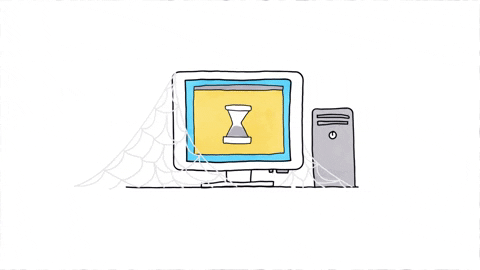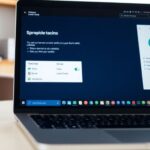Typing fast and accurately is a vital skill in today’s world. Whether you’re a student, a professional, or just someone who spends a lot of time on the computer, improving your typing can save you time and make you more productive. Omaha Computing Solutions is here to help you enhance your typing skills with some simple yet effective tips.
Key Takeaways
- Proper typing ergonomics can prevent injuries and increase your speed.
- Avoid common typing mistakes by practicing regularly and staying focused.
- Using all ten fingers instead of just two can significantly boost your typing efficiency.
- Maintaining good posture and healthy habits can make typing more comfortable.
- Learning finger stretches can help improve your typing flexibility and reduce strain.
Typing Ergonomics and Tips

Typing efficiently isn’t just about speed; it’s also about comfort and health. Proper ergonomics can make a huge difference in your typing experience. Here are some tips to help you get started:
- Adjust Your Chair and Desk: Make sure your chair and desk are at the right height. Your feet should be flat on the floor, and your elbows should be at a 90-degree angle.
- Position Your Computer Monitor: The top of your screen should be at or just below eye level. This helps reduce neck strain.
- Use a Comfortable Computer Mouse: Choose a mouse that fits your hand well and allows for smooth movement.
- Keep Your Wrists Straight: When typing, try to keep your wrists in a neutral position. Avoid bending them up or down.
- Take Regular Breaks: Stand up, stretch, and move around every 30 minutes to prevent stiffness and fatigue.
Remember, good ergonomics can help you type faster and more accurately while reducing the risk of injury.
Learn to Avoid Common Typing Errors
Improving typing speed and accuracy is not just about practice; it’s also about avoiding common mistakes. Here are some tips to help you steer clear of frequent typing errors:
1. Watch Your Fingers
One of the most common mistakes is not paying attention to finger placement. Always keep your fingers on the home row keys (A, S, D, F for the left hand and J, K, L, ; for the right hand). This helps in reducing errors and increasing speed.
2. Slow Down to Speed Up
It might sound counterintuitive, but typing slower can actually help you type faster in the long run. By focusing on accuracy first, you can build muscle memory, which will eventually lead to faster typing speeds.
3. Use All Your Fingers
Typing with just two fingers is a big no-no. Make sure to use all ten fingers to distribute the workload evenly. This not only improves speed but also reduces the risk of repetitive strain injuries.
4. Avoid Looking at the Keyboard
Try to keep your eyes on the screen instead of the keyboard. This helps in developing touch typing skills, which are crucial for both speed and accuracy.
5. Regular Breaks
Taking regular breaks is essential to avoid fatigue and maintain accuracy. A tired mind and hands are more prone to making mistakes.
6. Practice, Practice, Practice
There’s no substitute for regular practice. Use online typing tests and tutorials to keep improving your skills. Aim for a balance between speed and accuracy.
Remember, the goal is to type efficiently and accurately. By avoiding these common mistakes, you’ll be well on your way to becoming a proficient typist.
Typing with Ten Fingers Instead of Two

Typing with all ten fingers, also known as touch typing, is a game-changer. It allows you to type without looking at the keyboard, making you faster and more efficient. If you’re hunting and pecking with two fingers, it’s time to upgrade your skills.
Why Touch Typing?
Touch typing helps you become so familiar with the keyboard that you can type without looking at the keys. This saves a lot of time and effort compared to those who type with only two fingers or constantly scan the keys for the right letter.
How to Start
- Learn the Home Row: Place your fingers on the home row keys (A, S, D, F for the left hand and J, K, L, ; for the right hand). This is your starting point.
- Practice Regularly: Consistency is key. Spend at least 15 minutes a day practicing touch typing.
- Use Online Tools: There are many online typing tests and tutorials that can help you improve your skills.
Benefits of Touch Typing
- Increased Speed: Average typists reach around 40 words per minute (WPM), while efficient typists can hit 80 WPM or more.
- Better Accuracy: Touch typing reduces the chances of making errors since your fingers are trained to hit the right keys.
- Less Strain: Typing with all ten fingers distributes the workload, reducing strain on your hands and fingers.
Touch typing is not just a skill; it’s a valuable asset that can make your work more efficient and less tiring.
Tips for Improvement
- Stay Relaxed: Keep your hands and fingers relaxed to avoid strain.
- Look Ahead: Try to read a few words ahead so you can type more fluidly.
- Take Breaks: Give your hands a rest to avoid fatigue and potential injury.
Switching from two-finger typing to touch typing might take some time, but the benefits are well worth the effort. Happy typing!
Best Postures and Habits for Typing
When it comes to typing, having the right posture and habits can make a huge difference in your speed and accuracy. Here are some tips to help you improve your typing posture and develop good habits.
Sit Up Straight
Make sure to sit up straight with your back against the chair. Your feet should be flat on the floor, and your knees should be at a 90-degree angle. This helps to reduce strain on your back and shoulders.
Keep Your Wrists Elevated
Your wrists should be slightly elevated and not resting on the keyboard or desk. This helps to prevent strain and potential injury. Using a wrist rest can be helpful.
Position Your Keyboard Correctly
Place your keyboard at a height where your elbows are at a 90-degree angle. This helps to keep your arms and wrists in a natural position.
Take Regular Breaks
It’s important to take regular breaks to avoid fatigue. Stand up, stretch, and give your eyes a rest from the screen. This can help to improve your overall typing performance.
Practice Good Typing Techniques
Use all ten fingers to type and try to avoid looking at the keyboard. This can help to improve your typing speed and accuracy over time.
Developing good typing habits can make a big difference in your overall typing performance. By following these tips, you can improve your speed and accuracy while reducing the risk of injury.
Stay Relaxed
Keep your shoulders relaxed and avoid tensing up. This can help to prevent strain and make typing more comfortable.
Adjust Your Monitor
Your monitor should be at eye level to avoid straining your neck. This can help to improve your posture and make typing more comfortable.
By following these tips, you can develop good typing habits and improve your overall typing performance. Remember, updating computer drivers regularly can also help to ensure your system is running smoothly and efficiently.
Finding Tricky Foreign Characters on a Keyboard
Typing foreign characters can be a bit of a puzzle, but it’s easier than you think. Whether you’re learning a new language or just need to type a few special characters, there are simple ways to do it without losing your mind.
Using Keyboard Shortcuts
One of the quickest ways to type foreign characters is by using keyboard shortcuts. For example, on a Windows computer, you can use the Alt key along with a numeric code to type special characters. On a Mac, you can use the Option key. Here’s a quick table to help you out:
| Character | Windows Shortcut | Mac Shortcut |
|---|---|---|
| é | Alt + 0233 | Option + e, e |
| ñ | Alt + 0241 | Option + n, n |
| ü | Alt + 0252 | Option + u, u |
Changing Keyboard Layouts
Another way to find tricky characters is by changing your keyboard layout. Most operating systems allow you to switch to a different layout, like Spanish or French, which makes it easier to type those characters. You can usually find this option in your computer’s settings.
Using Character Map or Viewer
If you can’t remember the shortcuts or don’t want to change your layout, you can use a character map or viewer. On Windows, you can find the Character Map by searching for it in the Start menu. On a Mac, you can use the Character Viewer, which you can access from the menu bar.
Typing foreign characters doesn’t have to be a hassle. With a few simple tricks, you can easily add those special characters to your text.
Online Tools
There are also online tools that can help you find and use foreign characters. Websites like TypeIt and Lexilogos offer virtual keyboards for different languages. You can type the characters you need and then copy and paste them into your document.
Practice Makes Perfect
Just like with any other skill, practice is key. The more you use these methods, the more familiar you’ll become with them. Soon, typing foreign characters will be second nature, just like connecting letters in a word game.
Finger Stretches and Tips to Improve Typing
Typing for long periods can be tough on your hands. To keep your fingers nimble and reduce strain, it’s important to do some simple stretches. Here are some tips and exercises to help you out.
Finger Stretches
- Finger Lifts: Place your hand flat on a table. Lift each finger one at a time, holding it up for a few seconds before lowering it. Repeat this for each finger.
- Thumb Stretch: Hold your hand out, palm up. Gently pull your thumb back with your other hand until you feel a stretch. Hold for a few seconds and release.
- Fist Stretch: Make a fist and then slowly open your hand, spreading your fingers as wide as you can. Repeat several times.
- Finger Pulls: Interlace your fingers and gently pull them apart, feeling the stretch in your fingers and hands.
Tips to Improve Typing
- Practice Regularly: The more you type, the better you’ll get. Try to practice a little bit each day.
- Use All Your Fingers: Typing with all ten fingers instead of just two can greatly increase your speed and accuracy.
- Maintain Good Posture: Sit up straight and keep your feet flat on the floor. This helps reduce strain on your hands and wrists.
- Take Breaks: Don’t type for too long without a break. Stand up, stretch, and give your hands a rest.
Remember, improving your typing skills takes time and patience. Keep practicing and you’ll see progress.
By following these tips and doing these stretches, you can improve your typing speed and accuracy while keeping your hands healthy.
Microsoft Office Training
Microsoft Office Training is a great way to boost your skills in popular software like Word, Excel, and PowerPoint. Whether you’re a student, a professional, or just someone looking to improve, these courses can help you become more efficient and confident in using these tools.
Why Microsoft Office Training?
Microsoft Office is used in almost every industry. Knowing how to use it well can make your work easier and more productive. Omaha Computing Solutions offers expert assistance to help you get the most out of these programs.
What You Will Learn
In a Microsoft Office training course, you can expect to learn:
- How to create and format documents in Word
- Advanced Excel functions for data analysis
- Designing engaging presentations in PowerPoint
- Using Outlook for email and calendar management
Benefits of Training
Taking a Microsoft Office course has many benefits:
- Improved Efficiency: Learn shortcuts and tips to work faster.
- Better Job Opportunities: Many jobs require Microsoft Office skills.
- Increased Confidence: Feel more comfortable using these tools.
Training Options
Omaha Computing Solutions offers different types of training to fit your needs:
- Online Courses: Learn at your own pace from home.
- In-Person Classes: Get hands-on experience with an instructor.
- Corporate Training: Perfect for businesses looking to train their staff.
Why Choose Omaha Computing Solutions?
Omaha Computing Solutions is dedicated to helping you succeed. They offer fast and reliable service, ensuring minimal downtime and thorough training. Whether you’re using refurbished laptops or refurbished desktop computers, their team is here to help you turn tech troubles into triumphs.
Investing in Microsoft Office training can open up new opportunities and make your daily tasks easier. Don’t miss out on the chance to improve your skills and boost your career!
A Review of Keyboarding Skills and Best Habits

Improving your keyboarding skills can make a big difference in your daily productivity. Here are some of the best habits to adopt:
- Touch Typing: This means typing without looking at the keys. It might be hard at first, but it will save you a lot of time in the long run.
- Proper Hand Placement: Always start with your fingers on the home row keys (A, S, D, F for the left hand and J, K, L, ; for the right hand). This helps you reach all other keys more easily.
- Consistent Practice: Like any other skill, practice is key. Set aside a few minutes each day to practice typing. There are many online tools and games that make practice fun.
- Accuracy Over Speed: Focus on typing accurately before you try to type quickly. Speed will come naturally as you become more accurate.
- Use All Fingers: Typing with all ten fingers is much more efficient than using just two. It might feel awkward at first, but it will greatly improve your speed and accuracy.
- Take Breaks: Typing for long periods can strain your hands and wrists. Take regular breaks to stretch and relax your fingers.
Remember, improving your typing skills is a marathon, not a sprint. Be patient with yourself and keep practicing.
By following these habits, you’ll find that your typing speed and accuracy will improve over time. Happy typing!
What to Do When Typing Hurts Your Hands
Recognize the Signs of Strain
Typing for long periods can lead to discomfort or even pain in your hands. It’s important to recognize the early signs of strain to prevent more serious issues. Look out for symptoms like tingling, numbness, or persistent aches.
Take Regular Breaks
One of the simplest ways to avoid hand pain is to take regular breaks. Every 30 minutes, take a short break to stretch your fingers and hands. This helps to reduce tension and improve circulation.
Adjust Your Workspace
Make sure your workspace is set up to support good posture. Your keyboard should be at a height where your elbows are at a 90-degree angle. Your wrists should be straight, not bent up or down.
Use Ergonomic Tools
Consider using ergonomic tools like a split keyboard or a mouse designed to reduce strain. These tools can make a big difference in your comfort level.
Practice Hand Stretches
Incorporate hand stretches into your daily routine. Simple exercises like making a fist and then spreading your fingers wide can help keep your hands flexible and reduce pain.
Seek Professional Help
If the pain persists, it might be time to seek professional help. A doctor or physical therapist can provide specific exercises and treatments tailored to your needs.
Taking care of your hands is crucial for maintaining your typing speed and accuracy. Don’t ignore the signs of strain; small changes can make a big difference in your comfort and productivity.
Printable Keyboard Rule Reminders and Finger Chart

When it comes to improving typing speed and accuracy, having visual aids can be incredibly helpful. Printable keyboard rule reminders and finger charts are great tools to keep by your computer. They serve as quick references to ensure you’re using the correct fingers for each key and following best practices.
Why Use Printable Keyboard Reminders?
- Quick Reference: Keep essential typing rules at your fingertips.
- Consistency: Helps maintain consistent finger placement and typing habits.
- Ease of Use: Simple to print and place near your workspace.
Creating Your Own Finger Chart
- Download a Template: Find a printable finger chart online or create one using a word processor.
- Customize It: Add any specific rules or tips that you find helpful.
- Print and Place: Print the chart and place it where you can easily see it while typing.
Key Rules to Include
- Home Row Position: Always start with your fingers on the home row keys (A, S, D, F for the left hand and J, K, L, ; for the right hand).
- Proper Posture: Sit up straight and keep your feet flat on the ground.
- Avoid Looking at the Keys: Try to type without looking at the keyboard to improve muscle memory.
Sample Finger Chart
| Key | Left Hand Finger | Right Hand Finger |
|---|---|---|
| A | Pinky | |
| S | Ring | |
| D | Middle | |
| F | Index | |
| J | Index | |
| K | Middle | |
| L | Ring | |
| ; | Pinky |
Having a finger chart and keyboard rule reminders can make a big difference in your typing skills. They are easy to use and can be a constant reminder to follow best practices.
Whether you’re typing up a report or just sending an email, these tools can help you type more efficiently and with fewer errors. Plus, they are easy to update and print whenever you need a fresh copy.
Final Thoughts
Improving your typing speed and accuracy is a valuable skill that can make your work and daily tasks much easier. By practicing regularly, using online tools, and following ergonomic tips, you can see significant improvements. Remember, it’s not just about speed; accuracy is just as important. So, take your time to learn proper techniques and build good habits. With dedication and the right resources, you’ll be typing like a pro in no time. Happy typing!
Frequently Asked Questions
How can I improve my typing speed?
Practice regularly using online typing tests and tutorials. Set aside time each day to practice, and focus on accuracy before speed.
What is the best posture for typing?
Sit up straight with your feet flat on the ground. Keep your wrists elevated and your fingers curved over the keys. Make sure your screen is at eye level.
Why should I learn to type with all ten fingers?
Using all ten fingers helps you type faster and more accurately. It reduces the strain on your hands and makes typing more efficient.
How can I avoid common typing mistakes?
Pay attention to your typing and try not to rush. Practice typing without looking at the keyboard, and use typing software to help identify and correct your mistakes.
What should I do if typing hurts my hands?
Take regular breaks and do finger stretches. Make sure your typing posture is correct, and consider using ergonomic keyboards or wrist supports.
How can I find special characters on my keyboard?
Use the ‘Alt’ key combined with the numeric keypad to type special characters. You can also use character maps or keyboard shortcuts specific to your operating system.
Why is Microsoft Office training important for typists?
Microsoft Office training helps you become proficient in essential software like Word and Excel. This can improve your efficiency and make you more valuable in the workplace.
What are some good typing habits to develop?
Practice regularly, use all ten fingers, maintain good posture, and take breaks to avoid strain. Focus on accuracy before speed and use typing software to track your progress.