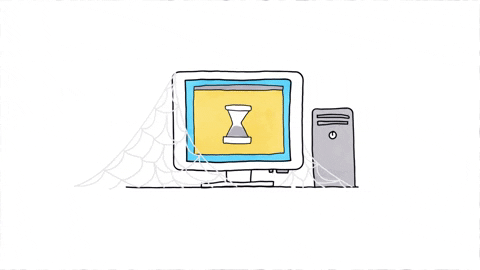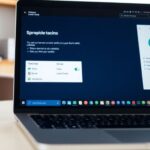Detecting problems with your SSD can be tricky. Unlike traditional hard drives, SSDs often fail without any obvious warning signs. However, there are still some clues that can help you figure out if your SSD is on its last legs. Omaha Computing Solutions is here to explain the seven warning signs that your SSD might be failing and what you can do about it.
Key Takeaways
- Bad blocks can cause your SSD to malfunction, leading to slowdowns and issues saving files.
- Repeated crashing of your operating system might indicate a failing SSD.
- File system errors can be a sign that your SSD is in trouble.
- Read/write errors are another common symptom of a failing SSD.
- Frequent freezing and slow performance might mean your SSD is on its way out.
Bad Blocks

Bad blocks are a common sign that your SSD might be in trouble. For an SSD, a bad block means that part of its memory is damaged or corrupted. This can stop the SSD from storing or retrieving data properly. If you notice your applications are slowing down unnaturally, saving files takes too long, or your system’s performance drops when handling large files, it could be a sign of SSD failure.
What to Look For
- Applications taking longer to load
- Files taking too long to save
- System performance decreasing with large files
What to Do
- Backup Your Data: Always keep a backup of your important files.
- Run Diagnostic Tools: Use software to check the health of your SSD.
- Replace the SSD: If problems persist, it might be time to get a new one.
It’s always better to be safe than sorry. Regular backups can save you a lot of headaches.
If you need help with your SSD or any other computer issues, Omaha Computing Solutions is here to help. Whether it’s refurbished desktop computers, computer monitors, or even computer printers, they’ve got you covered.
Repeated Crashing

If your computer keeps crashing over and over, it might be a sign that your SSD is failing. Frequent crashes can be super annoying and make it hard to get anything done. Sometimes, your system might reboot on its own or take a long time to start up. If this happens a lot, it’s a good idea to check your SSD.
One way to try and fix this is by formatting the SSD and reinstalling the operating system. If that doesn’t work, you might need to look into other solutions. Here are a few steps you can take:
- Backup your data: Make sure you save all your important files somewhere safe.
- Run diagnostic tools: Use software to check the health of your SSD.
- Update firmware: Sometimes, updating the SSD’s firmware can help fix issues.
- Replace the SSD: If nothing else works, it might be time to get a new SSD.
If your system keeps crashing, don’t ignore it. It could be a sign of a bigger problem with your SSD. Taking action early can save you a lot of headaches later on.
File System Errors
File system errors can be a major sign that your SSD is on its last legs. These errors often show up as corrupted files, missing data, or even the inability to access certain files altogether. If you notice these issues, it’s time to take action.
Common Symptoms
- Files that won’t open or become corrupted
- Frequent error messages when trying to save or move files
- The operating system fails to boot properly
What to Do
- Backup Your Data: The first step is to make sure all your important files are backed up. Use an external hard drive or cloud storage.
- Run Disk Utility Tools: Most operating systems come with built-in tools to check and repair file system errors. Use these tools to scan your SSD.
- Consider Professional Help: If the errors persist, it might be time to consult a professional for data recovery and SSD replacement.
Ignoring file system errors can lead to more severe problems down the line, including total data loss. It’s better to be safe than sorry.
By addressing these issues early, you can avoid the headache of losing important data and ensure your computer continues to run smoothly. Upgrading to an SSD improves computer performance and reliability. Consider data recovery, data protection, choosing the right SSD, and common myths about SSDs. Future-proof your computer with an SSD.
Read/Write Errors
Read/Write errors are a common sign that your SSD might be on its last legs. When your computer struggles to read or write data, it can lead to corrupted files or even system crashes. This issue often happens because the drive’s internal error correction code (ECC) can’t fix the problem, leaving you with unreadable data.
If you notice frequent read/write errors, it’s crucial to back up your data immediately. You don’t want to lose important files because of a failing SSD. Here are some steps you can take:
- Run a disk check utility to identify and fix errors.
- Update your SSD’s firmware to the latest version.
- Consider using a different cable or port to rule out connection issues.
If the errors persist, it might be time to replace your SSD. Don’t wait until it’s too late!
For more information on SSDs and how they compare to HDDs, check out our article on “SSD vs HDD: Speed, Capacity, and Performance Compared“.
Frequent Freezing

If your computer is freezing regularly, it might be a sign that your SSD is on its last legs. This can be incredibly frustrating, especially when you’re in the middle of something important. Imagine working on a project and suddenly, your screen stops responding. You might even notice that your computer mouse isn’t moving, and everything is just stuck.
When an SSD starts to fail, it can cause the system to freeze up frequently. This happens because the drive is struggling to read or write data. Sometimes, the computer might recover after a few seconds, but other times, you might need to restart it completely.
Here are some steps you can take if you experience frequent freezing:
- Backup Your Data: Make sure to save all your important files to an external drive or cloud storage.
- Check for Firmware Updates: Sometimes, updating the SSD’s firmware can resolve freezing issues.
- Run Diagnostic Tools: Use software to check the health of your SSD and identify any potential problems.
- Consult a Professional: If the problem persists, it might be time to get expert help.
Frequent freezing can be a major headache, but taking these steps can help you avoid data loss and further damage to your system.
Slow Performance
If your SSD is slowing down, it might be a sign of trouble. Slow performance can be frustrating, especially when you’re trying to get work done. This can happen even if you’ve optimized your software and performed regular maintenance.
- Overheating issues can cause your computer to become excessively hot or even shut down.
- Your computer might fail to power on or have difficulty turning on.
- Peripherals like USB ports or audio jacks might stop working properly or show inconsistent behavior.
- Display issues such as flickering, distorted images, or no display at all can also occur.
If you notice these signs, it’s time to take action. Consider getting a review of a refurbished HP ProDesk 600 G4 Mini PC i5-8500T highlighting its performance, benefits of upgrading to 16GB RAM, and SSD speed and capacity. Omaha Computing Solutions offers IT services and products to help you out.
Sometimes, a simple upgrade to a refurbished laptop can make a world of difference in performance and reliability.
Unusual Noises

When an SSD starts making unusual noises, it can be a sign that something is wrong. Unlike traditional hard drives, SSDs don’t have moving parts, so if you hear sounds like grinding or clicking, it’s a red flag. Here are some common noises to watch out for:
- Clicking: This could indicate a problem with the drive’s internal components.
- Grinding: This sound might suggest that the SSD is struggling to read or write data.
- Buzzing: A buzzing noise can be a sign of electrical issues.
If you notice any of these sounds, it’s important to take action quickly. Ignoring them could lead to data loss or complete drive failure. Here’s what you can do:
- Back up your data immediately to prevent loss.
- Run diagnostic tools to check the health of your SSD.
- Consider replacing the drive if the noises persist.
Remember, early detection is key! If your SSD is making strange sounds, don’t wait too long to investigate. It could save you a lot of trouble down the road.
Final Thoughts
In conclusion, keeping an eye out for the signs of SSD failure can save you a lot of headaches down the road. While SSDs are generally reliable, they can still fail without much warning. By recognizing the symptoms early, like frequent crashes or slow performance, you can take action before it’s too late. Always remember to back up your data regularly and consider using data recovery services if you do experience a failure. Omaha Computing Solutions is here to help you with all your SSD needs, from diagnostics to data recovery. Stay proactive, and you’ll keep your data safe and your computer running smoothly.
Frequently Asked Questions
How do I know if my SSD is failing?
Unlike hard drives, SSDs often fail without warning. However, signs like slow performance, frequent crashes, and read/write errors can indicate a problem.
Why does my computer keep crashing?
If your computer crashes a lot, it might be because your SSD is failing. Try checking for read/write errors or bad blocks.
What are bad blocks?
Bad blocks are areas of the SSD that are damaged and can’t store data. This can slow down your computer and cause files to get lost.
Can I recover data from a failing SSD?
Yes, you can often recover data from a failing SSD using special software or services. It’s important to act quickly to avoid losing data.
Why is my computer so slow?
A slow computer can be a sign of a failing SSD. Bad blocks or read/write errors can make it hard for your computer to access data quickly.
What should I do if I hear strange noises from my SSD?
SSDs usually don’t make noise. If you hear strange sounds, it might be another part of your computer that’s failing, not the SSD.
How can I fix read/write errors?
You can try to fix read/write errors by running a disk check utility on your computer. If the errors keep happening, you might need to replace your SSD.
Is it possible to prevent SSD failure?
While you can’t completely prevent SSD failure, you can extend its life by keeping it cool, avoiding physical damage, and not overloading it with too much data.