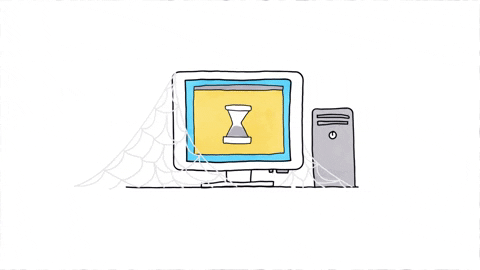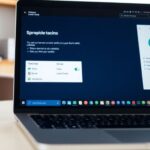Giving a computer as a Christmas present can be a wonderful surprise for your loved ones. However, it’s important to ensure that the computer is ready for them to use right away. This guide will help you navigate through the necessary steps to check and prepare a computer before gifting it, ensuring a smooth experience for the recipient.
Key Takeaways
- Make sure the computer has the right software and updates installed.
- Back up any important files and clear personal data before giving it away.
- Clean the computer’s exterior and screen for a fresh look.
- Set up user accounts and install antivirus software for security.
- Personalize the computer by adding favorite apps and customizing settings.
Understanding the Basics of Computer Gifting

When it comes to giving a computer as a gift, there are a few things to keep in mind. Computers can be fantastic presents for anyone, whether they are tech-savvy or just starting out. Here’s a quick look at some important points to consider:
Why Computers Make Great Christmas Presents
- They are practical and useful for various tasks.
- A computer can be a gateway to learning and creativity.
- It’s a gift that can last for years, providing ongoing value.
Choosing the Right Computer for Your Loved One
- Think about their needs: gaming, work, or casual use?
- Consider their preferences: laptop or desktop?
- Look for features that match their lifestyle, like portability or screen size.
Setting a Budget for Your Gift
- Determine how much you can spend. Omaha Computing Solutions has something for everyone.
- Research different models within your budget.
- Don’t forget to factor in accessories or software that might be needed.
Remember, the thought behind the gift is what truly counts. A well-chosen computer can bring joy and utility to the recipient’s life.
In summary, understanding the basics of computer gifting can help ensure that your present is both thoughtful and practical. With the right approach, you can avoid the panic of last-minute gifts and find the perfect device that fits your loved one’s needs!
Ensuring the Computer is Ready for Use

When gifting a computer, it’s essential to make sure it’s ready for the new user. Here are some key steps to follow:
Checking the Operating System and Software
- Verify the operating system is up to date. This ensures the computer runs smoothly and securely.
- Check for any pre-installed software that might need updates or licenses transferred.
- Make sure essential applications are installed, like web browsers and productivity tools.
Updating Drivers and Software
- Go to the device manager to check for outdated drivers. Updating them can improve performance.
- Install any available software updates to keep the system secure and efficient.
- Consider running a system optimization tool to clean up unnecessary files and improve speed.
Ensuring Hardware Compatibility
- Confirm that all hardware components are functioning correctly, including the keyboard, mouse, and any peripherals.
- Check that the computer meets the requirements for any software the recipient plans to use.
- If the computer is a laptop, ensure the battery is in good condition and holds a charge.
Preparing a computer for a new user is not just about cleaning it up; it’s about making sure it’s ready to provide a great experience right from the start!
Backing Up and Transferring Important Data
When giving away a computer, it’s crucial to ensure that all important data is safely backed up and transferred. Here’s how to do it:
How to Back Up Files Safely
- Identify Important Files: Start by figuring out which documents, photos, and videos you want to keep.
- Choose a Backup Method: You can use:
- Cloud Services: Options like Google Drive or Dropbox are great for storing files online.
- External Drives: Use a USB drive or an external hard drive to save your files.
- Perform the Backup: Follow the instructions for your chosen method to back up your files.
Transferring Data to a New Computer
- Check Compatibility: Make sure the new computer can accept the files you’re transferring.
- Use Transfer Tools: Many computers come with built-in tools to help transfer files easily.
- Manual Transfer: If needed, you can also manually copy files using an external drive.
Using Cloud Services for Data Transfer
- Set Up Accounts: Ensure both computers have access to the same cloud service.
- Upload Files: Upload your files from the old computer to the cloud.
- Download on New Computer: Log into the cloud service on the new computer and download your files.
Remember: Always double-check that your important files are backed up before wiping any computer. This way, you won’t lose anything valuable!
Cleaning and Preparing the Computer Physically
When giving a computer as a gift, it’s important to make sure it looks and feels brand new. A clean computer not only looks better but also shows that you care about the recipient’s experience. Here are some steps to ensure the computer is ready for its new owner:
Cleaning the Exterior and Screen
- Use a microfiber cloth to wipe down the screen and exterior.
- For stubborn spots, a little water or a screen cleaner can help.
- Avoid using paper towels, as they can scratch the screen.
Organizing Cables and Accessories
- Gather all cables and accessories that come with the computer.
- Use cable ties or clips to keep cords neat and untangled.
- Consider including a new mouse or keyboard if the old ones are worn out.
Ensuring the Computer is Dust-Free
- Open the computer case (if applicable) and gently blow out any dust using compressed air.
- Pay special attention to fans and vents to prevent overheating.
- For laptops, make sure the vents are clear and free from dust buildup.
Keeping the computer clean and organized not only enhances its appearance but also helps in maintaining its performance.
By following these simple steps, the computer will be in great shape for its new owner, making it a thoughtful and appreciated gift.
Securing the Computer for the New User
When gifting a computer, it’s essential to ensure that it’s ready for the new user. This involves a few important steps to make the transition smooth and secure.
Setting Up User Accounts
- Create a new user account for the recipient to ensure their personal information is protected.
- Make sure to set a strong password that’s easy for them to remember but hard for others to guess.
- If the computer will be shared, consider setting up multiple accounts with different access levels.
Installing Antivirus Software
- Before handing over the computer, install a reliable antivirus program to protect against malware and viruses.
- Ensure that the antivirus software is updated and running a full system scan to catch any potential threats.
- Enable real-time protection to keep the computer safe from future attacks.
Configuring Privacy Settings
- Go through the privacy settings to ensure that the new user’s data is protected. This includes:
- Adjusting settings for location tracking.
- Managing app permissions to limit access to personal information.
- Securing your home network with Windows by creating secure passwords, securing your router, enabling network encryption, and regularly updating your software.
By taking these steps, you can ensure that the computer is not only ready for use but also secure for the new user. It’s a thoughtful way to show you care about their safety and privacy!
Personalizing the Computer for the Recipient
When giving a computer as a gift, it’s important to make it feel special for the recipient. Personalizing the computer can make a big difference in how they feel about their new device. Here are some ways to customize it:
Customizing the Desktop and Icons
- Change the wallpaper to something meaningful or fun.
- Organize the desktop icons for easy access to favorite programs.
- Create folders for different types of files, like photos, documents, and games.
Installing Favorite Applications
- Pre-install software that the recipient loves, such as games or productivity tools.
- Set up any necessary accounts for apps they use, like music or video streaming services.
- Ensure that all applications are updated to the latest versions.
Setting Up Email and Social Media Accounts
- Help them set up their email account on the computer.
- Install social media apps and log in to their accounts.
- Customize privacy settings to ensure their information is secure.
Personalizing a computer not only makes it more enjoyable to use but also shows that you care about the recipient’s preferences and needs.
Testing the Computer’s Performance

When gifting a computer, it’s essential to ensure it runs smoothly. Here are some key areas to check:
Running Speed and Performance Tests
- Use built-in tools: Most operating systems have performance testing tools. For Windows, you can use the Task Manager to see how much memory and CPU is being used.
- Third-party software: Consider using software like Geekbench or Cinebench to run more detailed performance tests.
- Check for slowdowns: If the computer is slow, it might be time to clean up unnecessary files or programs.
Checking Battery Health and Charging
- Battery life: Check how long the battery lasts on a full charge. A healthy battery should last several hours.
- Charging speed: Ensure the computer charges quickly and doesn’t overheat while charging.
- Battery health tools: Use tools like BatteryInfoView to get detailed information about the battery’s health.
Ensuring All Ports and Connections Work
- USB ports: Test each USB port with a computer mouse or other devices to ensure they function properly.
- HDMI and audio jacks: Connect a monitor or speakers to check if the video and audio outputs work.
- Network connections: Test both Wi-Fi and Ethernet connections to ensure the computer can connect to the internet.
Remember, a well-tested computer not only enhances the user experience but also shows how much you care about the recipient’s needs.
Wrapping and Presenting the Computer as a Gift
When it comes to giving a computer as a gift, the presentation can make all the difference. A beautifully wrapped gift adds excitement and anticipation! Here are some tips to ensure your computer gift is both appealing and thoughtful:
Choosing the Right Gift Wrap
- Select a sturdy wrapping paper that can hold the weight of the computer.
- Consider using a gift box for added protection and a neat appearance.
- Personalize the wrapping with stickers or ribbons that reflect the recipient’s interests.
Including a Personalized Note
- Write a heartfelt message to express your feelings.
- Mention why you chose this computer for them.
- Include tips on how to get started with their new device.
Adding Accessories for a Complete Gift
- Consider including essential accessories like:
- A mouse or keyboard.
- A laptop sleeve or case for protection.
- A gift card for software or apps.
Remember, the way you present your gift can enhance the overall experience for the recipient. A little effort goes a long way in making them feel special!
Understanding Customer Support Options
- Omaha Computer Solutions provides excellent support.
- Look for user reviews about the support service to gauge its reliability.
- Ensure the recipient knows how to contact support if they encounter any issues.
Keeping Purchase Receipts and Documentation
- Always keep the purchase receipt as proof of purchase. This is often required for warranty claims.
- Consider creating a folder for the recipient with all important documents, making it easier for them to find help if needed.
Remember, a little preparation can go a long way in ensuring a smooth experience for the new computer user!
Exploring Additional Gift Ideas for Tech Lovers
Complementary Gadgets and Accessories
When it comes to tech gifts, there are plenty of fun gadgets that can enhance the main present. Here are some great ideas:
- Wireless earbuds for music lovers.
- A portable charger for those always on the go.
- A smart speaker to control home devices.
Subscription Services for Software and Apps
Another fantastic gift idea is to give the gift of subscriptions. These can keep on giving throughout the year! Consider:
- Streaming services for movies and music.
- Cloud storage for extra file space.
Gift Cards for Online Stores
If you’re unsure what to get, gift cards are a safe bet! They allow the recipient to choose what they really want. Here are some popular options:
- Amazon for a wide range of products.
- Best Buy for electronics.
- Apple Store for apps and devices.
Remember, tech gifts can be more than just devices! Accessories and services can make a big difference in the overall experience.
With these ideas, you can make sure your tech-loving friends and family have a fantastic holiday season!
Recycling or Repurposing an Old Computer

When it comes to old computers, there are plenty of options to consider. Instead of tossing it in the trash, think about recycling or repurposing it! Here are some great ideas:
Options for Recycling Electronics
- Omaha Computing Solutions: Omaha Computing Solutions can recycle your old system.
- Retailer Programs: Stores like Best Buy often have recycling programs where you can drop off your old devices.
Donating to Charities or Schools
- Local Schools: Many schools accept donations of old computers to help students learn.
- Nonprofits: Organizations often look for tech donations to support their missions.
- Community Centers: These places may also benefit from your old tech.
Repurposing Parts for DIY Projects
- Refurbished Laptops and Desktops: Consider turning your old computer into a refurbished laptop or desktop for someone in need.
- Parts for New Builds: Use components like RAM, hard drives, or graphics cards in new builds or upgrades.
- Creative Projects: Get crafty! Old computers can be transformed into unique art pieces or functional furniture.
Recycling or repurposing an old computer not only helps the environment but also gives new life to technology that still has potential.
By taking these steps, you can ensure that your old computer is put to good use, whether it’s helping someone else or being recycled responsibly.
Wrapping It Up: Giving the Gift of a Ready-to-Use Computer
In conclusion, checking a computer before giving it as a gift is super important. By backing up files, removing personal data, and making sure everything works well, you can ensure the new owner has a great experience. Remember, a little effort goes a long way in making your gift special. So, take the time to prepare the computer properly, and you’ll be giving a thoughtful and useful present that anyone would appreciate!
Frequently Asked Questions
What should I check before giving a computer as a gift?
Before gifting a computer, make sure to check that it has the latest software updates, is free of personal data, and is in good working condition.
How do I back up files before giving away my computer?
You can back up your files by using an external hard drive or a cloud service like Google Drive or Dropbox.
What if I want to transfer my software to a new computer?
Most software allows you to deactivate it on your old computer and activate it on your new one. Check the software’s instructions for details.
How can I clean my computer before giving it as a gift?
You can clean the outside and screen with a soft cloth and use compressed air to remove dust from the keyboard and vents.
What should I do to secure the computer for the new user?
Create a new user account for the recipient, install antivirus software, and adjust privacy settings to protect their information.
How can I personalize the computer for the recipient?
You can customize the desktop background, install their favorite programs, and set up their email and social media accounts.
What tests should I run to check the computer’s performance?
Run speed tests, check battery health, and ensure all ports and connections are functioning properly.
What are some good ways to wrap and present the computer as a gift?
Use festive wrapping paper, include a personal note, and consider adding accessories like a mouse or a case for a complete gift.