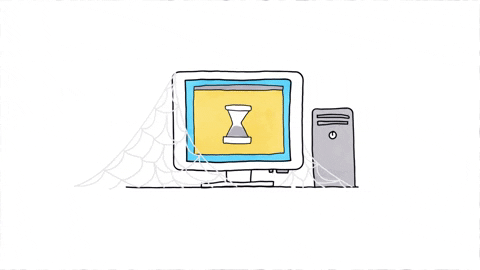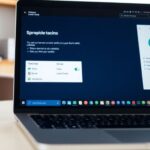In today’s digital age, keeping your computer safe from malware is more important than ever. Malware can cause serious damage, steal your personal information, and even take control of your device. But don’t worry! By following a few simple steps, you can protect your computer and keep your data secure.
Key Takeaways
- Install a reliable antivirus program and run regular scans.
- Keep your operating system and software up to date.
- Use strong, unique passwords for all your accounts.
- Back up your data regularly to prevent loss.
- Be cautious when downloading files or clicking on links.
Understanding Malware and Its Threats
What is Malware?
Malware is any software designed to harm your computer. It can steal your sensitive information, slow down your system, or even send fake emails from your account without you knowing. Malware is extremely prevalent and can be very frustrating to deal with.
Common Types of Malware
There are several types of malware you should be aware of:
- Viruses: These attach themselves to clean files and spread to other clean files. They can delete files or cause other damage.
- Worms: These spread through networks by exploiting vulnerabilities. They can cause severe damage by consuming bandwidth and overloading web servers.
- Trojans: These disguise themselves as legitimate software. Once activated, they can give cybercriminals access to your system.
- Spyware: This type of malware secretly records what you do on your computer, like your keystrokes or browsing habits.
- Ransomware: This locks you out of your files or system and demands payment to regain access.
How Malware Spreads
Malware can spread in various ways, making it a common computer repair issue. Here are some common methods:
- Email Attachments: Opening an infected email attachment can install malware on your computer.
- Malicious Websites: Visiting a compromised website can result in malware being downloaded to your system.
- Software Downloads: Downloading software from untrusted sources can introduce malware.
- Network Vulnerabilities: Malware can spread through weaknesses in network security.
It’s crucial to be aware of these threats and take steps to protect your computer. Regular updates and cautious browsing can go a long way in keeping your system safe.
Choosing the Right Antivirus Software
Picking the right antivirus software is crucial for keeping your computer safe from malware. With so many options out there, it can be tough to know which one to choose. Here are some tips to help you make the best decision.
Trusted Antivirus Programs
There are many antivirus programs available, but not all of them are trustworthy. Investing in high-quality antivirus software is a small price to pay compared to the damage malware can cause. Be cautious of free antivirus software downloads, as some may come with spyware or other unwanted programs.
Features to Look For
When choosing antivirus software, look for features like real-time scanning, automatic updates, and malware removal. These features help ensure your computer is always protected. Some programs also offer additional features like firewalls and parental controls, which can provide extra security.
Free vs. Paid Options
While there are free antivirus programs available, they may not offer the same level of protection as paid options. Paid antivirus software often includes more advanced features and better customer support. However, if you’re on a tight budget, there are still some reliable free options available. Just be sure to do your research and choose a program that has good reviews and a solid reputation.
Regularly Updating Your Software

Keeping your software up to date is one of the simplest yet most effective ways to protect your computer from malware. New updates often include security patches that fix vulnerabilities and prevent attacks. Ignoring these updates can leave your system exposed to threats.
Importance of Updates
Operating systems like Windows and macOS frequently release updates to enhance user security. These updates often include fixes that can improve the security of your system. It’s crucial to install these updates as soon as they become available. This is incredibly effective in keeping your computer safe.
Regular updates are like a shield, protecting your computer from the latest threats.
How to Enable Automatic Updates
Most operating systems offer the option to enable automatic updates. This feature ensures that your computer receives the latest security patches without you having to remember to check for updates. Here’s how you can enable automatic updates:
- Go to your system settings.
- Find the update section.
- Turn on automatic updates.
Updating Third-Party Software
It’s not just your operating system that needs updating. Third-party software, like web browsers and media players, also require regular updates to fix security flaws. Make it a habit to check for updates for all the software you use. Many programs offer an option to enable automatic updates, which can save you time and effort.
By keeping both your operating system and third-party software up to date, you significantly reduce the risk of malware infections. This is especially important for those using refurbished computers, as they may not come with the latest updates pre-installed.
Using Strong and Unique Passwords
Creating strong passwords is one of the most important steps in protecting your computer from malware. A strong password should be long, unique, and include a mix of letters, numbers, and symbols. Avoid using easily guessable information like birthdays or common words.
Creating Strong Passwords
To create a strong password, think of a phrase or a combination of words that are easy for you to remember but hard for others to guess. For example, instead of “password123,” try something like “Sunset!Beach#2021.” This makes it much harder for hackers to crack.
Password Managers
Password managers are tools that help you store and manage your passwords securely. They can generate strong passwords for you and remember them, so you don’t have to. This way, you can have a unique password for every account without the hassle of remembering them all. Lastpass is our choice for password managers.
Avoiding Common Password Mistakes
Many people make the mistake of using the same password for multiple accounts. This is risky because if one account gets hacked, all your other accounts are at risk too. Also, avoid using simple passwords like “123456” or “qwerty,” as these are the first ones hackers will try.
Keeping your passwords strong and unique is a simple yet effective way to protect your personal information and keep your computer safe from malware.
Backing Up Your Data

Why Backups are Crucial
Imagine if your computer suddenly stopped working. Would you lose important documents, photos, or other files? Backing up your data ensures that even if your computer fails, your files are safe. You can prevent data loss by creating copies of your files on an external hard drive or an online backup service.
Different Backup Methods
There are several ways to back up your data:
- External Hard Drives: You can buy an external hard drive and copy your computer’s contents to it. The first backup might take a few hours, so it’s best to do it when you don’t need your computer, like overnight. Regular follow-up backups won’t take as long.
- Online Backup Services: Services like Mozy or Box store your files in the cloud. This means you can recover them from any computer with an internet connection. Initial backups can be slow, especially if you have many files, but later backups are quicker.
Setting Up Automatic Backups
To make sure you always have a recent backup, set up automatic backups. Most external hard drives and online services offer this feature. This way, you don’t have to remember to back up your files manually. Just set it and forget it!
Keeping your data backed up is like having insurance for your digital life. You hope you never need it, but you’ll be glad you have it if something goes wrong.
Employing Firewalls for Extra Security

What is a Firewall?
A firewall acts as a barrier between your computer and potential threats from the internet. It monitors incoming and outgoing traffic and blocks any suspicious activity. Think of it as a security guard for your computer, ensuring only safe data gets through.
Types of Firewalls
There are different types of firewalls you can use to protect your computer:
- Hardware Firewalls: These are physical devices that sit between your computer and the internet. They are often used in larger networks.
- Software Firewalls: These are programs installed on your computer. They are easier to manage and are suitable for individual users.
- Cloud Firewalls: These are hosted in the cloud and offer protection for cloud-based services and applications.
Configuring Your Firewall
Setting up your firewall correctly is crucial for maximum protection. Here are some steps to follow:
- Enable the Firewall: Make sure your firewall is turned on. Most operating systems come with a built-in firewall that you can easily enable.
- Adjust Settings: Customize the settings to fit your needs. You can block specific websites or applications if needed.
- Regular Updates: Keep your firewall software up to date to protect against new threats.
Firewalls are essential for safeguarding your computer from unauthorized access and potential threats. They work silently in the background, providing an extra layer of security.
By using a firewall, you can ensure that your computer is protected from malicious attacks, whether you’re connecting to computer printers or browsing the web. Always remember to keep your firewall settings optimized for the best protection.
Practicing Safe Browsing Habits
Phishing attempts are sneaky ways to trick you into giving away personal information. These can come in the form of fake emails or websites that look real. Always double-check the sender’s email address and avoid clicking on suspicious links. If something feels off, it probably is.
Stay away from websites that offer pirated content or seem too good to be true. These sites often contain hidden malware. Use a modern browser that can help block these dangerous sites. Hover your computer mouse over links to see where they lead before clicking.
Always look for “https” in the URL before entering any personal information. This means the site is using a secure connection. Public Wi-Fi can be risky, so avoid entering sensitive information when connected to it.
By following these simple steps, you can make your online experience much safer and more enjoyable.
Limiting Downloads and Installations
Risks of Unverified Downloads
Downloading files from the internet can be risky. Threat actors often disguise malware as popular software or media files. If you download from untrusted sources, you might end up with more than you bargained for. Always think twice before clicking that download button.
Safe Download Practices
To keep your computer safe, follow these practices:
- Use a non-administrator account whenever possible. This limits the ability of malware to make system-wide changes.
- Only download software from trusted websites. If you’re unsure, look for reviews or information about the site or program.
- Avoid file-sharing sites and applications that offer little protection against malware.
Using App Stores and Repositories
Whenever possible, download software from official app stores or repositories. These platforms usually have strict security measures in place to prevent malware. For example, an attacker might use a tool to remotely access your device, download and install additional malware, and launch arbitrary commands. Using advanced protection can help mitigate these risks.
Limiting downloads and installations is a simple yet effective way to protect your computer from malware. Always be cautious and prioritize safety over convenience.
Educating Yourself on the Latest Threats
Staying Informed
Cybercriminals are always coming up with new ways to attack. Keeping up with the latest threats is key to staying safe. You can follow tech news websites, subscribe to cybersecurity newsletters, or join online forums to stay updated.
Recognizing New Threats
New threats can be tricky to spot. They often look like normal emails or websites. Learn to recognize signs of phishing, fake websites, and other scams. If something seems off, trust your gut and avoid it.
Resources for Learning
There are many resources available to help you learn about the latest threats:
- Tech News Websites: Great for daily updates.
- Cybersecurity Newsletters: Get the latest info straight to your inbox.
- Online Forums: Join discussions and learn from others.
Staying informed is one of the best ways to protect yourself from new and evolving threats.
Utilizing Additional Security Tools

When it comes to keeping your computer safe, using extra security tools can make a big difference. These tools add another layer of protection against malware and other threats. Here are some useful tools you should consider:
Pop-up Blockers
Pop-up blockers are essential for a smooth and safe browsing experience. They stop annoying pop-ups that can sometimes contain harmful software. By blocking these, you reduce the risk of accidentally downloading malware.
VPNs and Proxies
Using a VPN or proxy can help keep your online activities private. These tools hide your IP address, making it harder for hackers to track you. VPNs also encrypt your data, adding an extra layer of security when you’re online.
Anti-Malware Applications
Anti-malware applications are designed to find and remove threats that your regular antivirus might miss. Tools like the Windows Malicious Software Removal Tool (MSRT) are great for this purpose. They help keep your computer free from prevalent malware by finding and removing threats.
Adding these tools to your security setup can greatly enhance your computer’s protection. It’s like having an extra shield against the bad guys.
Final Thoughts
Keeping your computer safe from malware doesn’t have to be hard. By following some simple steps, you can make it much harder for hackers to mess with your stuff. Always use trusted antivirus software, keep your system updated, and be careful about what you click on. Remember, the more layers of protection you have, the safer you’ll be. Stay informed about the latest threats and take action to protect your personal information. With a little effort, you can keep your computer secure and enjoy a safer online experience.
Frequently Asked Questions
What is malware?
Malware is a type of software designed to harm your computer or steal your personal information. It includes things like viruses, worms, and spyware.
How can I tell if my computer has malware?
Common signs include your computer running slow, unexpected pop-ups, or programs you didn’t install showing up.
What is the best way to protect my computer from malware?
Use trusted antivirus software, keep your system updated, and avoid clicking on suspicious links.
Should I use free or paid antivirus software?
Both can be effective, but paid versions often offer more features and better protection.
How often should I update my software?
You should update your software as soon as updates are available. Turning on automatic updates can help with this.
What are strong passwords and how do I create them?
Strong passwords are long, include numbers and symbols, and don’t use common words. Use a mix of uppercase and lowercase letters.
Why is it important to back up my data?
Backing up your data ensures you don’t lose important files if your computer gets infected with malware.
What should I do if I think my computer is infected?
Run a full scan with your antivirus software and follow the steps it recommends to remove the malware.