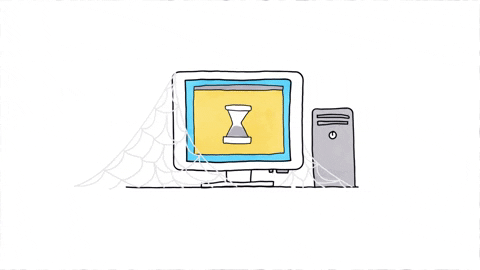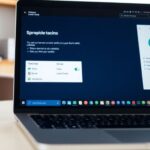In today’s fast-paced tech world, doing things by hand can slow you down. Automating network tasks with scripts helps save time and reduces mistakes. This guide will show you how to use different scripting languages to make your network management easier and more efficient.
Key Takeaways
- Learn the basics of shell scripting on Linux to automate tasks and improve system management.
- Discover how PowerShell can automate tasks on Windows-based network devices, especially for managing active directories.
- Understand the use of Expect scripts to automate network tasks like SSH logins.
- Find out how to automate Cisco switches by enabling/disabling interfaces and changing IP and DNS settings.
- Explore advanced scripting techniques such as error handling, using variables and loops, and debugging.
Understanding Network Task Automation

Network task automation is all about using scripts and tools to handle repetitive network tasks without human intervention. This can save a lot of time and reduce the chance of errors. Imagine not having to manually update configurations or monitor network performance every day. Instead, scripts can do these jobs for you, making your work easier and more efficient.
What is Network Task Automation?
Network task automation involves using scripts or software to perform routine network tasks automatically. This can include anything from updating software to monitoring network traffic. By automating these tasks, network teams can focus on more important issues rather than getting bogged down with repetitive work.
Benefits of Automating Network Tasks
There are several benefits to automating network tasks:
- Time Savings: Automation can handle tasks much faster than a human can.
- Consistency: Automated tasks are performed the same way every time, reducing the chance of errors.
- Scalability: Automation makes it easier to manage large networks without increasing the workload.
- Efficiency: With automation, network teams can focus on more strategic tasks rather than routine maintenance.
Common Network Tasks to Automate
Here are some common network tasks that are often automated:
- Software Updates: Automatically updating software on network devices.
- Configuration Management: Keeping network device configurations consistent and up-to-date.
- Network Monitoring: Continuously checking the health and performance of the network.
- Security Checks: Regularly scanning for vulnerabilities and applying patches.
Automating these tasks can help network teams kick-start their automation strategies and make their work more efficient.
Getting Started with Shell Scripting on Linux
Shell scripting on Linux is a powerful way to automate tasks and manage systems efficiently. This section will guide you through the basics, from writing your first script to scheduling tasks with Cron.
Automating Network Tasks with PowerShell
PowerShell is a powerful scripting language and interactive command-line shell. It is designed to help IT professionals automate repetitive tasks on Windows-based network devices. PowerShell works best for managing active directories and other network-related tasks, making it an essential tool for network administrators.
Using Expect Scripts for Network Automation
What is Expect?
Expect is a scripting language used to automate interactions with programs that require user input. It works by simulating a user’s response to prompts, making it ideal for automating tasks like SSH logins or FTP sessions. Expect scripts can save time and reduce errors by handling repetitive tasks automatically.
Writing Expect Scripts
To write an Expect script, you need to understand the basic structure and commands. Here’s a simple example to get you started:
#!/usr/bin/expect -f
spawn ssh user@hostname
expect "password:"
send "your_password\r"
interact
This script automates an SSH login by sending the password when prompted. You can expand it to handle more complex interactions.
Example: Automating SSH Logins
Automating SSH logins is one of the most common uses for Expect scripts. Here’s a step-by-step guide:
- Install Expect: Make sure Expect is installed on your system. You can usually install it using your package manager.
- Write the Script: Create a new file and write your Expect script. Use the example above as a starting point.
- Make it Executable: Change the file permissions to make it executable with
chmod +x your_script.exp. - Run the Script: Execute your script from the terminal to see it in action.
Expect scripts are a powerful tool for network automation, making it easier to manage repetitive tasks and improve efficiency.
Automating Cisco Switches with Scripts

Automating Cisco switches can save a lot of time and reduce errors. By using scripts, you can handle repetitive tasks quickly and easily. This section will guide you through the basics of automating Cisco switches, including enabling and disabling interfaces, and changing IP and DNS settings.
Advanced Scripting Techniques

Error Handling in Scripts
When writing scripts, it’s crucial to plan for errors. Handling errors properly ensures your scripts run smoothly and can recover from unexpected issues. You can use simple checks to see if a command worked or not. For example, in a shell script, you can check the exit status of a command and take action if it fails.
Using Variables and Loops
Variables and loops are the backbone of any script. They help you store data and repeat actions without writing the same code over and over. For instance, you can use a loop to go through a list of IP addresses and perform the same task on each one. This makes your scripts more efficient and easier to manage.
Debugging Your Scripts
Debugging is like solving a puzzle. When your script doesn’t work as expected, you need to find out why. You can add print statements to see what’s happening at each step. Some scripting languages also have built-in debugging tools that can help you step through your code and find the problem.
Remember, practice makes perfect. The more you write and debug scripts, the better you’ll get at it. Don’t be afraid to experiment and learn from your mistakes.
By mastering these advanced techniques, you’ll be able to write more powerful and reliable scripts. Whether you’re automating tasks on a computer mouse or managing a network, these skills will come in handy.
Cross-Platform Scripting Languages
Using Python for Network Automation
Python is a versatile language that works on many platforms. It’s great for network automation because of its simple syntax and powerful libraries. Python’s popularity in the tech world makes it a go-to choice for many network engineers. With libraries like Paramiko and Netmiko, automating SSH connections and managing network devices becomes a breeze.
Automating with Perl
Perl has been around for a long time and is known for its text processing capabilities. It’s a solid choice for network automation tasks, especially when dealing with log files and configuration files. Perl’s regular expressions are powerful tools for extracting and manipulating data, making it a favorite among sysadmins.
Network Automation with Ruby
Ruby is another language that can be used for network automation. It’s known for its readability and ease of use. Ruby’s Net::SSH library allows for easy SSH connections, and its simplicity makes it a good choice for those new to scripting. Ruby can help automate tasks like configuration management and network monitoring.
When choosing a scripting language for network automation, consider the specific needs of your environment and the strengths of each language. Python, Perl, and Ruby each offer unique advantages that can make your automation tasks easier and more efficient.
Security Considerations in Network Automation
When automating network tasks, it’s crucial to keep security in mind. Neglecting security can lead to vulnerabilities that might be exploited by malicious actors. Here are some key points to consider:
Securing Your Scripts
First, always ensure your scripts are secure. This means avoiding hard-coded credentials and using secure methods to store and retrieve sensitive information. Encrypting sensitive data is a good practice. Also, limit script permissions to only what is necessary to perform the task.
Managing Credentials Safely
Handling credentials safely is a must. Use environment variables or secure vaults to store credentials instead of embedding them directly in your scripts. This reduces the risk of exposing sensitive information. Regularly update and rotate credentials to minimize the risk of them being compromised.
Auditing and Logging Script Activity
Keeping track of what your scripts are doing is essential. Implement logging to record script activities and any changes made to the network. This helps in troubleshooting and ensures accountability. Regular audits of script logs can help identify any unusual or unauthorized activities.
Remember, security is not a one-time setup but an ongoing process. Regularly review and update your scripts to keep them secure.
By following these practices, you can help protect your network from potential threats while enjoying the benefits of automation.
Real-World Network Automation Use Cases
Automating Routine Maintenance
Network automation can make routine maintenance a breeze. Tasks like updating firmware, rebooting devices, and checking system health can be automated to run during off-peak hours. This ensures minimal disruption to users and keeps the network running smoothly.
Dynamic Network Configuration
With dynamic network configuration, scripts can adjust settings on-the-fly based on current network conditions. For example, if a network link goes down, a script can automatically reroute traffic to a backup link. This kind of automation helps maintain optimal performance and reliability.
Monitoring and Reporting
Automated scripts can continuously monitor network performance and generate reports. These reports can include data on bandwidth usage, error rates, and device status. By automating this process, network administrators can quickly identify and address issues, ensuring the network remains healthy.
Automating these tasks not only saves time but also reduces the risk of human error. It’s a win-win for network teams looking to improve efficiency and reliability.
Integrating Network Automation Tools

Integrating network automation tools can significantly enhance your network management capabilities. By combining various tools and scripts, you can streamline operations and improve efficiency.
Overview of Popular Tools
There are several popular tools available for network automation. These tools can help you automate tasks, manage configurations, and monitor network performance. Some of the widely used tools include:
- Ansible
- Puppet
- Chef
- SaltStack
Each of these tools has its own strengths and can be used for different purposes. For example, Ansible is known for its simplicity and ease of use, while Puppet is great for managing large-scale environments.
Combining Scripts with Tools
Combining scripts with automation tools can provide a powerful solution for network management. Scripts can be used to automate specific tasks, while tools can help manage and orchestrate these scripts. This combination allows for greater flexibility and control over your network.
For instance, you can use a shell script to automate a routine maintenance task and then schedule it using a tool like Ansible. This way, you can ensure that the task is performed consistently and on time.
Case Studies of Successful Integrations
There are many examples of successful integrations of network automation tools. These case studies highlight the benefits of using automation tools to improve network management. Here are a few examples:
- A company used Ansible to automate the configuration of their network devices, resulting in a 50% reduction in configuration errors.
- Another organization implemented Puppet to manage their server configurations, leading to a more stable and reliable network.
- A third company combined shell scripts with SaltStack to automate their network monitoring, which improved their ability to detect and respond to issues quickly.
Integrating network automation tools is a critical step in achieving a more efficient and reliable network. By leveraging the strengths of different tools and scripts, you can create a robust automation strategy that meets your specific needs.
In conclusion, integrating network automation tools can transform your network management processes. Whether you’re using Ansible, Puppet, Chef, or SaltStack, the key is to find the right combination of tools and scripts that work best for your environment. With the right approach, you can achieve significant improvements in efficiency, reliability, and performance.
Troubleshooting Network Automation Scripts
Common Issues and Fixes
When automating network tasks, it’s common to run into a few bumps along the way. One frequent issue is script syntax errors. These can be tricky to spot but are often the root cause of many problems. Another common problem is network connectivity issues, which can disrupt the execution of your scripts. To fix these, always double-check your script for typos and ensure your network devices are reachable.
Testing Your Scripts
Before deploying any script, it’s crucial to test it in a controlled environment. This helps catch any errors early and ensures the script performs as expected. You can use virtual machines or isolated networks for testing. Here are some steps to follow:
- Write your script and review it for any obvious errors.
- Run the script in a test environment.
- Monitor the script’s behavior and output.
- Make necessary adjustments based on the test results.
Community Resources and Support
If you get stuck, don’t worry! There are plenty of community resources available to help. Online forums, social media groups, and tech blogs are great places to seek advice. You can also find tutorials and examples that can guide you through common issues. Remember, the tech community is always there to lend a hand.
Troubleshooting scripts can be challenging, but with patience and the right resources, you can overcome any obstacle. Keep experimenting and learning to improve your skills.
By following these tips, you can ensure your network automation scripts run smoothly, making tasks like managing computer printers a breeze.
Script Examples for 10 PowerShell Tasks
1. Check Network Adapter Status:
Get-NetAdapter | Format-Table -Property Name, Status, MacAddress
2. Get IP Configuration Details:
Get-NetIPAddress | Format-Table -Property InterfaceAlias, IPAddress, AddressFamily
3. Ping Multiple Hosts:
$hosts = "google.com", "microsoft.com", "github.com"
foreach ($host in $hosts) {
Test-Connection -ComputerName $host -Count 4
}4. Display Routing Table:
Get-NetRoute | Format-Table -Property DestinationPrefix, NextHop, InterfaceAlias
5. Configure Static IP Address:
New-NetIPAddress -InterfaceAlias "Ethernet" -IPAddress "192.168.1.100" -PrefixLength 24 -DefaultGateway "192.168.1.1"
6. Enable/Disable Network Adapter:
# Enable Network Adapter Enable-NetAdapter -Name "Ethernet" # Disable Network Adapter Disable-NetAdapter -Name "Ethernet"
7. Get Network Adapter Statistics:
Get-NetAdapterStatistics -Name "Ethernet" | Format-Table -Property ReceivedBytes, SentBytes, ReceivedPackets, SentPackets
8. Set DNS Server Address:
Set-DnsClientServerAddress -InterfaceAlias "Ethernet" -ServerAddresses ("8.8.8.8", "8.8.4.4")9. Monitor Network Traffic:
Get-NetAdapterStatistics -Name "Ethernet" | Select-Object -Property Name, ReceivedBytes, SentBytes | Format-Table
10. Test Port Connectivity:
Test-NetConnection -ComputerName "www.google.com" -Port 80
Script Examples for 5 Bash Tasks
1. Check Network Adapter Status:
#!/bin/bash ip link show
2. Get IP Configuration Details:
#!/bin/bash ip addr show
3. Ping Multiple Hosts:
#!/bin/bash
hosts=("google.com" "microsoft.com" "github.com")
for host in "${hosts[@]}"; do
echo "Pinging $host"
ping -c 4 $host
echo ""
done4. Configure Static IP Address:
#!/bin/bash sudo ip addr add 192.168.1.100/24 dev eth0 sudo ip route add default via 192.168.1.1
5. Set DNS Server Address:
#!/bin/bash sudo bash -c 'echo "nameserver 8.8.8.8" > /etc/resolv.conf' sudo bash -c 'echo "nameserver 8.8.4.4" >> /etc/resolv.conf'
Wrapping It Up: Final Thoughts On Automation
In summary, automating network tasks with scripting can save you a lot of time and effort. Whether you’re using shell scripts on Linux or PowerShell on Windows, these tools can help you manage your systems more efficiently. By learning to write and run scripts, you can handle repetitive tasks with ease and focus on more important work. We hope this guide has given you a good starting point and inspired you to explore more about network automation. Happy scripting!
Frequently Asked Questions
What is network task automation?
Network task automation is using scripts and tools to perform routine network tasks without human intervention.
Why should I automate network tasks?
Automating network tasks saves time, reduces errors, and ensures consistency in network management.
What are some common network tasks to automate?
Common tasks include monitoring network performance, managing configurations, and handling backups.
How do I start with shell scripting on Linux?
Begin by learning basic commands and writing simple scripts. Practice by automating small tasks.
What is PowerShell used for in network automation?
PowerShell is used to automate tasks on Windows-based networks, like managing active directories and configurations.
Can I automate Cisco switches with scripts?
Yes, you can automate tasks like enabling/disabling interfaces and changing IP settings using scripts.
Is it safe to use scripts for network automation?
Yes, but ensure your scripts are secure, manage credentials safely, and log activities for auditing.
What if my network automation script fails?
Troubleshoot by checking for common issues, testing your scripts, and seeking help from community resources.